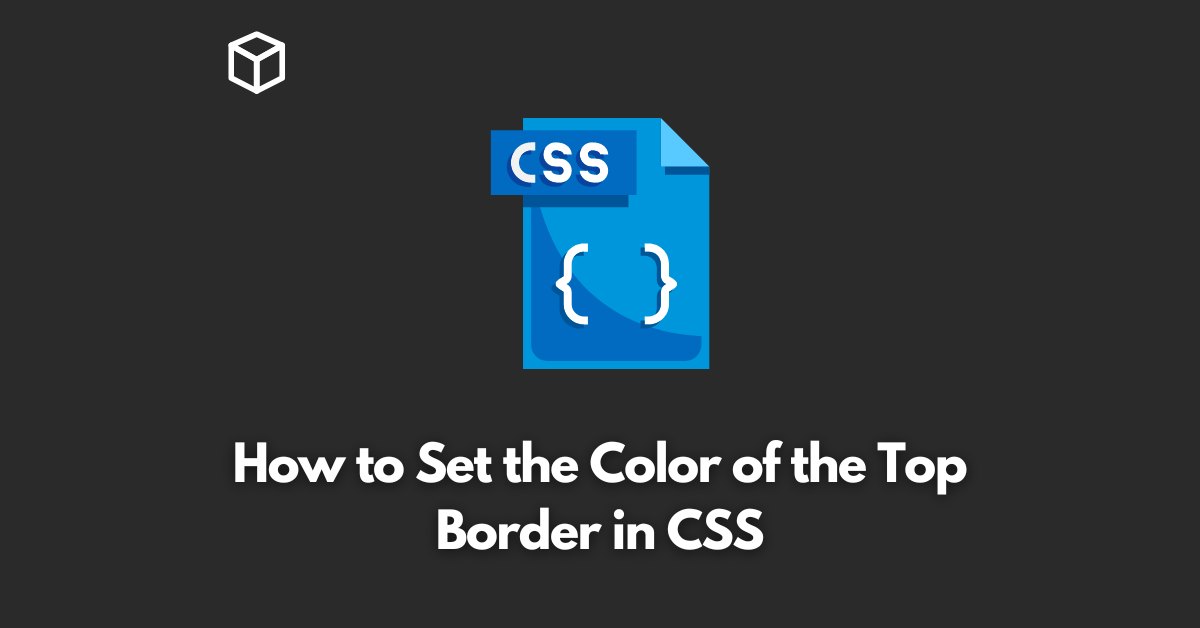As a web developer, one of the most important skills you need to master is CSS. CSS, or Cascading Style Sheets, is a language used to describe the presentation of a document written in a markup language, such as HTML.
In this CSS tutorial, we’ll be discussing how to set the color of the top border in CSS.
Before we begin, it’s important to note that there are different ways to set the color of a border in CSS. In this article, we’ll be focusing on the “border-top-color” property.
Step 1: Identify the Element You Want to Add a Border To
The first step in setting the color of a border is to identify the element you want to add a border to.
This can be done by using the “id” or “class” attribute in HTML.
For example, if you want to add a border to a “div” element with the “id” of “example”, you would use the following code:
Step 2: Add the “border-top-color” Property to Your CSS
Once you’ve identified the element you want to add a border to, the next step is to add the “border-top-color” property to your CSS.
It can be done by using the following code:
#example {
border-top-color: #000000;
}In this example, we’re setting the color of the top border to black, using the hex code for black (#000000).
Step 3: Test Your Code
After you’ve added the “border-top-color” property to your CSS, the final step is to test your code.
This can be done by opening your HTML file in a web browser and checking to see if the top border of the element you specified has the color you set in your CSS.
Additional tip: To set border for all side use border-color
#example {
border-color: #000000;
}In conclusion, setting the color of a border in CSS is a simple process that can be achieved by using the “border-top-color” property and identifying the element you want to add a border to.
With a little bit of practice, you’ll be able to add borders with custom colors to your web pages in no time.