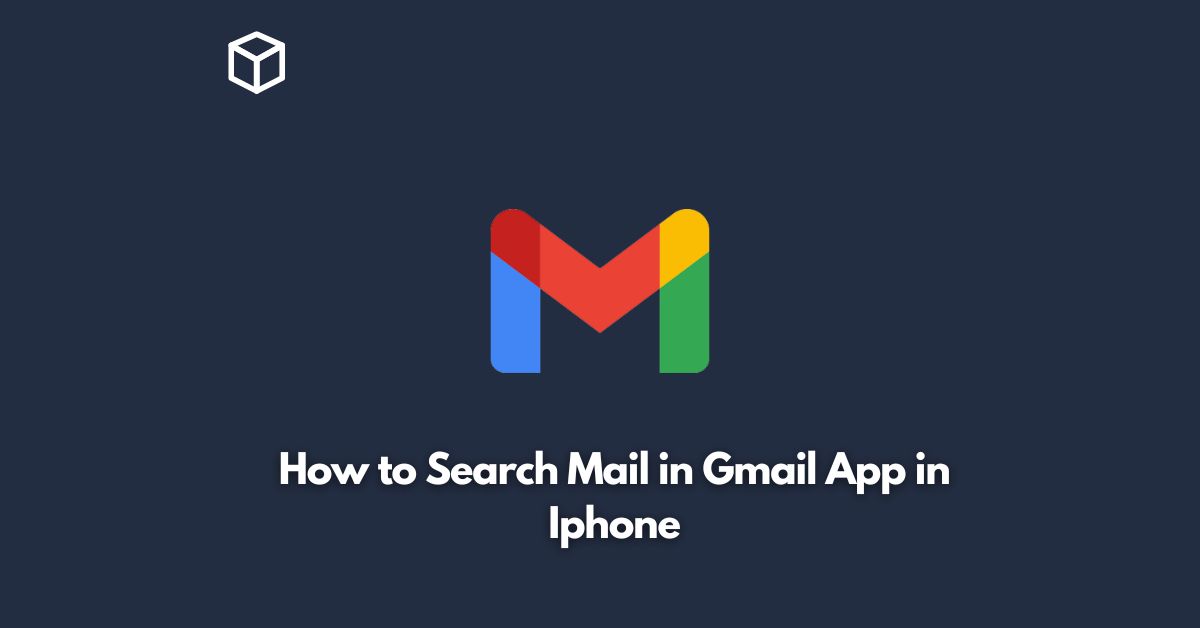As one of the most popular email services, Gmail is used by millions of people around the world to send and receive emails.
The Gmail app for iPhone provides a convenient way to access your Gmail account and manage your emails on-the-go.
One of the most important features of any email service is the ability to search for specific emails.
In this tutorial, we will guide you through the process of searching for emails in the Gmail app for iPhone.
How to Search for Emails in Gmail App for iPhone
Open the Gmail App
The first step is to open the Gmail app on your iPhone.
You can find the app on your home screen or in your app library.
Tap on the Search Bar
Once you are in the Gmail app, tap on the search bar at the top of the screen.
This will bring up the keyboard and allow you to start typing your search query.
Enter Your Search Query
Type in the keywords that you want to search for in the search bar.
This can be a specific email address, a subject line, or even a keyword that was included in the body of the email.
Refine Your Search
If you have a lot of emails in your inbox, you may need to refine your search to find the specific email that you are looking for.
You can do this by tapping on the filter icon next to the search bar.
From there, you can filter your search by sender, recipient, date, or attachment.
Tap on the Email
Once you have found the email that you were looking for, tap on it to open it.
You can then read the email, reply to it, or forward it to someone else.
Tips for Searching for Emails in the Gmail App for iPhone
Use Specific Keywords
When searching for emails in the Gmail app, it is important to use specific keywords that will help you find the email that you are looking for.
For example, if you are looking for an email from a specific person, be sure to include their name or email address in your search query.
Refine Your Search
If you have a lot of emails in your inbox, it can be helpful to refine your search by using the filters in the Gmail app.
This can help you narrow down your search results and find the specific email that you are looking for.
Check Your Spam Folder
If you are not able to find the email that you are looking for in your inbox, be sure to check your spam folder.
It is possible that the email was mistakenly marked as spam and was sent to this folder instead.
Conclusion
Searching for emails in the Gmail app for iPhone is a simple process that can be done in just a few steps.
By using specific keywords and filters, you can easily find the email that you are looking for.
Whether you are looking for an important work email or a personal message from a friend, the Gmail app makes it easy to find and manage your emails on-the-go.