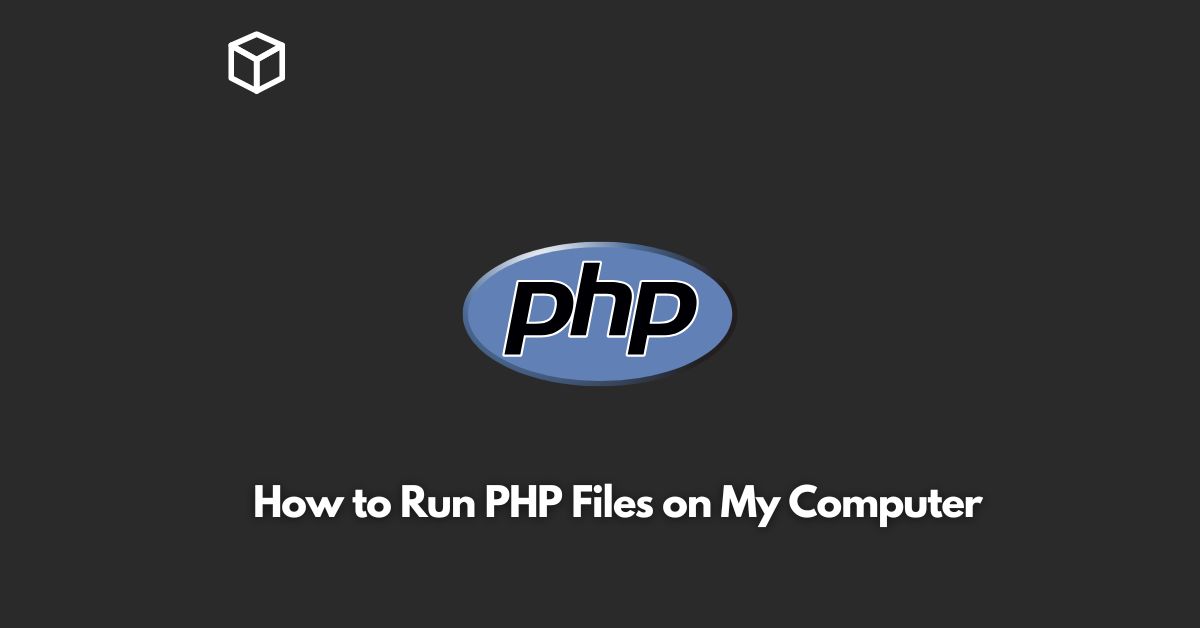If you’re a web developer or simply interested in learning PHP, you may want to run PHP files on your local computer.
In this tutorial, we’ll show you how to set up a local environment to run PHP files on your computer.
Prerequisites
Before we dive into the steps, here are the things you need to have on your computer:
- A computer with Windows, MacOS, or Linux operating system.
- A web server software such as Apache or Nginx.
- PHP installed on your computer.
Install a Web Server
A web server is a software that allows you to host web pages and run web applications.
There are many web servers available, but two of the most popular ones are Apache and Nginx.
- For Windows: You can use XAMPP, a free and open-source web server software that includes Apache, PHP, and MariaDB (a database management system).
- For MacOS: You can use MAMP, a free and open-source web server software that includes Apache, PHP, and MySQL (a database management system).
- For Linux: You can use LAMP, a free and open-source web server software that includes Apache, PHP, and MySQL.
Install PHP
If you’ve installed XAMPP, MAMP, or LAMP, then PHP is already installed on your computer.
If not, you can download and install PHP from the official website (https://windows.php.net/download/).
Create a PHP File
Now that you have a web server and PHP installed on your computer, it’s time to create your first PHP file.
Open a text editor such as Notepad++, Sublime Text, or Visual Studio Code and create a new file with a .php extension.
Here’s an example of a simple PHP file that outputs “Hello, World!” on your web page:
<!DOCTYPE html> <html> <head> <title>My First PHP File</title> </head> <body> <?php echo "Hello, World!"; ?> </body> </html>
Save and Run the PHP File
Save the PHP file in the document root of your web server. The document root is the directory where your web pages are stored.
For example, if you’ve installed XAMPP on Windows, the document root is located at C:\xampp\htdocs.
Open your web browser and enter http://localhost/filename.php in the address bar, where filename.php is the name of your PHP file.
You should see “Hello, World!” on your web page.
Conclusion
That’s it! You’ve successfully set up a local environment to run PHP files on your computer.
From here, you can start learning and experimenting with PHP by creating more PHP files and trying out different codes.
If you have any questions or run into any issues, don’t hesitate to ask for help.