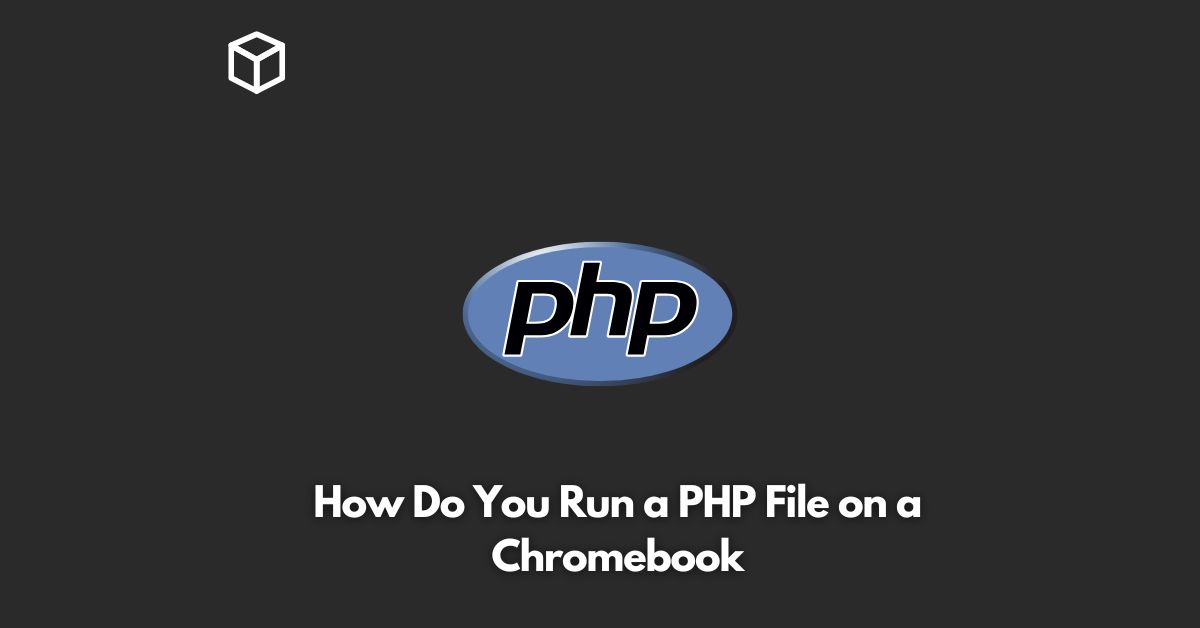As a programmer or software developer, you may find yourself in a situation where you need to run a PHP file on a Chromebook.
Chromebooks are becoming increasingly popular, and it’s essential to know how to run PHP files on them.
In this tutorial, we’ll go over the steps to run a PHP file on a Chromebook, including the software and tools required to get started.
Install the Linux Container
The first step to running PHP files on a Chromebook is to install the Linux Container.
Chromebooks come with Chrome OS, which is a streamlined operating system designed for web applications.
To run PHP files, you’ll need to install a Linux distribution that supports PHP.
The easiest way to do this is to use the built-in Linux Container in Chrome OS.
Install Apache and PHP
Next, you’ll need to install Apache and PHP on your Linux Container.
Apache is a web server software that allows you to run PHP files, and PHP is the programming language used to create dynamic web pages.
To install Apache and PHP, open a terminal window in your Linux Container and enter the following commands:
sudo apt-get update sudo apt-get install apache2 sudo apt-get install php
Configure Apache
After installing Apache and PHP, you’ll need to configure Apache to use PHP.
To do this, edit the Apache configuration file using the following command:
sudo nano /etc/apache2/mods-enabled/php7.0.conf
In the configuration file, add the following lines to activate PHP:
AddType application/x-httpd-php .php AddType application/x-httpd-php-source .phps
Create a PHP File
Now that you’ve installed Apache and PHP and configured Apache to use PHP, it’s time to create a PHP file.
To create a PHP file, open a text editor and enter the following code:
<?php
echo "Hello, World!";
?>
Save the file with a .php extension, for example, “hello.php”.
Test the PHP File
Finally, to test the PHP file, start Apache and copy the file to the Apache document root directory using the following commands:
sudo service apache2 start sudo cp hello.php /var/www/html/
Open a web browser and enter the URL “http://localhost/hello.php” to view the output of your PHP file.
Conclusion
Running PHP files on a Chromebook is straightforward, as long as you have the right tools and software.
By following the steps outlined in this blog post, you can easily run PHP files on a Chromebook, making it an excellent option for web development.