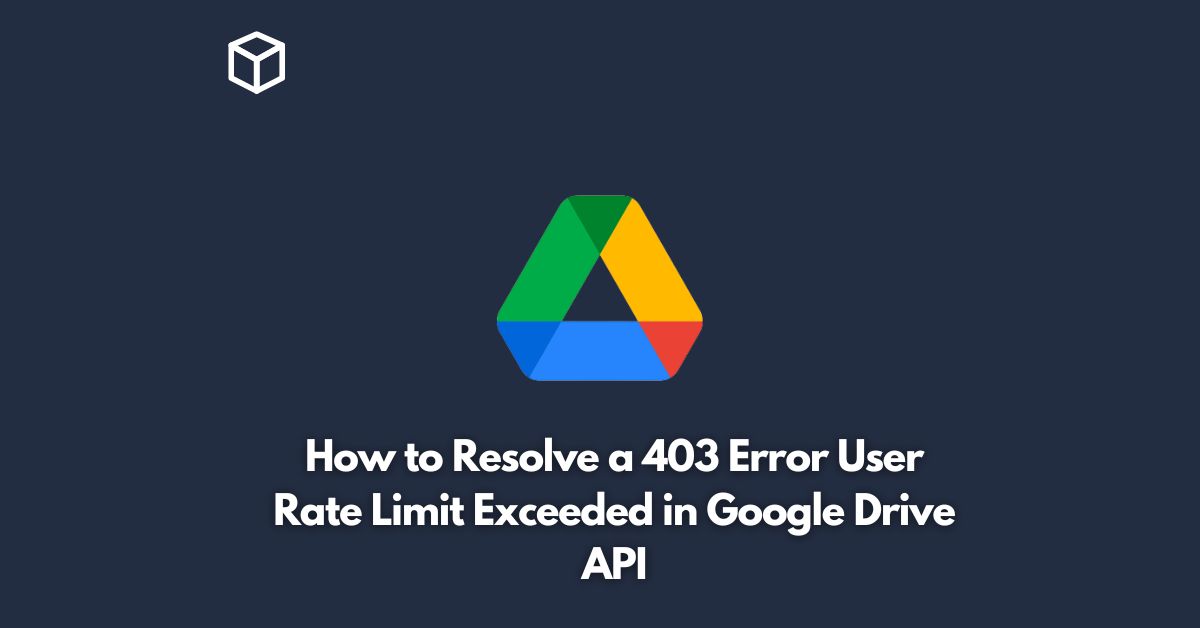Google Drive API is a widely used tool for managing and sharing files in the cloud.
However, sometimes users may encounter a 403 error with the message “User Rate Limit Exceeded.”
This error indicates that the user has exceeded the maximum number of requests allowed in a specified time period.
In this tutorial, we will look at the causes of this error and provide you with the steps to resolve it.
Understanding the 403 Error User Rate Limit Exceeded in Google Drive API
The Google Drive API sets a limit on the number of requests that can be made by a user in a specific time period.
When the limit is exceeded, the API will return a 403 error message.
This is done to prevent abuse of the API and ensure that the service remains available for all users.
There are several reasons why you may receive this error message.
One of the most common causes is making too many requests in a short period of time.
This can happen when a user’s application makes a large number of requests, either intentionally or unintentionally.
Additionally, if multiple users are accessing the same API key, they may collectively exceed the rate limit.
How to Resolve the 403 Error User Rate Limit Exceeded in Google Drive API
The good news is that this error can be resolved.
Below are the steps you can follow to resolve the error:
Review your application’s usage
The first step is to review your application’s usage and identify any areas where the number of requests can be reduced.
This can be done by monitoring the API logs to see which requests are being made and how often.
Implement a back-off strategy
Implementing a back-off strategy can help you reduce the frequency of requests and avoid exceeding the rate limit.
The back-off strategy involves increasing the time between requests, so that you make fewer requests in a given period of time.
Use batch processing
Batch processing allows you to make multiple requests in a single call, reducing the number of requests and helping you stay within the rate limit.
Create multiple API keys
If you have multiple users accessing the same API key, consider creating multiple API keys and assigning each key to a specific user or group of users.
This will help you stay within the rate limit for each user.
Contact Google Support
If you have tried the above steps and are still encountering the error, it may be time to contact Google Support.
They will be able to provide you with additional information and assistance in resolving the issue.
Conclusion
The 403 error “User Rate Limit Exceeded” in Google Drive API can be a frustrating issue, but it can be resolved.
By reviewing your application’s usage, implementing a back-off strategy, using batch processing, creating multiple API keys, and contacting Google Support, you can resolve this error and get back to using Google Drive API without any issues.
In conclusion, the Google Drive API rate limit is in place to protect the service and ensure that it remains available for all users.
By following the steps outlined in this tutorial, you can avoid exceeding the limit and ensure that you have a smooth experience using the API.