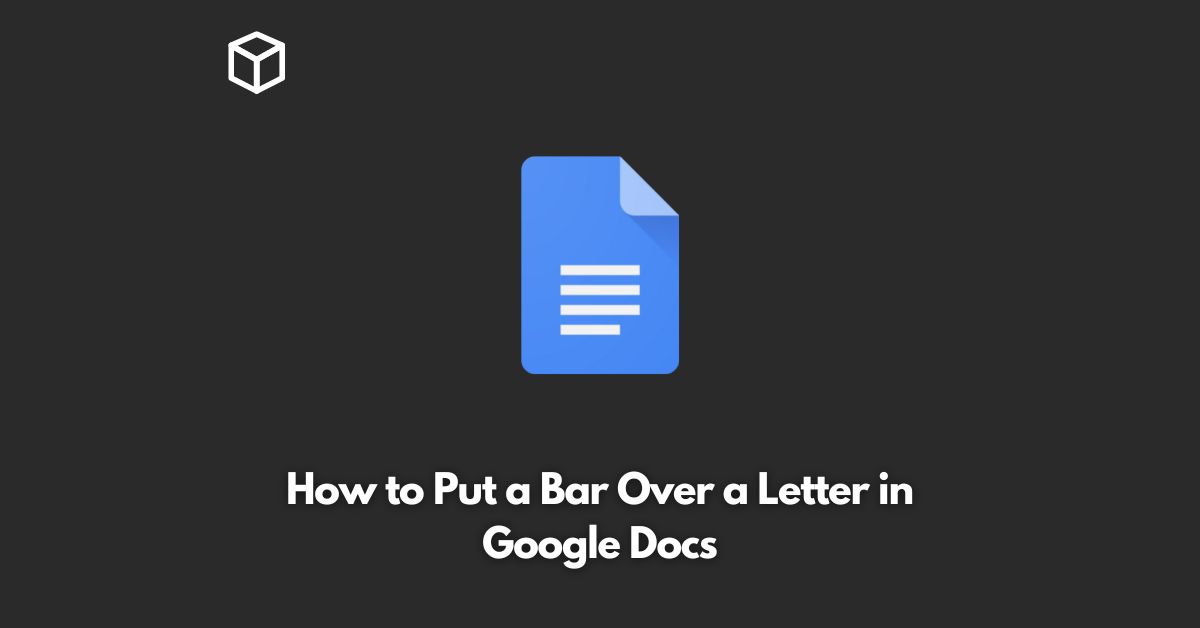Google Docs is a popular word processing tool that can be used for a variety of purposes, including creating academic and technical documents.
One feature that you may need to use in your document is a bar over a letter, also known as an overline.
This is a commonly used symbol in mathematics and other technical fields, and it is easy to add to your Google Docs document.
In this tutorial, we will walk you through the steps to add an overline in Google Docs.
Using Keyboard Shortcuts
One of the easiest ways to add an overline in Google Docs is to use keyboard shortcuts.
To do this, follow these steps:
- Type the letter you want to add an overline to.
- Hold down the “Ctrl” and “Shift” keys.
- Press the “+” key. This will add an overline to the letter.
Using Equation Editor
Another way to add an overline in Google Docs is to use the Equation Editor.
To do this, follow these steps:
- Click on the “Insert” menu.
- Select “Equation.”
- In the Equation Editor, type “overline” followed by the letter you want to add an overline to. For example, to add an overline to the letter “x,” type “\overline{x}.”
- Press the “Enter” key to add the overline to your document.
Using Unicode Characters
If you want to add an overline to multiple letters, you can use Unicode characters.
To do this, follow these steps:
- Go to the Unicode Character Set.
- Search for the Unicode character for an overline.
- Copy the character.
- Paste the character in your Google Docs document.
Conclusion
Adding an overline in Google Docs is easy, and there are several methods to choose from.
Whether you prefer to use keyboard shortcuts, the Equation Editor, or Unicode characters, you can easily add an overline to your Google Docs document.
Try each of these methods to see which one works best for you and your specific needs.