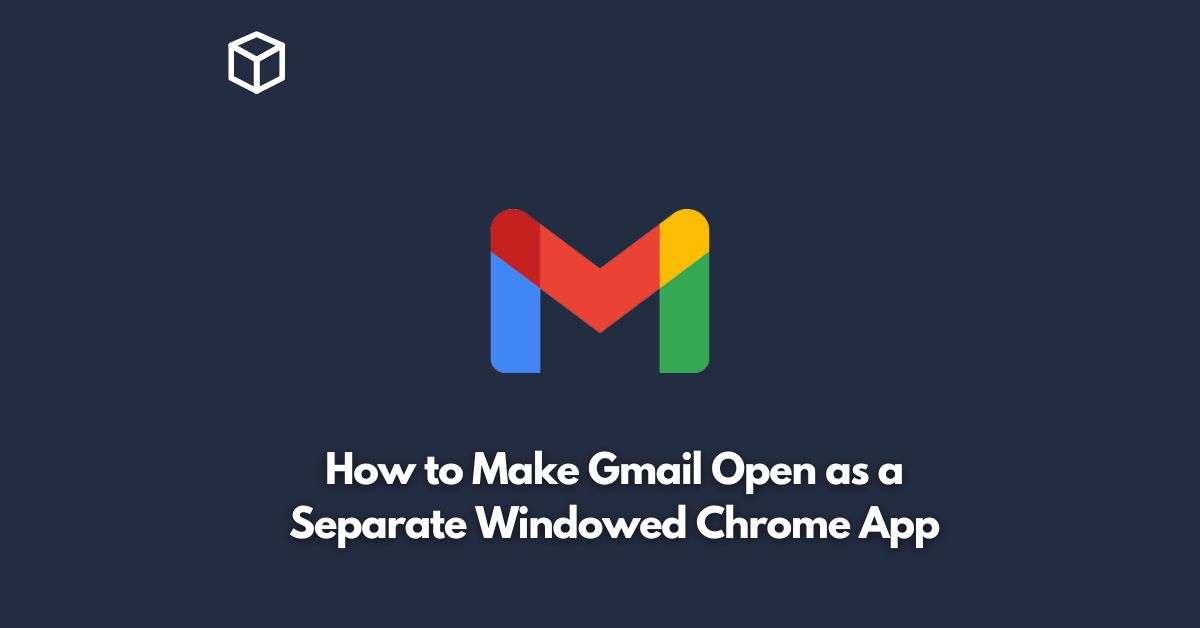As a Gmail user, you may find yourself frequently accessing your inbox throughout the day.
While you can always keep the Gmail tab open in your browser, it can be more convenient to have Gmail open as a separate windowed Chrome app.
This way, you can easily switch between Gmail and other tabs or applications without having to navigate through multiple browser windows.
In this tutorial, we’ll show you how to make Gmail open as a separate windowed Chrome app.
Open Gmail in Chrome
The first step is to open Gmail in Google Chrome.
If you’re not already signed in to Gmail, enter your credentials and sign in.
Create a Shortcut
Next, click on the three dots in the top-right corner of your Chrome window to open the Chrome menu.
From there, navigate to More tools > Create shortcut.
Customize the Shortcut
In the Create Shortcut window, you’ll see a few options.
First, you’ll want to make sure that the “Open as window” checkbox is selected.
This will open the Gmail app as a separate windowed app, rather than as a tab in your browser.
You can also choose a name for your shortcut. By default, it will be named “Gmail.”
However, you can customize this to anything you like.
For example, you may want to name it “Work Email” or “Personal Inbox” to differentiate it from other apps.
Finally, you can choose where you want your shortcut to appear.
By default, it will be added to your desktop, but you can also choose to add it to your Start menu or taskbar.
Launch the Shortcut
Once you’ve customized your shortcut, click on the “Create” button.
This will create a new windowed app for Gmail, which you can launch by clicking on the shortcut you just created.
Pin the Shortcut
If you plan on using the Gmail app frequently, you may want to pin the shortcut to your taskbar or Start menu.
To do this, right-click on the Gmail shortcut and select “Pin to taskbar” or “Pin to Start.”
Benefits of Using Gmail as a Windowed App
Using Gmail as a windowed app can provide several benefits. For example:
- Easy Access: By having Gmail open as a separate windowed app, you can easily switch between your inbox and other applications or tabs without having to navigate through multiple browser windows.
- Reduced Clutter: If you’re someone who keeps a lot of tabs open in your browser, having Gmail open as a windowed app can help reduce clutter and keep your workspace organized.
- Increased Productivity: By having Gmail open in a separate window, you can dedicate your attention to your inbox without being distracted by other browser tabs or applications.
Conclusion
In this tutorial, we’ve shown you how to make Gmail open as a separate windowed Chrome app.
By following these steps, you can easily switch between your inbox and other applications without having to navigate through multiple browser windows.
This can help reduce clutter, increase productivity, and make accessing your Gmail inbox more convenient.
Give it a try and see how it works for you!