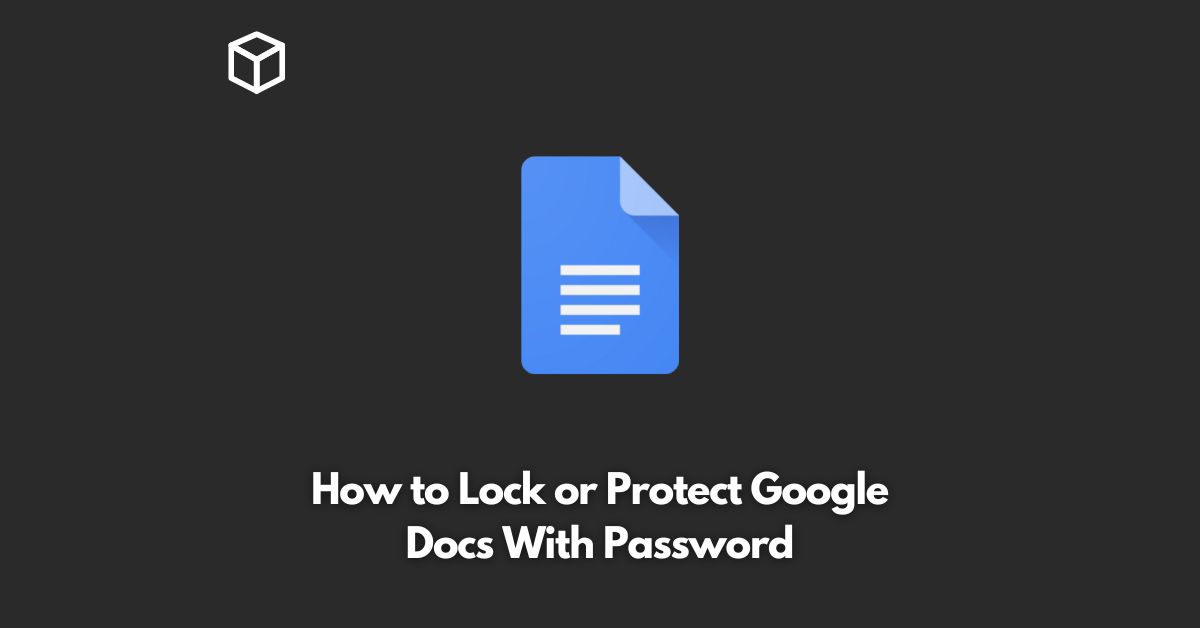Google Docs is a widely used online office suite that offers many features for creating, editing, and storing documents, spreadsheets, and presentations.
While it offers several security measures to protect your data, it does not provide an option to lock individual documents with a password.
This can be a problem for sensitive information that you don’t want to share with others.
In this tutorial, we will show you how to protect your Google Docs with a password.
Encrypting Google Docs using Third-Party Tools
One way to secure your Google Docs with a password is by using third-party encryption tools.
These tools will encrypt the document and then require a password to access it.
Here are a few popular tools that you can use:
- Boxcryptor: Boxcryptor is a popular encryption tool that can encrypt your Google Drive files, including Google Docs. It offers both free and paid plans, with the free plan allowing you to encrypt up to 2GB of data.
- Viivo: Viivo is another encryption tool that works with Google Drive. It offers a free plan, but with limited features.
- NordLocker: NordLocker is a secure file locker that can encrypt your Google Drive files, including Google Docs. It offers both free and paid plans, with the paid plan offering additional features like password protection, two-factor authentication, and more.
Convert Google Docs to PDF and Password Protect the PDF
Another way to protect your Google Docs with a password is to convert the document to a PDF and then password protect the PDF.
Here’s how you can do this:
- Open your Google Docs document.
- Click on “File” and then “Download” and choose “PDF Document.”
- Save the PDF to your computer.
- Right-click on the PDF and select “Properties.”
- Click on the “Security” tab and select “Password Security.”
- Set a password for the PDF and make sure to select “Require a password to open the document.”
- Save the changes and now, when someone tries to open the PDF, they will need to enter the password you set.
Conclusion
Google Docs is a powerful online office suite, but it doesn’t offer an option to password protect individual documents.
By using encryption tools or converting Google Docs to PDF and password protecting the PDF, you can ensure that your sensitive information remains secure.
Both methods are simple and straightforward, so choose the one that works best for you and keep your Google Docs safe and secure.