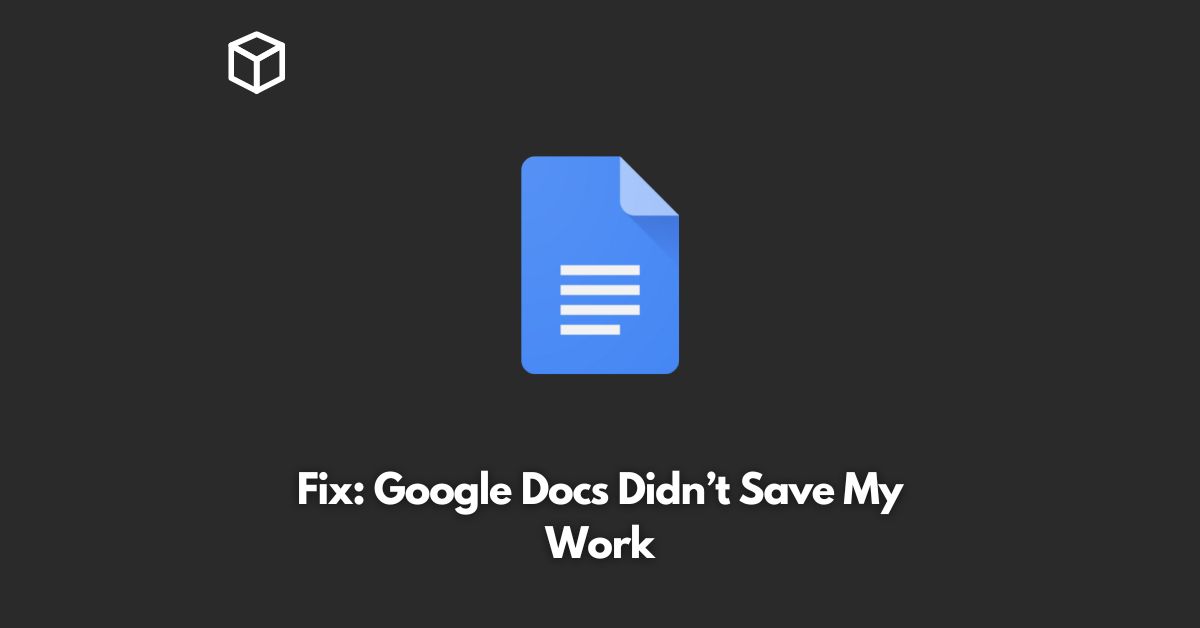Google Docs is a popular and widely used cloud-based word processing tool that allows users to create, edit, and store their documents online.
However, it’s not uncommon for users to experience issues with Google Docs, such as not saving their work.
In this tutorial, we’ll explore some common causes for this issue and provide solutions for fixing it.
Internet Connectivity
One of the most common reasons for Google Docs not saving is poor internet connectivity.
If you’re working on a document and your internet connection drops, any changes you made will not be saved.
To avoid this, ensure that you have a strong and stable internet connection while working on your documents.
Incorrect Settings
Another common cause of Google Docs not saving is incorrect settings.
For example, if the “Auto-save” feature is turned off, your changes will not be saved automatically.
To ensure that your changes are saved automatically, go to File > Settings > Auto-save, and make sure the feature is turned on.
Unsupported Browsers
Google Docs may not save your work if you’re using an unsupported browser.
It’s important to use a supported browser, such as Google Chrome, Mozilla Firefox, or Microsoft Edge.
If you’re using an unsupported browser, try switching to a supported one to see if the issue is resolved.
Save Manually
If Google Docs isn’t saving your work automatically, you can save your changes manually.
Simply go to File > Save, or press the “Ctrl + S” keys on your keyboard.
This will save your changes and ensure that your work is not lost.
Clear Browser Cache
If you’re still experiencing issues with Google Docs not saving your work, try clearing your browser cache.
Clearing your cache can help resolve any compatibility issues that may be causing the problem.
To clear your browser cache, go to your browser’s settings, and look for the “Clear browser data” or “Clear cache” option.
Conclusion
In conclusion, if you’re experiencing issues with Google Docs not saving your work, the cause may be poor internet connectivity, incorrect settings, or an unsupported browser.
By following the solutions outlined in this post, you can troubleshoot and resolve the issue quickly and easily.
So, the next time you find yourself in a similar situation, remember to check your internet connection, ensure that your settings are correct, and use a supported browser.