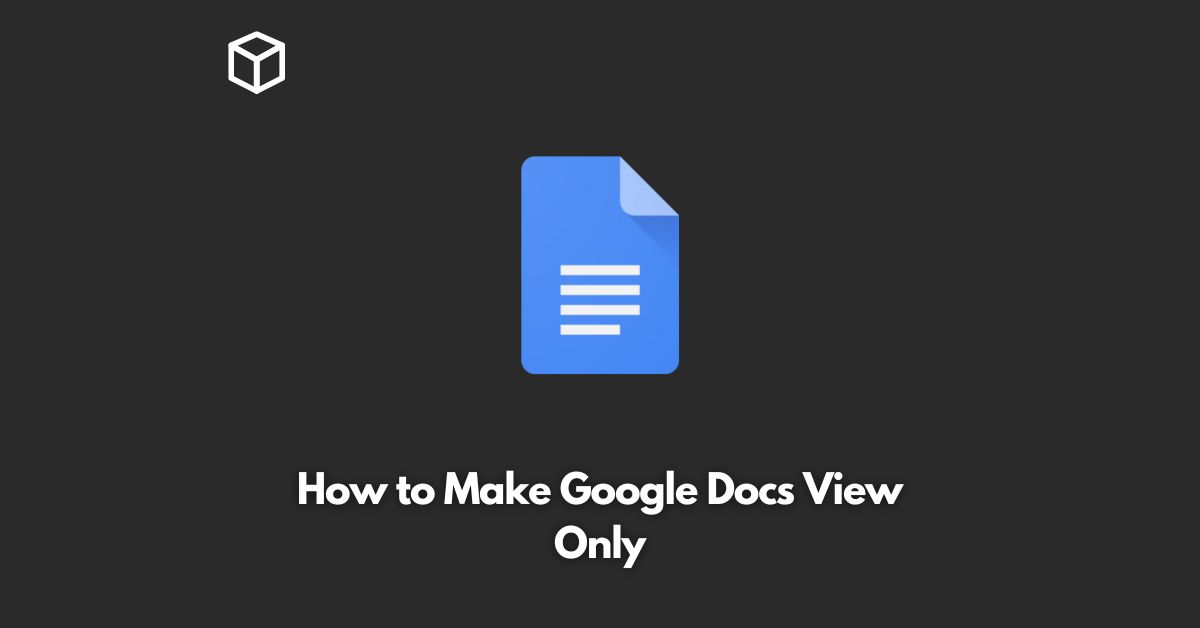Google Docs is a widely used online document editing platform that provides an easy-to-use interface and several collaboration features.
While these features are great for teamwork, you may want to control who can view and edit your documents, especially if you are sharing sensitive information.
In this tutorial, we will discuss how to make Google Docs view only, so only you or those who you grant permission to can edit the document.
Share the Document
The first step to make a Google Doc view only is to share the document with others.
You can do this by clicking on the “Share” button in the top right corner of your document.
Change Sharing Settings
Once you have shared the document, you can then change the sharing settings to make the document view-only.
To do this, click on the “Advanced” link in the sharing window, and then select “Change” next to “Private – Only people listed below can access.”
Grant View Access
Next, you need to grant view access to the people you want to have access to the document.
You can do this by typing in the email addresses of the people you want to share the document with and selecting “Can view” from the drop-down menu next to each email address.
Save Changes
Finally, make sure to save your changes by clicking the “Save” button.
Your document will now be view-only for everyone except for you and those you granted access to.
Code Example
Unfortunately, there is no code available to make Google Docs view-only.
The process must be completed through the Google Docs user interface.
Conclusion
Making Google Docs view only is a simple and straightforward process that can be done in just a few steps.
By following the steps outlined above, you can control who has access to your Google Docs and ensure that your sensitive information is only viewable by those you trust.