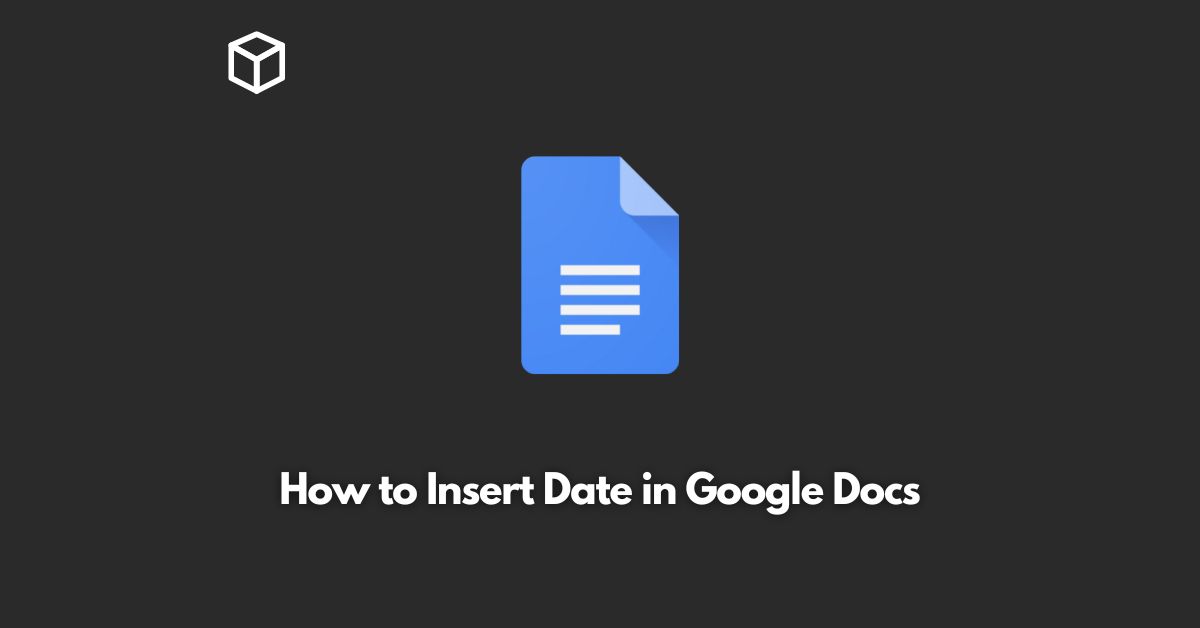Google Docs is a popular word processing software used by millions of people worldwide.
One of the key features of Google Docs is its ability to insert various elements into the document, such as images, tables, and charts.
In this tutorial, we will discuss how to insert the current date in Google Docs.
Why Insert the Current Date in Google Docs
The current date can be useful in several ways when working with Google Docs.
For example, if you are creating a report, you may want to include the date the report was created.
Similarly, if you are writing a journal or a diary, you may want to keep track of the dates when you made the entries.
The current date can also be useful in contracts and agreements, where it is important to have a clear record of the date the document was signed.
How to Insert the Current Date in Google Docs
There are several ways to insert the current date in Google Docs.
Let’s discuss each method in detail:
Using the Google Docs Menu
- Open Google Docs and create a new document or open an existing one.
- Click on the “Insert” menu.
- Select “Date and Time”.
- A pop-up window will appear, where you can choose the format of the date you want to insert.
- Select the format you prefer and click on “Insert”.
Using the Keyboard Shortcut
- Open Google Docs and create a new document or open an existing one.
- Place the cursor where you want to insert the date.
- Press “Ctrl + Alt + Shift + D” on a Windows computer or “Cmd + Alt + Shift + D” on a Mac.
- The current date will be inserted at the cursor’s position.
Using Google Apps Script
Google Apps Script is a scripting language that allows you to automate tasks in Google Apps.
If you are familiar with programming, you can use Google Apps Script to insert the current date in Google Docs.
Here’s how:
- Open Google Docs and create a new document or open an existing one.
- Click on the “Tools” menu.
- Select “Script editor”.
- In the script editor, paste the following code:
function insertDate() {
var date = new Date();
DocumentApp.getActiveDocument().getCursor().insertText(date.toLocaleDateString());
}- Save the script by clicking on “File” and then “Save”.
- Close the script editor.
- Go back to your Google Docs document and place the cursor where you want to insert the date.
- Click on the “Add-ons” menu.
- Select “Google Apps Script” and then “Insert Date”.
- The current date will be inserted at the cursor’s position.
Conclusion
In this tutorial, we discussed how to insert the current date in Google Docs.
Whether you prefer using the Google Docs menu, the keyboard shortcut, or Google Apps Script, there is a method to suit your needs.
No matter which method you choose, inserting the current date in Google Docs is quick and easy.