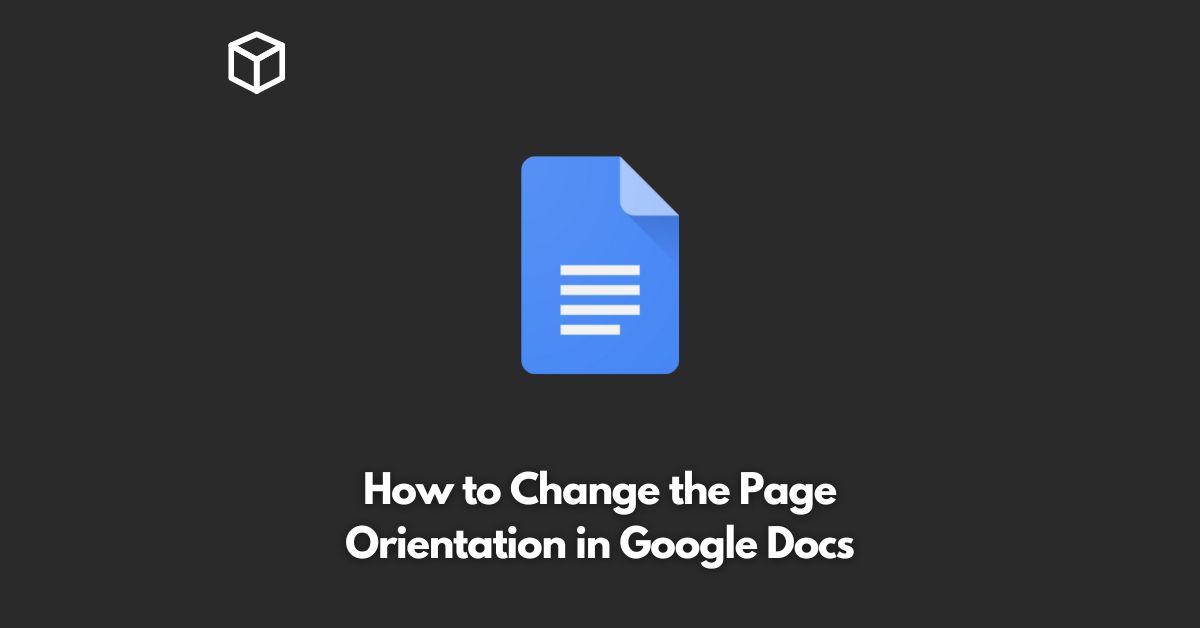Google Docs is a popular online word processor that offers a number of features for creating, editing, and sharing documents with others.
One of the many useful features of Google Docs is the ability to change the page orientation, which allows you to switch between portrait and landscape mode.
This can be especially helpful for creating documents that require more room for text, images, or other content.
In this tutorial, we’ll show you how to change the page orientation in Google Docs.
How to Change Page Orientation in Google Docs
Google Docs makes it easy to change the page orientation of your document.
Here’s how to do it:
- Open your Google Docs document.
- Click on the “File” menu and select “Page setup.”
- In the Page setup dialog box, select either “Portrait” or “Landscape” from the drop-down menu next to “Orientation.”
- Click the “OK” button to apply your changes.
Your document’s page orientation will now be updated to the selected option.
You can switch between portrait and landscape mode at any time by repeating these steps.
It’s important to note that changing the page orientation will affect the entire document, not just a single page.
If you need to switch the orientation of specific pages, you’ll need to create a new section and set the page orientation for that section.
Conclusion
Changing the page orientation in Google Docs is a simple and straightforward process.
By following the steps outlined in this tutorial, you can easily switch between portrait and landscape mode to better suit the needs of your document.
Whether you’re creating a presentation, report, or any other type of document, Google Docs has the tools you need to get the job done.