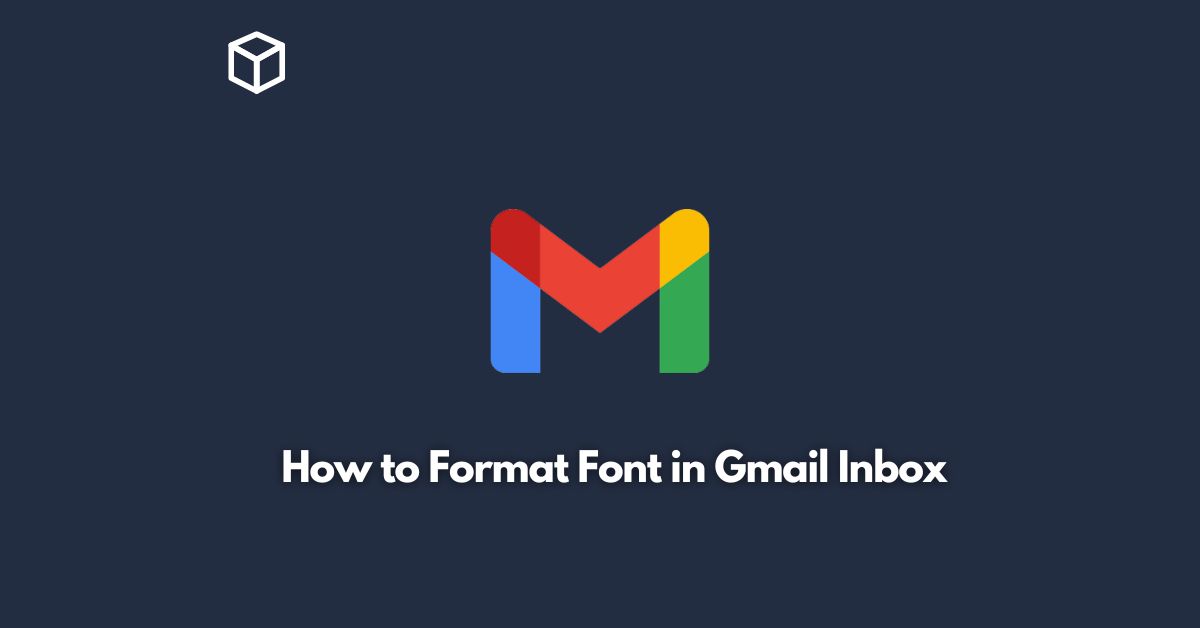As one of the most widely used email services in the world, Gmail is a great tool for managing your inbox.
However, many people don’t know how to format the font in their emails, which can make it difficult to convey important information or make your emails stand out.
In this tutorial, we’ll explore how to format font in Gmail inbox and make your emails more engaging.
Basic Formatting Options
Gmail provides some basic formatting options to change the font, size, and color of your text.
Here’s how you can access them:
- Open Gmail and click on “Compose” to start a new email.
- In the text area, select the text you want to format.
- You will see a formatting toolbar appear at the bottom of the screen. Use this toolbar to change the font, size, and color of your text.
Using Keyboard Shortcuts
If you’re a power user, you might find it faster to use keyboard shortcuts to format your text.
Here are some of the most commonly used keyboard shortcuts for formatting text in Gmail:
- Bold: Ctrl + B (Windows) or Command + B (Mac)
- Italic: Ctrl + I (Windows) or Command + I (Mac)
- Underline: Ctrl + U (Windows) or Command + U (Mac)
- Strikethrough: Alt + Shift + 5 (Windows) or Command + Shift + X (Mac)
Using Rich Text Formatting
For more advanced formatting options, Gmail also provides a rich text formatting tool.
Here’s how to use it:
- Open Gmail and click on “Compose” to start a new email.
- In the text area, select the text you want to format.
- Click on the “More options” button (three vertical dots) in the formatting toolbar.
- Select “Rich text formatting” from the menu.
- A new formatting toolbar will appear with additional formatting options.
Using HTML Formatting
If you’re an advanced user, you can also use HTML formatting to format your text in Gmail.
Here’s how:
- Open Gmail and click on “Compose” to start a new email.
- In the text area, select the text you want to format.
- Click on the “More options” button (three vertical dots) in the formatting toolbar.
- Select “Insert HTML” from the menu.
- A new window will appear where you can enter your HTML code. Once you’re done, click “OK” to apply the formatting.
Conclusion
Formatting the font in Gmail inbox can be a great way to make your emails more engaging and professional.
With the basic formatting options, keyboard shortcuts, rich text formatting, and HTML formatting, you can customize the font, size, and color of your text in any way you want.
So, start experimenting with these formatting options and take your Gmail game to the next level.