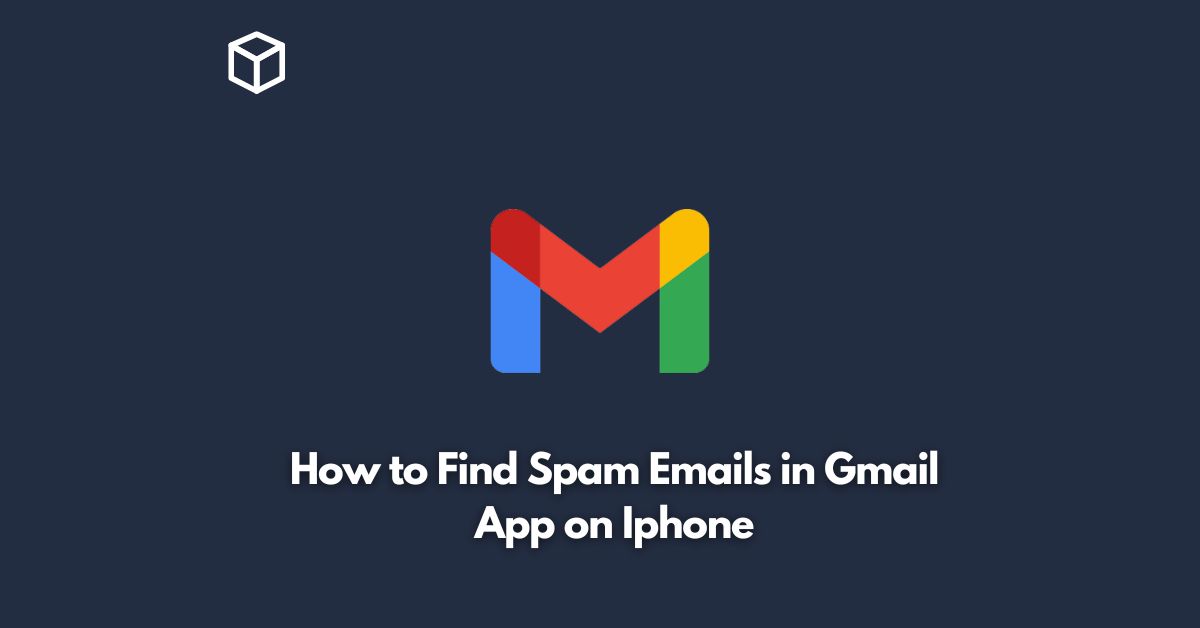As our dependence on digital communication continues to grow, so does the prevalence of spam emails.
These unwanted messages can be a nuisance, taking up valuable inbox space and potentially containing harmful links or attachments.
Fortunately, the Gmail app on your iPhone offers a range of features to help you identify and manage spam emails.
In this tutorial, we’ll explore how to find spam emails in the Gmail app on your iPhone, and offer tips for keeping your inbox free of unwanted messages.
Finding Spam Emails in the Gmail App on iPhone
Open the Gmail App
The first step in identifying spam emails in the Gmail app on your iPhone is to open the app.
If you haven’t already downloaded the app, you can do so from the App Store.
Access the Spam Folder
Once you’ve opened the Gmail app, navigate to the menu icon (three horizontal lines) in the top left corner of the screen.
From there, select the “Spam” folder.
Review Spam Emails
In the Spam folder, you’ll find a list of emails that Gmail has identified as spam.
Take some time to review these messages and identify any that may have been incorrectly flagged.
If you find a legitimate email in your spam folder, you can move it to your inbox by selecting the email and tapping the “Not Spam” button.
Tips for Keeping Your Inbox Spam-Free
While identifying spam emails in the Gmail app is an important step in managing your inbox, there are several additional measures you can take to prevent unwanted messages from appearing in the first place.
Here are some tips for keeping your inbox spam-free:
Use Strong Passwords
One way that spammers can gain access to your email account is by guessing or hacking your password.
To prevent this, make sure you use a strong password that includes a mix of letters, numbers, and symbols. Additionally, avoid using the same password for multiple accounts.
Enable Two-Factor Authentication
Two-factor authentication adds an extra layer of security to your account by requiring a second form of verification in addition to your password.
This can prevent hackers from accessing your account even if they have your password.
Be Cautious of Suspicious Emails
Spammers often try to trick users into clicking on links or downloading attachments by using tactics like posing as a legitimate sender or creating urgent-sounding subject lines.
Be cautious of emails that ask for personal information or contain suspicious links or attachments.
Report Suspicious Emails
If you receive an email that you believe to be spam, report it to Gmail by selecting the email and tapping the “Report spam” button.
This helps Gmail improve its spam detection algorithms and prevent similar messages from appearing in your inbox in the future.
Conclusion
By following the steps outlined in this tutorial, you can easily identify and manage spam emails in the Gmail app on your iPhone.
Additionally, by taking proactive measures to prevent spam from appearing in your inbox, you can reduce the amount of unwanted messages you receive and ensure that your email account remains secure.