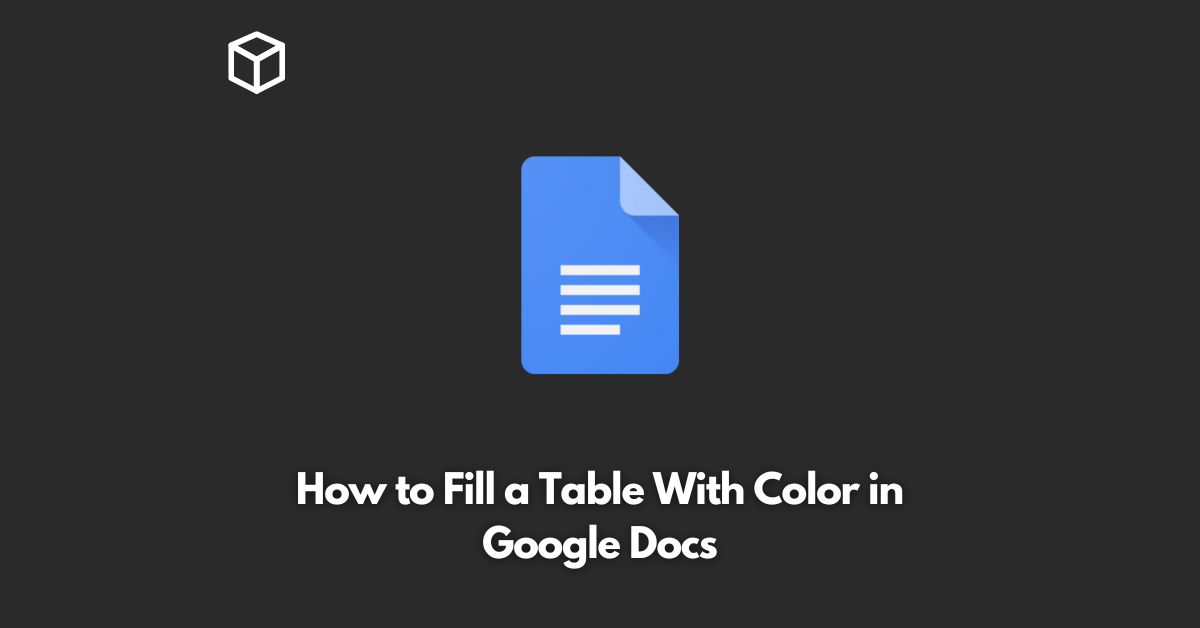Google Docs is a popular online document editor that enables you to create and edit your documents, presentations, and spreadsheets in the cloud.
One of the features of Google Docs is the ability to fill a table with color.
This feature can be useful when you want to highlight specific data, draw attention to certain cells, or add some visual interest to your document.
In this tutorial, we will explain how to fill a table with color in Google Docs.
Create a Table
The first step in filling a table with color is to create a table.
To do this, click on the “Table” option in the main menu, and then select the number of columns and rows you want for your table.
You can also add or remove columns and rows later if needed.
Select the Cells
Once you have created your table, you can select the cells you want to fill with color.
You can select a single cell by clicking on it, or you can select multiple cells by clicking and dragging your mouse over them.
Choose the Fill Color
Once you have selected the cells you want to fill with color, you can choose the fill color.
To do this, click on the “Table” option in the main menu, and then select “Table properties.”
In the Table Properties dialog box, click on the “Borders and shading” option.
In the Borders and shading dialog box, you will see a section called “Background color.”
Click on the drop-down menu and choose the color you want to fill your cells with.
Apply the Fill Color
After you have chosen the fill color, you can apply it to your selected cells.
To do this, click the “OK” button in the Borders and shading dialog box, and then click the “OK” button in the Table Properties dialog box.
Your cells will now be filled with the color you selected.
Conclusion
Filling a table with color in Google Docs is a simple and straightforward process.
By following the steps outlined in this tutorial, you can add some visual interest to your document and make it easier to understand.
Whether you’re a student, a professional, or a hobbyist, Google Docs is a versatile and powerful tool for creating, editing, and sharing your documents.