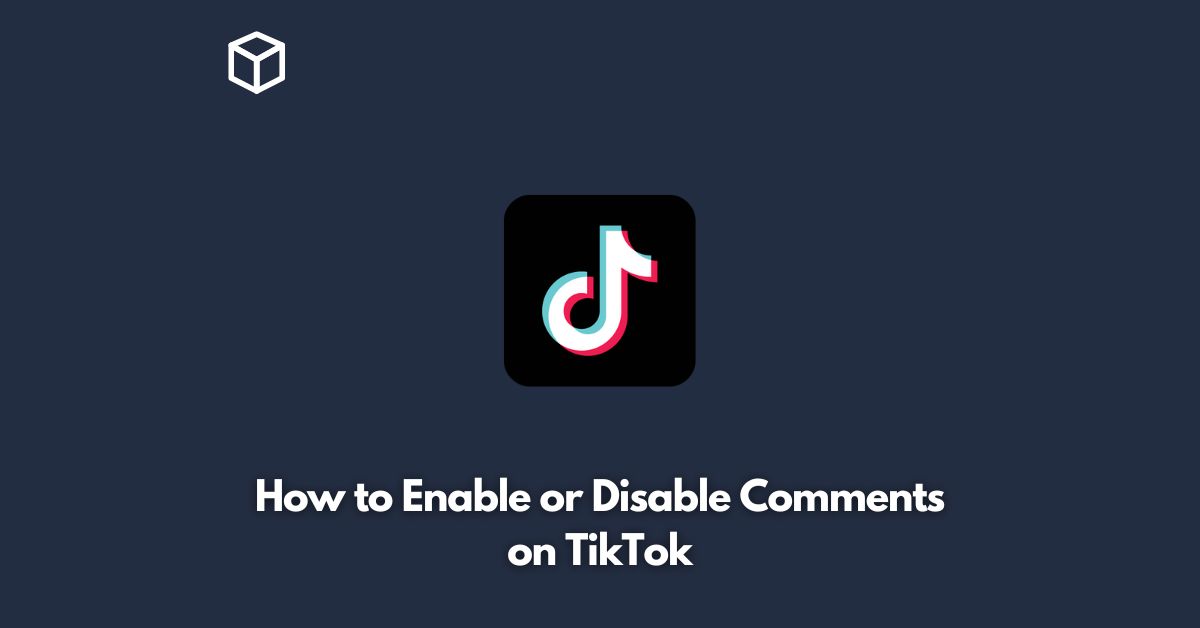Enabling or disabling comments on TikTok is a simple process that can be done in a matter of seconds.
Whether you’re looking to prevent users from commenting on your videos, or if you’re hoping to foster a community of engaged viewers, the option to toggle comments on or off is readily available in the app.
In this tutorial, we’ll show you how to enable or disable comments on TikTok, step-by-step.
Open the TikTok app
To get started, open the TikTok app on your smartphone.
If you don’t have the app installed, you can download it from the Google Play Store or the Apple App Store.
Go to your profile
Once you’re in the app, tap on your profile icon at the bottom right corner of the screen.
Select the video you want to modify
Choose the video that you want to enable or disable comments for.
Tap on the three dots
Next, tap on the three dots icon located at the bottom right of the video.
Choose the option to enable or disable comments
Select the option to either turn on or turn off comments, depending on your preference.
Enabling comments
If you want to allow users to comment on your video, toggle on the “Allow Comments” button.
This will allow anyone who views your video to leave a comment, which can help foster engagement and build a sense of community around your content.
Disabling comments
If you want to disable comments on your video, toggle off the “Allow Comments” button.
This will prevent anyone from leaving a comment on your video, which can be helpful if you’re experiencing harassment or unwanted attention.
Save your changes
Once you’ve made your selection, be sure to tap the “Save” button in the top right corner of the screen to confirm your changes.
Conclusion
In conclusion, enabling or disabling comments on TikTok is a straightforward process that can be done within seconds.
Whether you want to encourage engagement or prevent unwanted attention, the option to toggle comments on or off is available in the app.
By following the steps outlined in this article, you can quickly and easily adjust your video settings to meet your needs.