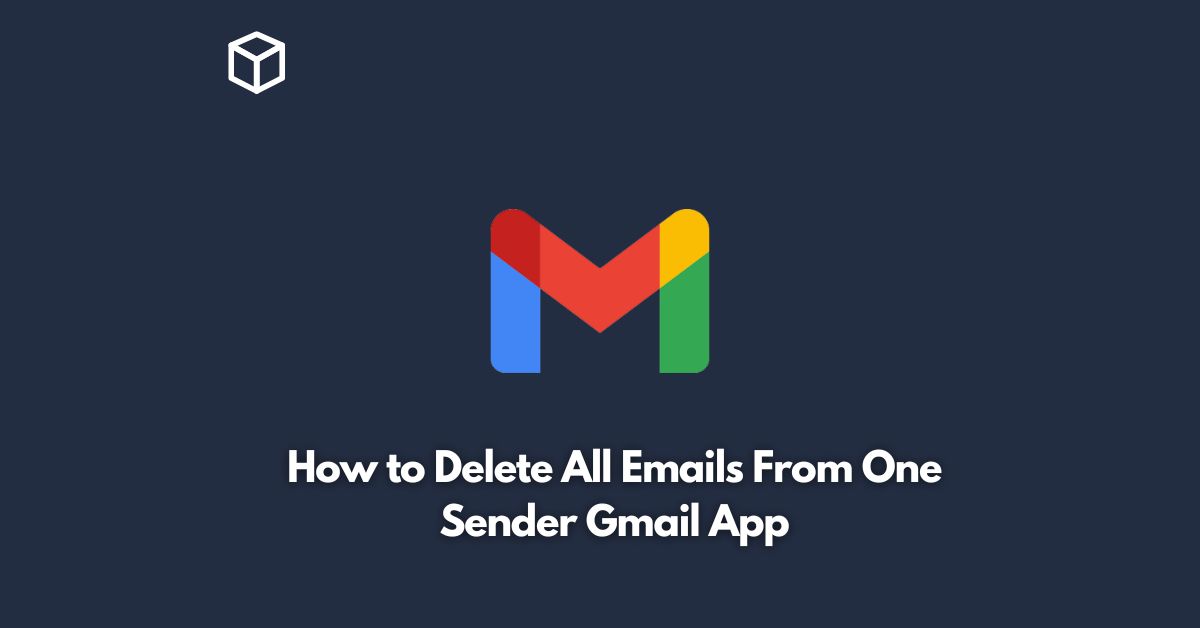Gmail is a widely used email client that provides various features to its users.
One of the most useful features is the ability to delete all emails from a specific sender.
It can be a great way to clear up space in your mailbox, remove unwanted emails, or manage spam emails.
In this tutorial, we’ll show you how to delete all emails from one sender in the Gmail app.
Step-by-Step Guide
Here’s how you can delete all emails from one sender in Gmail app:
- Open the Gmail app on your Android or iOS device.
- Sign in to your account.
- Click on the search bar at the top of the screen.
- Type the name or email address of the sender in the search bar.This will show you all the emails you’ve received from this sender.
- Click on the three vertical dots in the upper-right corner of the screen.
- Select “Delete all” to delete all emails from the sender.Alternatively, you can select the specific emails you want to delete and then click on the trash icon.
- Confirm that you want to delete the emails.
It is important to note that once you delete an email, it is moved to the Trash folder.
To permanently delete the emails from your account, you need to empty the Trash folder.
Additional Tips
Here are a few additional tips that you can follow to manage your Gmail account more efficiently:
- Use filters to automatically delete emails from specific senders or with certain keywords.
- Set up a schedule to regularly delete old emails, especially if you have a limited amount of storage space.
- Unsubscribe from unwanted newsletters or promotional emails to reduce clutter in your inbox.
Conclusion
In conclusion, deleting all emails from one sender in the Gmail app is a quick and easy process.
It is a useful feature that can help you keep your inbox organized and clean.
We hope that this step-by-step guide has been helpful to you.
Remember to follow the additional tips to manage your Gmail account more efficiently.