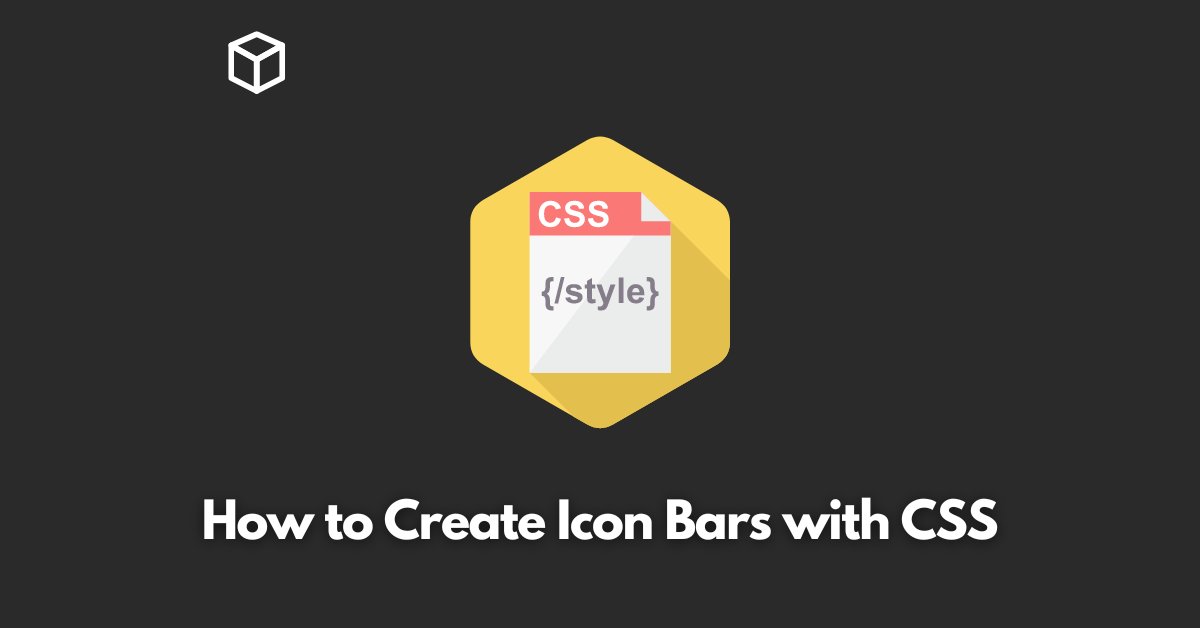As a web developer or designer, you may find yourself in need of creating an icon bar for your website.
An icon bar is a collection of icons that are horizontally aligned and typically used as navigation.
In this tutorial, we will go through the process of creating an icon bar using CSS.
Step 1: HTML Structure
First, we will set up the HTML structure for our icon bar.
We will create a container element, such as a div, and within it, we will add individual icons as a elements.
Each a element should have a class name for styling and an href attribute for linking.
<div class="icon-bar">
<a href="#" class="icon">
<i class="fa fa-home"></i>
</a>
<a href="#" class="icon">
<i class="fa fa-search"></i>
</a>
<a href="#" class="icon">
<i class="fa fa-envelope"></i>
</a>
<a href="#" class="icon">
<i class="fa fa-globe"></i>
</a>
</div>Step 2: Basic Styling
Next, we will add some basic styling to our icon bar.
We will set the container element to have a fixed width and height, and we will also set the a elements to have a fixed width and height.
We will also use the display: inline-block; property to make the a elements appear on the same line.
.icon-bar {
width: 50px;
height: 100%;
background-color: #333;
position: fixed;
top: 0;
left: 0;
}
.icon {
width: 40px;
height: 40px;
display: inline-block;
color: #fff;
}Step 3: Icon Styling
We will also want to style the icons within our a elements.
We will use the font-size property to adjust the size of the icons and the text-align property to center them within the a element.
.icon i {
font-size: 20px;
text-align: center;
}Step 4: Hover Effect
Finally, we will add a hover effect to our icon bar. We will use the :hover pseudo-class to change the background color of the a elements when the user hovers over them.
.icon:hover {
background-color: #555;
}And that’s it! With these simple steps, you now have a functional and stylish icon bar for your website.
Of course, you can always customize and expand upon this basic design to fit the specific needs of your website.
In the above example, we used font awesome library for icon but you can use any other library or your own custom icons.
Also, you can add more effects and transition to make it more interactive.