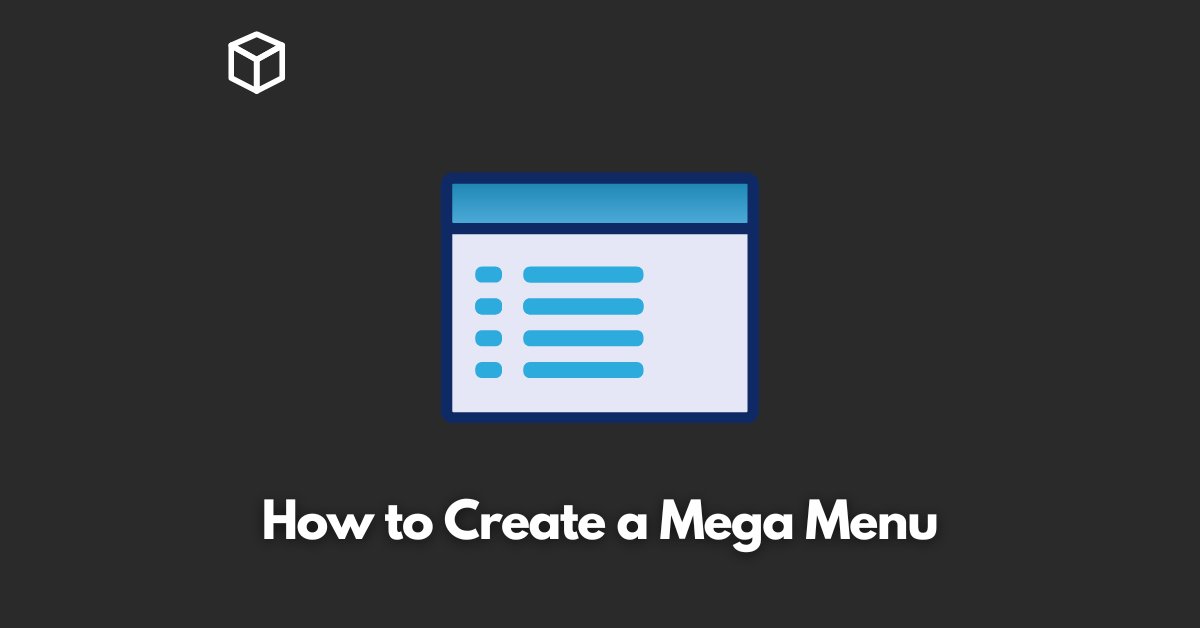Mega menus, also known as multi-level dropdown menus, are a great way to organize and present a large amount of content on your website.
They can be used to show categories, subcategories, and even products in a clean and organized way.
In this mega menu tutorial, we’ll go over the steps to create a mega menu for your website.
Step 1: Plan Your Mega Menu
Before you start coding, it’s important to plan out your mega menu.
Think about the content you want to include and how you want to organize it.
Some things to consider are:
- How many levels of subcategories do you have?
- Will you include images or icons in the menu?
- How will users interact with the menu (hover, click, etc)?
Step 2: HTML Markup
Once you have a plan, it’s time to start coding. The first step is to create the HTML markup for your menu.
This typically involves a nested list of links, with each subcategory being a nested list within a parent list item.
<ul id="mega-menu">
<li><a href="#">Category 1</a>
<ul>
<li><a href="#">Subcategory 1</a></li>
<li><a href="#">Subcategory 2</a></li>
</ul>
</li>
<li><a href="#">Category 2</a>
<ul>
<li><a href="#">Subcategory 3</a></li>
<li><a href="#">Subcategory 4</a></li>
</ul>
</li>
</ul>
Step 3: CSS Styling
Next, we’ll add some CSS to style the menu.
This can include things like making the menu appear when a user hovers over a parent list item, and hiding subcategories until a user hovers over them.
#mega-menu {
/* styles for the entire menu */
}
#mega-menu li {
/* styles for each list item */
}
#mega-menu a {
/* styles for each link */
}
#mega-menu ul {
/* styles for each submenu */
display: none; /* hide submenus by default */
}
#mega-menu li:hover ul {
/* show submenu when parent list item is hovered over */
display: block;
}
Step 4: JavaScript (Optional)
You can also add some JavaScript to enhance the functionality of your mega menu.
For example, you could use JavaScript to make the menu appear on click instead of hover, or to add animations when the submenus appear and disappear.
var menu = document.getElementById("mega-menu");
var items = menu.getElementsByTagName("li");
for (var i = 0; i < items.length; i++) {
items[i].addEventListener("click", function() {
this.getElementsByTagName("ul")[0].classList.toggle("show");
});
}
Step 5: SEO Optimization
It’s important to remember that SEO optimization is also an important aspect of creating a mega menu.
Make sure to use appropriate tags and attributes for the menu, use keywords in the link texts and use appropriate alt tags for any images used in the menu.
Further, it’s important to make sure that the menu is accessible to users who may be using assistive technology, such as screen readers.
It can be achieved by using proper ARIA roles and attributes on the menu elements.
In conclusion, creating a mega menu can be a great way to organize and present a large amount of content on your website.
By following the steps outlined in this post, you can create a mega menu that is both functional and visually appealing.
Keep in mind to plan out your menu, create the HTML markup, style it with CSS, and consider adding some JavaScript for enhanced functionality.