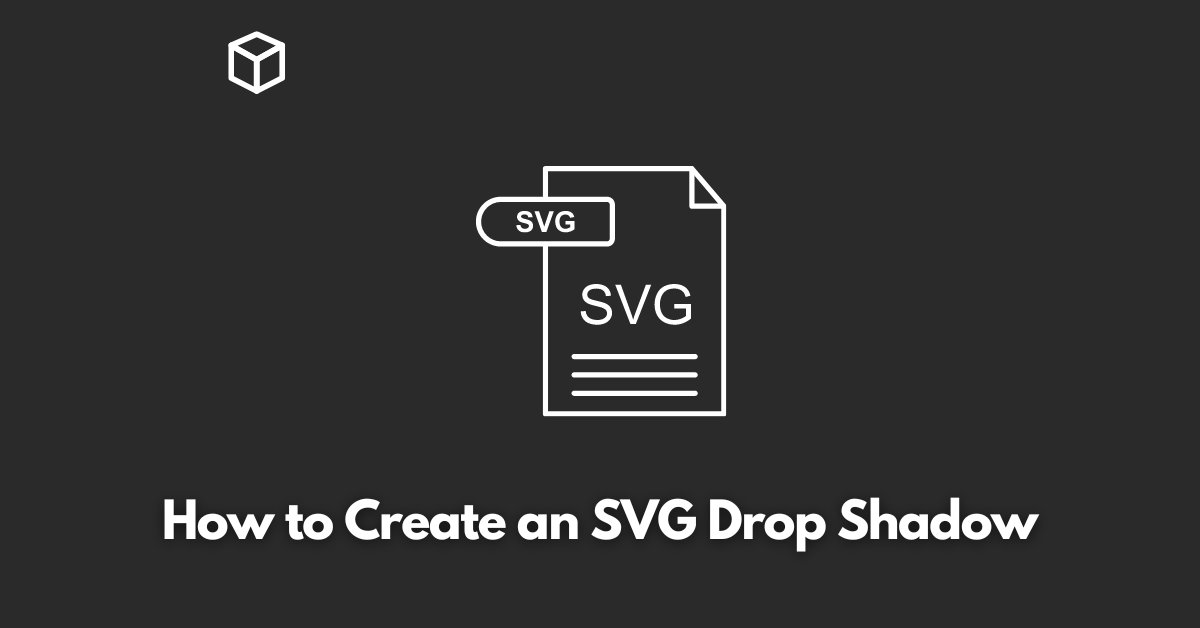As a software developer or designer, you may have come across the need to create a drop shadow for an SVG element.
This can add depth and dimension to your design, making it more visually appealing.
In this tutorial, we will walk through the process of creating a drop shadow for an SVG element using CSS.
Step 1: Define the SVG Element
The first step in creating a drop shadow for an SVG element is to define the element itself.
In this example, we will use a simple rectangle as our SVG element. The code for this might look something like this:
<svg> <rect x="10" y="10" width="50" height="50" /> </svg>
Step 2: Add the CSS for the Drop Shadow
Once the SVG element is defined, we can add the CSS for the drop shadow. This can be done by using the “filter” property and the “feDropShadow” filter.
The “feDropShadow” filter is used to create a drop shadow for the element. Here is an example of the CSS code needed to create a drop shadow for our rectangle:
rect {
filter: url(#drop-shadow);
}
.shadow {
filter: url(#drop-shadow);
}
Step 3: Add the SVG filter
The next step is to add the SVG filter to the HTML. This can be done by adding the following code to the head of your HTML document:
<svg>
<defs>
<filter id="drop-shadow">
<feDropShadow dx="2" dy="2" stdDeviation="2" />
</filter>
</defs>
</svg>
The “dx” and “dy” properties define the position of the drop shadow, while the “stdDeviation” property controls the blur of the shadow.
Step 4: Apply the CSS and SVG filter to the SVG Element
With the CSS and SVG filter in place, we can now apply them to our SVG element. To do this, we simply need to add the class “shadow” to the rectangle element in the HTML. The final code should look like this:
<svg>
<defs>
<filter id="drop-shadow">
<feDropShadow dx="2" dy="2" stdDeviation="2" />
</filter>
</defs>
<rect class="shadow" x="10" y="10" width="50" height="50" />
</svg>
With these steps, you should now have a rectangle with a drop shadow, created using CSS and SVG filters.
Conclusion
Creating a drop shadow for an SVG element can add depth and dimension to your design.
This can be done by defining the SVG element, adding the CSS for the drop shadow, adding the SVG filter, and applying the CSS and SVG filter to the SVG element.
With this tutorial and understanding of the process, you can create drop shadows for any SVG elements you need to add visual interest to your designs.