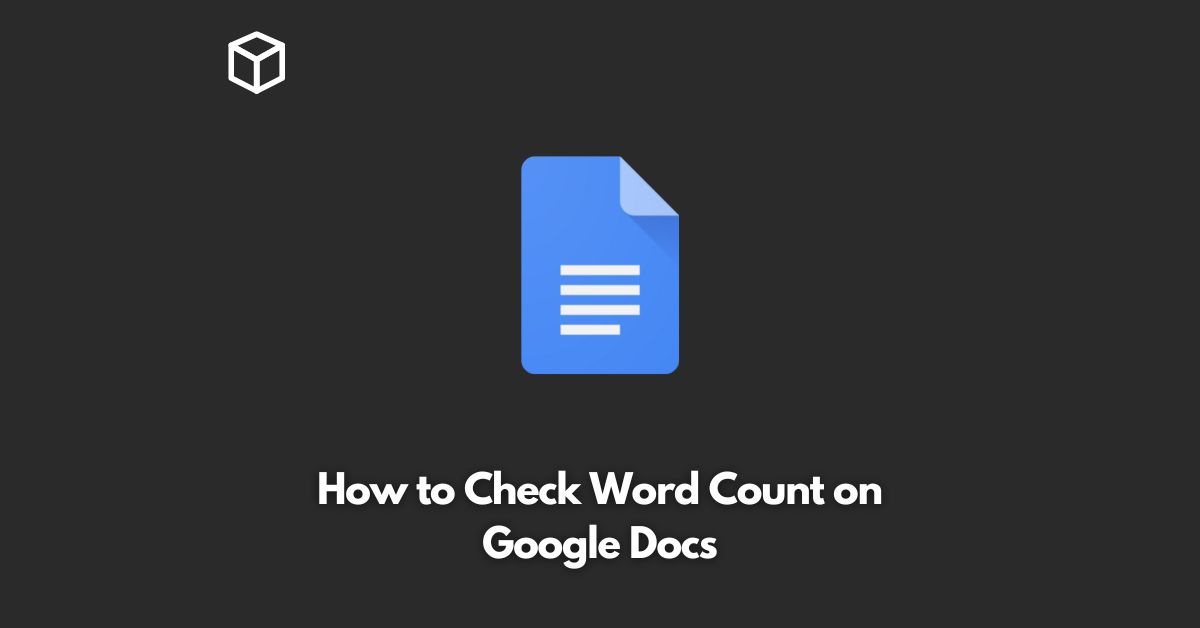Google Docs is a powerful online word processor that allows you to create, edit, and collaborate on documents with others.
With Google Docs, you can keep track of your document’s word count, which can be particularly useful for writers, bloggers, and anyone else who needs to limit the number of words in their document.
In this tutorial, we will show you how to check the word count in Google Docs.
Open Google Docs
To start, you’ll need to open Google Docs.
If you don’t have a Google account, sign up for one and then open Google Docs.
Open the document you want to check the word count for
Once you have Google Docs open, select the document you want to check the word count for.
Locate the word count feature
To find the word count in Google Docs, look at the bottom left corner of the screen.
There, you’ll see the word count for your document.
Check the word count
The word count will be displayed in the bottom left corner of the screen.
You’ll see the number of pages, words, characters, and characters (including spaces) for your document.
If you want to limit your document to a specific number of words, you can use the word count feature to keep track of your progress.
Simply check the word count periodically to see how many words you’ve written and how many you have left to reach your goal.
Conclusion
In conclusion, checking the word count in Google Docs is a simple process that can be done in just a few steps.
Whether you’re a writer, blogger, or anyone else who needs to limit the number of words in their document, the word count feature in Google Docs can be a valuable tool.