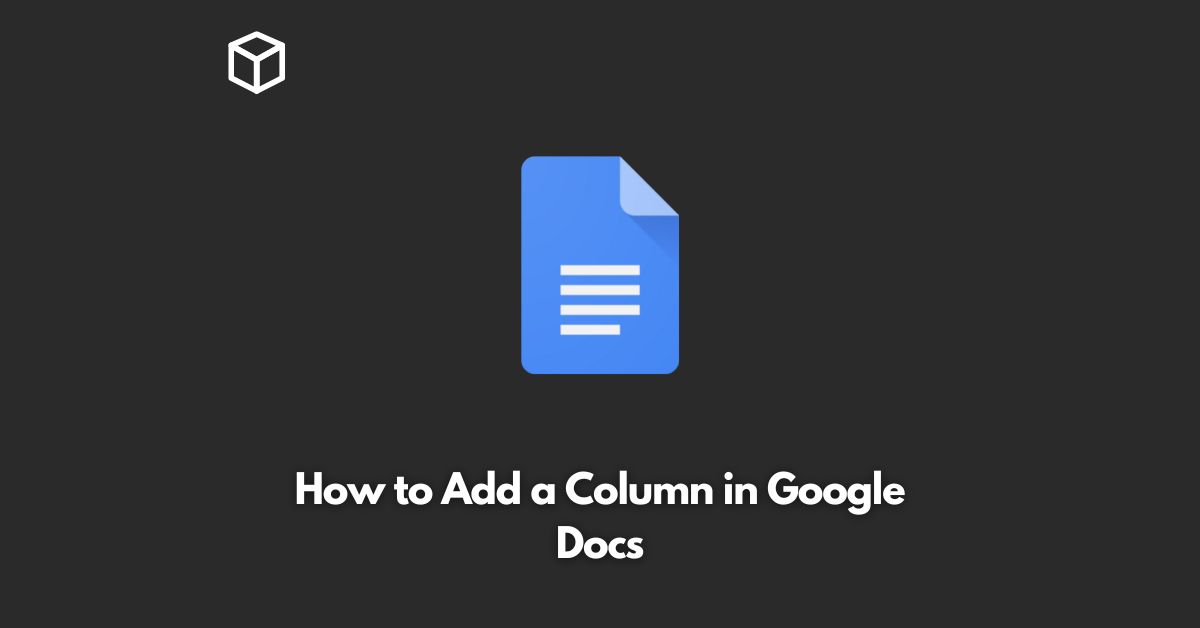Google Docs is a popular word processing software that is widely used by individuals and organizations alike.
It provides a number of useful features, including the ability to create and edit documents, spreadsheets, and presentations.
In this tutorial, we will show you how to add a column to a Google Docs document.
Adding a Column in Google Docs
Adding a column in Google Docs is a simple process that can be completed in just a few clicks.
Here are the steps to follow:
- Open your Google Docs document.
- Place your cursor at the beginning of the section where you want to add a column.
- Go to the “Format” menu and select “Columns.”
- In the Columns menu, you will see several options for the number of columns you can add to your document. Choose the number of columns you want to add and then click “OK.”
- The selected number of columns will be added to your document.
It’s that simple! Now you know how to add columns to a Google Docs document.
Tips for Adding Columns in Google Docs
Here are some tips to help you get the most out of your Google Docs columns:
- Adjust the column width: You can adjust the width of your columns by clicking and dragging the right edge of the column.
- Add borders: If you want to add borders to your columns, you can do so by selecting the columns and then going to the “Format” menu. From there, select “Borders and Shading” and choose the type of border you want to add.
- Change the column order: If you need to change the order of your columns, simply click and drag the column to the desired location.
- Remove a column: To remove a column, simply place your cursor in the column and then select “Delete” from the “Edit” menu.
Conclusion
Adding columns to a Google Docs document is a simple process that can make your document look more organized and professional.
Whether you’re using Google Docs for work or personal use, this feature is a great way to enhance your documents.
Give it a try today and see the difference it can make!