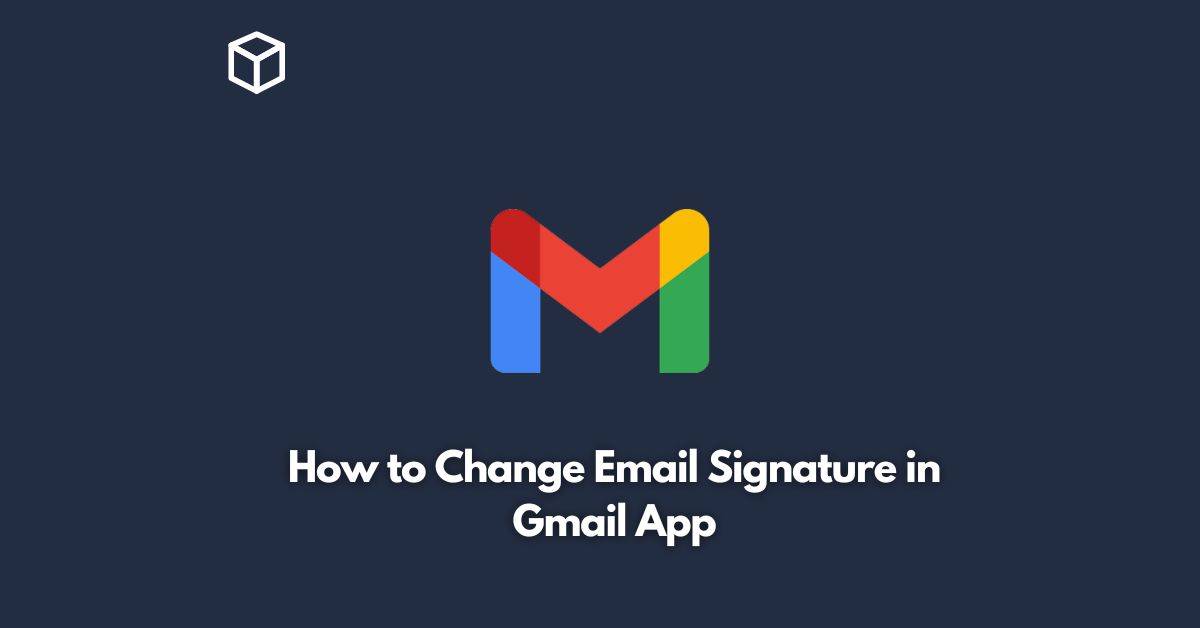Email signatures are an essential part of any email communication as they provide important contact information about the sender.
Gmail app users can personalize their email signature to convey a professional image to their recipients.
In this tutorial, we will guide you through the simple steps to change your email signature in Gmail app.
Open the Gmail App
First, launch the Gmail app on your Android or iOS device.
Make sure you have a stable internet connection before proceeding.
Access Gmail Settings
Once you’re logged into your Gmail account, click on the three horizontal lines in the top left corner of your screen.
This will open the Gmail menu.
Scroll down to the bottom of the menu and select “Settings.”
Edit Your Signature
Under the “Settings” menu, scroll down until you find the “Signature” section.
You can toggle the “Signature” switch to “On” if it is not already enabled.
Then, tap on “Signature” to begin editing.
Customize Your Signature
In the “Edit signature” section, you can enter your desired text, add images or logos, format your text, and customize your font style and size.
You can also add hyperlinks to your signature, including links to your social media profiles, website, or blog.
Save Your Signature
Once you’re satisfied with your changes, click the “Save” button to apply the new signature to your account.
Now, every time you send an email, your signature will automatically be included at the bottom of your message.
Conclusion
In conclusion, changing your email signature in the Gmail app is a simple process that can be completed in a matter of minutes.
By following the steps outlined above, you can create a personalized signature that reflects your professional image and provides important contact information to your recipients.
A well-crafted email signature can make a great first impression and help you stand out in a crowded inbox.
So, take the time to update your signature today and start communicating like a pro!