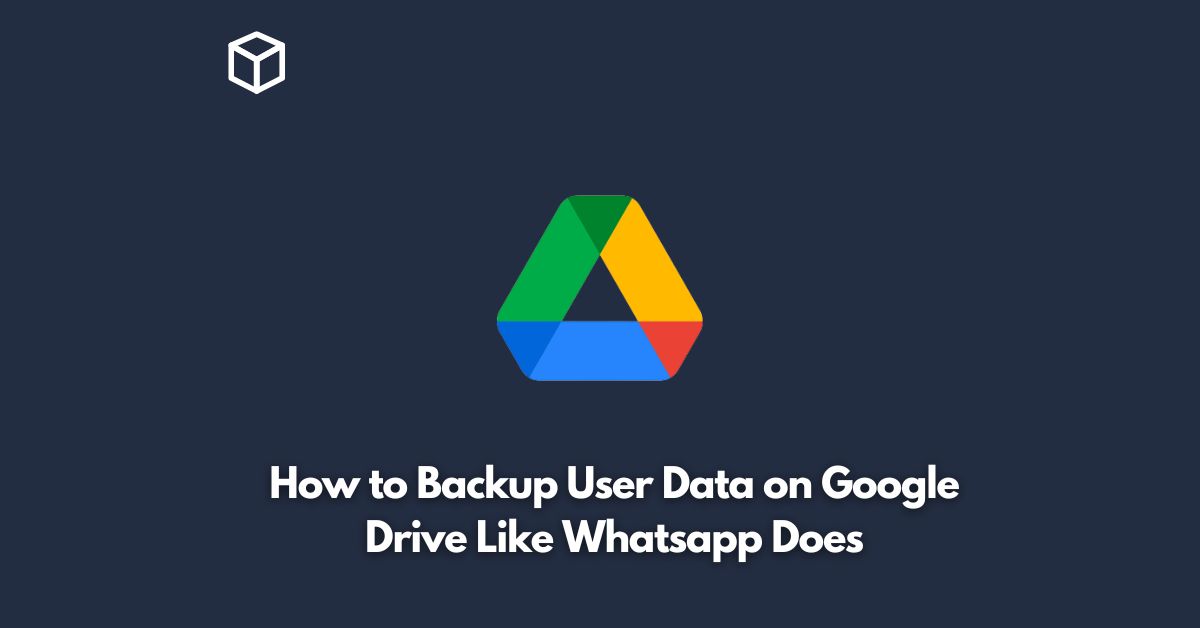Google Drive is a cloud storage platform that provides users with 15GB of free storage space to store and share files, photos, and documents.
However, one of the most important uses of Google Drive is to back up critical user data, like chats, contacts, media files, etc. And one of the most popular messaging applications, WhatsApp, also allows users to back up their data to Google Drive.
In this tutorial, we’ll show you how to backup user data on Google Drive like WhatsApp does, so you can keep your valuable data safe and secure.
Introduction to Data Loss
Data loss is a common problem that most users face, especially when they switch to a new device.
In this case, users need a reliable backup solution to restore their data quickly and easily.
WhatsApp provides a feature to back up data to Google Drive, which makes it easy for users to restore their data to a new device.
In this tutorial, we will show you how to back up your WhatsApp data to Google Drive and how to restore it to a new device.
How to Backup WhatsApp Data to Google Drive
Open WhatsApp on your device
To start the process of backing up WhatsApp data to Google Drive, you need to open the WhatsApp application on your device.
Go to the “Settings” section
Once you have opened the WhatsApp application, go to the “Settings” section.
This can be done by tapping on the three vertical dots on the top right corner of the screen and selecting “Settings”.
Select “Chats”
In the “Settings” section, tap on “Chats” to access the chat settings.
Tap on “Chat Backup”
Under the “Chats” section, tap on “Chat Backup” to access the backup settings.
Tap on “Back Up Now”
In the “Chat Backup” section, tap on “Back Up Now” to start the backup process.
WhatsApp will then automatically backup all your chat data, including messages, photos, videos, and other media files, to your Google Drive account.
Set up Automatic Backups
In addition to manual backups, you can also set up automatic backups in the “Chat Backup” section.
To do this, simply toggle on the “Back Up Over” option and select a frequency for the backups.
With this option enabled, WhatsApp will automatically back up your data to Google Drive on a regular basis, keeping your data safe and secure.
How to Restore WhatsApp Data from Google Drive
Install WhatsApp on your new device
To restore your WhatsApp data from Google Drive, you first need to install WhatsApp on your new device.
Download the WhatsApp application from the Google Play Store and follow the on-screen instructions to set it up.
Verify your phone number
Once you have installed WhatsApp on your new device, verify your phone number to start using the application.
Tap on “Restore”
During the setup process, you will be prompted to restore your WhatsApp data from a previous backup.
Tap on “Restore” to start the restore process.
Select the backup from Google Drive
WhatsApp will then search for available backups on your Google Drive account.
Select the most recent backup to restore your data.
Wait for the restore process to complete
The restore process may take several minutes to complete, depending on the amount of data being restored.
Wait for the process to complete and then check if all your data, including messages, contacts, photos, and videos, have been restored to your new device.
Conclusion
Backing up your WhatsApp data to Google Drive is a great way to keep your data safe and secure.
With this feature, you can restore your data to a new device quickly and easily in case of a device failure or switch.
By following the steps outlined in this post, you can easily back up your WhatsApp data to Google Drive and restore it to a new device whenever needed.
So, make sure to backup your WhatsApp data regularly to avoid any data loss.