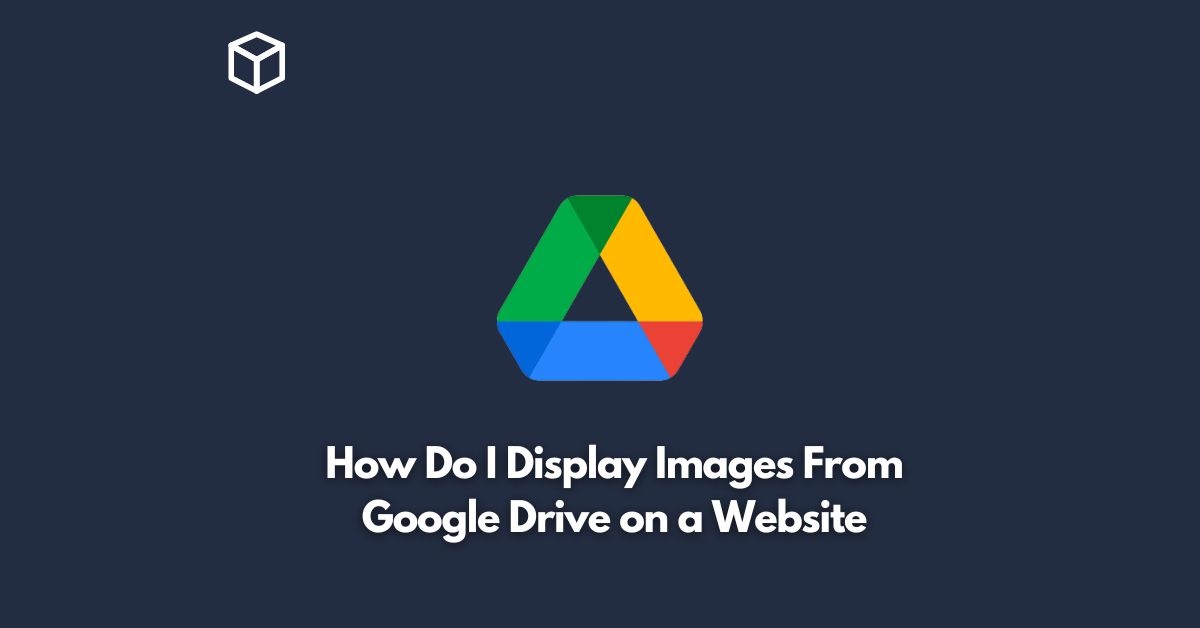As a website owner, you might want to show images that are stored on Google Drive on your website.
There can be various reasons why you want to do this, such as having a large number of images and not wanting to store them on your website server, or wanting to keep the images accessible from any device.
Regardless of the reason, the good news is that it’s relatively straightforward to display images from Google Drive on a website.
In this tutorial, we will cover the steps to display images from Google Drive on a website.
We will also touch upon some best practices that you can follow to ensure that your images are properly displayed and easily accessible to your website visitors.
Share Your Google Drive Images with the Public
The first step to display images from Google Drive on a website is to ensure that the images are shared with the public.
To do this, simply right-click on the image file that you want to display on your website and select the “Share” option.
From the share options, select “Anyone with the link” and choose “Viewer” as the permission.
This will ensure that anyone with the link can view the image without having to log in to Google Drive.
Get the Image URL
Once you have shared the image with the public, you need to get the image URL.
To do this, right-click on the image file and select “Copy link”.
The URL that you copied is the direct link to the image that you can use on your website.
Add the Image to Your Website
Now that you have the URL to your image, you can add it to your website.
To do this, simply use the HTML code below, replacing “IMAGE_URL” with the URL that you copied from Google Drive.
<img src="IMAGE_URL" alt="Image Description">
Make sure to replace “Image Description” with a descriptive text that accurately describes the image.
This is important for accessibility and for search engine optimization (SEO) purposes.
Check the Image Display
Once you have added the image to your website, it’s important to check that it’s properly displayed.
To do this, simply open your website in a web browser and look for the image.
If the image is not displayed, there could be an issue with the URL or with the image itself.
Make sure to double-check the URL and ensure that the image is properly shared with the public.
Best Practices for Displaying Images from Google Drive on a Website
In addition to following the steps outlined above, there are a few best practices that you should follow to ensure that your images are properly displayed and easily accessible to your website visitors.
Optimize images for web
Before uploading images to Google Drive, make sure to optimize them for the web.
This means reducing their file size and ensuring that they have an appropriate resolution for web display.
Use descriptive file names
Use descriptive file names for your images that accurately describe the content of the image.
This will make it easier for search engines to understand what your images are about, which can help with SEO.
Use descriptive alt text
When adding images to your website, make sure to use descriptive alt text that accurately describes the content of the image.
This is important for accessibility and for SEO purposes.
Keep image URLs stable
Try to keep the URLs for your images stable, as changing the URL can break the link to the image on your website.
If you need to move or rename the image on Google Drive, make sure to update the URL on your website accordingly.
Use a CDN
Consider using a content delivery network (CDN) to serve your images.
A CDN can help to improve the loading speed of your images and provide a better user experience for your website visitors.
Monitor image performance
Regularly monitor the performance of your images to ensure that they are properly displayed and accessible to your website visitors.
This can include checking for broken links, monitoring page load speed, and checking for any other issues that may impact the display of your images.
Conclusion
Displaying images from Google Drive on a website is a simple and straightforward process.
By following the steps outlined in this tutorial and adhering to best practices, you can ensure that your images are properly displayed and easily accessible to your website visitors.
Whether you are a website owner or a technical writer, by incorporating these tips into your workflow, you can improve the overall user experience of your website and ensure that your images are properly displayed.