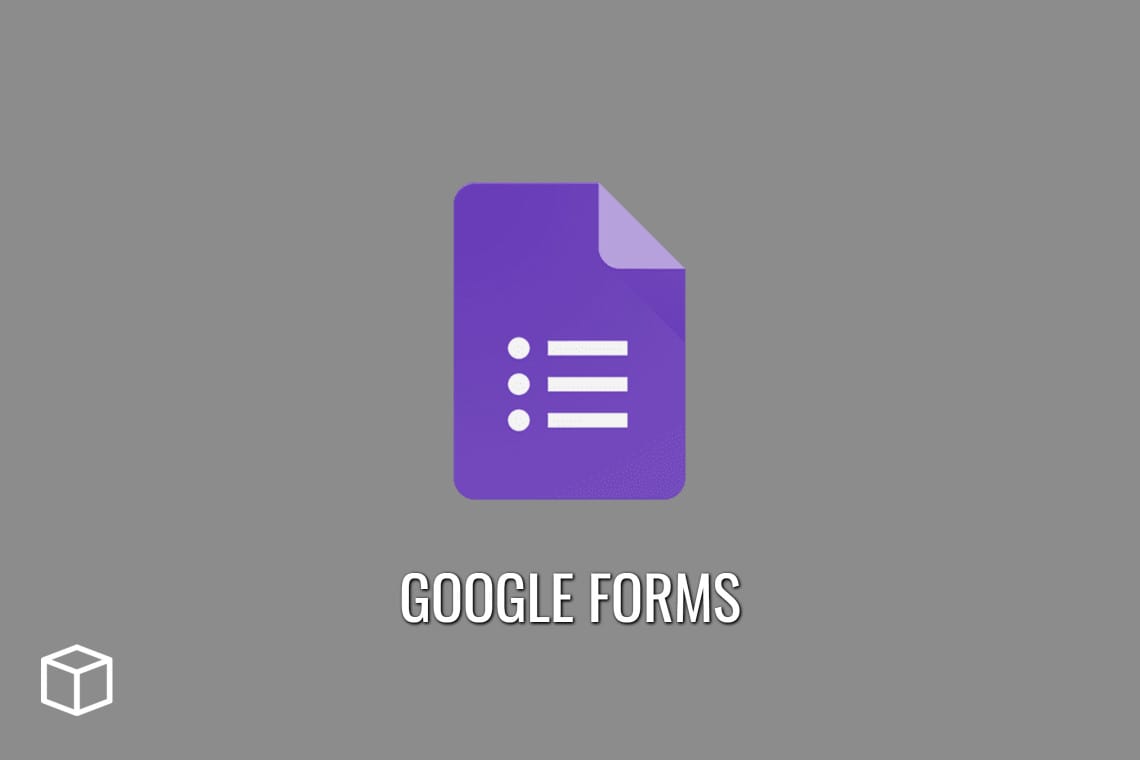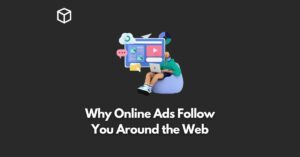Google forms is a free online service that allows people to create online forms.
In this article, we will look at Google Forms in detail and will try to answer all your questions with regards to this most popular online forms creation tool.
Let’s start.
What is Google Forms?
Google Forms is a form-creation and data-gathering tool developed by Google. It’s free to use and can be used on the web or as an app, so you can collect responses on any device. Forms help you build a questionnaire and collect the responses.
What is Google Forms used for?
One of the most common purposes for using google forms is for surveys.
Surveys are an effective way to get feedback from your customers in order to improve your products or services, or in order to make more informed decisions about which customer base you should be focusing on. Google Forms are easily customizable to fit your needs, and they are easy to use.
However, what do you do if you don’t have any customers yet? Or even if you do have customers already, but they aren’t submitting the feedback that you need? The Google Form solution for this is simple: create a survey without ever needing any data.
How to use Google Forms?
To use Google Forms, simply create the form in the Google Forms Editor.
Choose a question type (e.g., single-choice questions), add fields (name, address), and set up any additional settings (e.g., show field labels).
You can then share your form with others or embed it on your website. And you can always go back and change anything about your form at any time.
How to make Google Forms?
1) Create the form by clicking on the ‘+’ in the top left corner of your screen.
2) Fill out all of your form fields and add any questions or other text you want.
3) Give your form a title and set a time limit before submitting.
How to make Google Forms anonymous?
1. The first step is to go to Google Forms.
2. Now you need to create a Google Form using existing templates or use a blank form.
3. Click the “Settings” icon at the top right corner of the screen.
4. Now in the “General” tab, you have to make sure that the boxes for “Collect email addresses” and “Limit to 1 response” are unchecked.
5. Finally click on “Save” and you are done.
How to create a survey on Google Forms?
- Go to your Google Forms account and start a blank form.
- You have to give a name to your survey.
- Now add a question and click Multiple choice and also select how you want the question to get answered.
- Finally complete the forms and are you are done.
How to get answers on Google Forms?
- Go to Google Forms and open your form.
- Now click on “Responses.”
- Once the “Responses” tab gets opened, you will be able to see the answers in 3 different ways: “Summary,” “Question,” and “Individual”.
- Now you have to click on the “Summary” tab that will give you a summary of all the answers that were submitted to your Google Form.
- Now the next steps is to click on the “Question” tab that will give show you the collection data for all the specific questions on your Google form.
- The last step is to click on the “Individual” tab for seeing the specific respondents answers to each of the question.
How to make Google Forms public?
By altering the sharing options on a Google Form, you may make it public, or make it ready to responses or collaborators.
- Click the three dots in the upper-right corner of your Google Form.
- Select “Add Collaborators.” A new window will appear. A sharing link is included in the window, but you must first add someone as a collaborator before they can use it. You may send invites to individuals by email, just like you can with Google Docs.
- In the center of the window, click the term “Change” to make the form public. There will be a new window open. Your form’s default option is private, which means it may only be shared with specified persons. You may, however, modify this to allow anybody with a link to collaborate. You may also publish the form on the internet.
- When you’re through adding collaborators, dismiss the window by clicking the blue “Save” button in the bottom-left corner.
How to view Responses to a Google Form?
- Fill up the Google Form.
- To continue, click Submit.
- You’ll be redirected to a different page. Select See Previous Responses.
- The results of all submitted replies will be shown on a new page.
How to edit responses in Google Forms?
- Open a form or quiz in Forms.
- Select “Settings” from the drop-down menu and then “Responses”.
- Allow answer editing is turned on. A confirmation page comes when users submit their responses. They can revisit the form and alter their responses by clicking a link.
How to create a quiz in Google Forms?
- In Google Forms, create a new form.
- Click Settings at the top of the form.
- Make this a quiz by checking the box. Optional: To collect email addresses, click the Down arrow Down arrow next to “Responses” and select Collect email addresses.
How to publish Google Forms?
- You have to open your form in Google Forms that you want to make public.
- Go the top right, and then click “Send”. You can can also add the email addresses that you want to send the form to, with the email subject and message.
- Click on “Send“.
How to change font in Google Forms?
- Go to Google Forms and then open a form.
- Now you need to click “Customize theme”.
- Go to “Font style,” and then click the “Down” arrow.
- You will have to choose your font now.
- Once you have selected, click “Close”.
How to print Google Forms?
- You have to open Google Forms and needs to create a new form.
- Fill the information and once your form gets ready, you have to click on the three dot menu (…)
- Now you need to click on the “Print” button.
So this post covered lots of aspects about Google Forms.
We will keep adding more useful tips in this article in future.
See you next time!