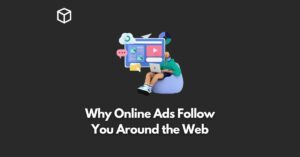Dropbox is an online service that allows users to store files in the cloud and share it with others.
In this article, we will look at Dropbox in detail and will try to answer all your questions with regards to this most popular online cloud storage service.
Let’s begin.
What is Dropbox?
Dropbox cloud storage is designed to be the easiest way to get access to your files on any device. You simply need a Dropbox account and you can store, share and sync files with others.
Uploading files isn’t complicated because it works just like attaching a file to an email. You simply put the file in the appropriate folder and it will sync across all of your devices.
If you need to share files, you can do so with everyone and Dropbox will provide a link so they can download or edit the file easily.
The basic plan is free and it gives you up to 2GB of storage space. Individuals and businesses can purchase bigger plans if needed.
The apps are available for iOS, Android, Mac and Windows so you can get access to your files on any device. There is even an app for Dropbox that can give you access to everything in one place.
How does Dropbox work?
Dropbox is a great way to share and keep your work with you on any device. Dropbox is built for teams, from small business to enterprises, and was specifically designed to handle the challenges of working remotely.
Dropbox brings your entire desktop online – including your applications, folders and files – providing a seamless way to sync what you need across devices. You can share folders and files with others or give them access to your online storage space.
Dropbox has been best known as a terrific file hosting service for individual users, but it’s also a great way to collaborate in teams.
Dropbox is built on what they call “the honor system,” which means you have the responsibility of sharing only what you should be sharing and protecting your account with a good password.
How to use Dropbox?
To use Dropbox, you need to install the Dropbox app on your computer. It will keep all of your files in sync across all computers and mobile devices linked to your account.
Dropbox will also make sure you always have the latest version of a file before moving it back to designated backup folders.
It’s easy because if you edit a document on the web, your local version is updated automatically.
If you add a photo or video to a folder on one computer, it’ll be added to that same folder on any other computer where you sign into Dropbox.
If you share a link to a folder from within the Dropbox app, people will be able to get access to it from any device with internet access.
Who owns Dropbox?
Dropbox is a cloud storage, file synchronization, personal cloud, and client software service provided by Dropbox, Inc., an American business located in San Francisco, California.
What is Dropbox used for?
Dropbox is a software-based storage system. Users can store their files in the cloud and also access them form any device that has an Internet connection.
Dropbox offers automatic syncing, shared folders, and password-protected file sharing.
What is Dropbox app?
Dropbox is a popular app that allows you to store photos, videos, projects and presentations from your phone or computer for easy access from any of your devices.
You can upload your files from a computer directly to Dropbox by creating a Dropbox account, or by using the desktop app on a Windows or Mac.
What is Dropbox Smart Sync?
Dropbox Smart Sync is a feature on Dropbox that automatically syncs files that are changed or created to your desktop or laptop.
You have to drop files into the Dropbox folder using Windows Explorer or Finder on your desktop, and they’ll sync to both of your PCs.
If you delete the file on one device, it’ll be removed from both devices.
Dropbox Smart Sync is enabled by default when you install Dropbox for Windows or Mac. You can disable it in Preferences > Settings, but this will prevent any files from being automatically synced to your computer(s).
What is Dropbox Paper?
Dropbox Paper is a web and mobile app. Dropbox Paper is a collaborative word processor, where you can work with others in real-time on documents in your Dropbox or share them to get feedback. You can also export the document as a PDF, Word, PowerPoint presentation.
You can also use Skype with Paper, so it’s easy to collaborate with someone who doesn’t have the App installed on their device.
How to change Dropbox password?
You can change your Dropbox password by logging in to the account, clicking on “Settings” followed by “Security“. Next, click on “Change Password” and then type the desired password.
How secure is Dropbox?
Dropbox has a lot of security measures in place to protect your data. They encrypt your content both in transit and at rest, use 2-step authentication, and offer passwords for you to reset if you forget it.
How to create a folder in Dropbox?
Creating a folder on Dropbox is very easy.
- You have to sign in to https://www.dropbox.com.
- Now click Create.
- Then click Folder.
- You have to given name to your folder.
- Finally click “Create” and you are done.
How to share a Dropbox file or folder?
To share a Dropbox file or folder, open the file or folder by clicking on it. You’ll see a Share button appear in the top-right corner of the window.
Click this button to create an invitation to share the document with someone else. Enter their email address and select how you want them to have access to the file or folder – for example, You can either give them just view access or view AND edit access, etc.
How to create a Dropbox link?
- You have to open the Dropbox folder.
- Now you need to right-click the file or folder that you’d like to share.
- Click Share and now the link is copied to your clipboard.
How to download files from Dropbox?
You need to follow the below steps:
- Sign in to your Dropbox account.
- Now click “All files” in the left sidebar.
- Hover over the file or folder that you would like to download.
- Now Click “…” (ellipsis) on the right hand side.
- Click “Download”.
How to backup Dropbox?
The steps are below:
- You have to open your Dropbox desktop app preferences.
- Now click the “Backups” tab.
- Click “Set up”.
- Check the folders that you’d like to take a back up.
- Click “Set up” and follow all the steps.
How to delete files from Dropbox?
- Sign in to your Dropbox account.
- Now click “All files” in the left sidebar.
- Hover over the file or folder and click the “…”
- Now click “Delete”.
- Click “Delete” again to confirm.
How to Print from Dropbox?
Make sure that your printer is installed on your system.
Now open your Dropbox file that you want to print.
In the bottom of the screen you will see the icon for print. Simply click it and then print your file.
How to cancel Dropbox subscription?
You have to follow the below steps:
- Sign in to your Dropbox account using your login credentials.
- Click your profile picture in the top-right corner.
- Now click “Settings”.
- Now click “Plan”.
- Click “Cancel plan” at the bottom of the page.
- Now you have to select a reason for canceling your subscription.
- Click “Continue” canceling.
How to uninstall Dropbox?
Follow these two methods:
1. To uninstall Dropbox, launch the Control Panel from the Start Menu. Next, select “Programs”. From the list of programs, click on “Uninstall Dropbox”. Click Uninstall and then confirm your choice.
2. Click “Start” and go to “Settings and Apps”. Now click “Apps and Features” and then select “Dropbox” and click “Uninstall”.
How to uninstall Dropbox on Mac?
- You have to click the “Dropbox” icon in the menu bar.
- Click your profile picture.
- Click “Quit”.
- Open “Finder”.
- Click “Applications”.
- Now you have to drag “Dropbox” to the “Trash”.
How to delete Dropbox Account?
You need to follow the below steps:
- Sign in to your Dropbox account using your login details.
- Click your avatar in the upper right corner of the screen.
- Click “Settings”.
- Then under “General”, click “Delete account”.
So these are some of the most commonly asked questions regarding Dropbox file storage software.
We will keep updating this article to include more topics for you to explore.
Thanks for reading!
You Might Also Like
- Programming Languages for Backend Web Development
- Backend Development Tools
- Best Front End Development Tools
- Best Programming Languages for Android Apps Development
- What is Xamarin and How does it Work?
- What is Kotlin and How Does Kotlin Work?
- What is CSS and How does CSS Work?
- What is Google Docs and How Does Google Docs work?
- What is MATLAB and How does MATLAB works?
- What is HTML and How does HTML works?