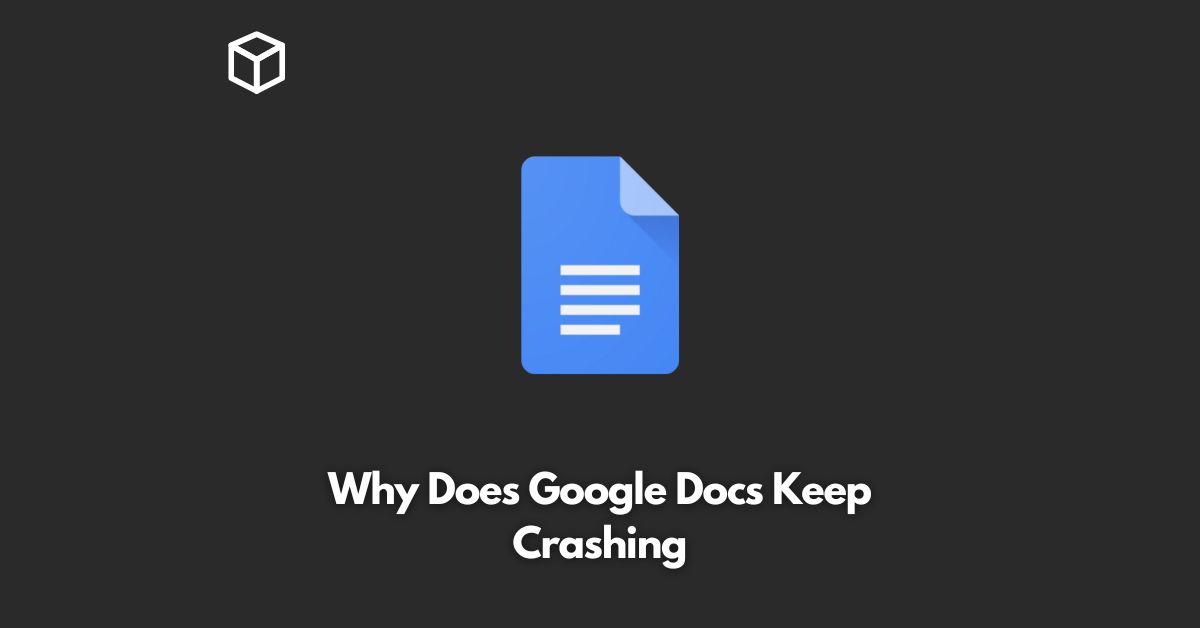Google Docs is a popular online word processing application that is widely used for both personal and professional purposes.
It is a cloud-based tool that enables users to create and edit documents, spreadsheets, presentations, and more.
However, some users have reported that Google Docs keeps crashing, which can be a major inconvenience.
In this tutorial, we will discuss the reasons behind Google Docs crashes and provide you with a step-by-step guide to fix the issue.
Reasons for Google Docs Crashes
Browser Compatibility Issues
Google Docs is designed to run in a web browser, and if you are using an outdated or incompatible browser, it may cause Google Docs to crash.
To avoid this issue, make sure you are using the latest version of a browser that is compatible with Google Docs, such as Google Chrome, Mozilla Firefox, Microsoft Edge, or Apple Safari.
Insufficient Storage Space
If your computer or device does not have enough storage space, it may cause Google Docs to crash.
This is because Google Docs stores temporary files and caches in your device, and if there is not enough storage space, it may cause the application to crash.
Network Connectivity Issues
If you are experiencing Google Docs crashes, it may be due to network connectivity issues.
This can be caused by poor internet connection, firewall settings, or issues with your network provider.
Outdated Google Drive
Google Docs is part of the Google Drive suite, and if you have an outdated version of Google Drive, it may cause Google Docs to crash.
To avoid this issue, make sure you have the latest version of Google Drive installed on your device.
Step-by-Step Guide to Fix Google Docs Crashes
Clear Your Browser’s Cache and Cookies
Clearing your browser’s cache and cookies can help resolve Google Docs crashes caused by browser compatibility issues.
Follow these steps to clear your browser’s cache and cookies:
- Open your web browser and go to the settings menu.
- Click on the “Privacy and Security” section.
- Select “Clear Browsing Data.”
- Select “Cache and Cookies” and click on “Clear Data.”
Free Up Storage Space
If you are experiencing Google Docs crashes due to insufficient storage space, you can free up space by deleting unwanted files and applications from your device.
You can also use disk cleanup tools to free up space.
Check Your Network Connectivity
To resolve Google Docs crashes caused by network connectivity issues, you should check your internet connection and firewall settings.
You can also try restarting your router or modem to resolve the issue.
Update Google Drive
If you have an outdated version of Google Drive, it may cause Google Docs to crash.
To resolve this issue, follow these steps to update Google Drive:
- Open Google Drive on your device.
- Click on the “Help” menu and select “About Google Drive.”
- If there is an update available, click on “Update.”
Conclusion
Google Docs crashes can be a major inconvenience, but they can usually be resolved by clearing your browser’s cache and cookies, freeing up storage space, checking your network connectivity, and updating Google Drive.
By following the steps outlined in this blog post, you should be able to resolve the issue and get back to using Google Docs without any interruptions.