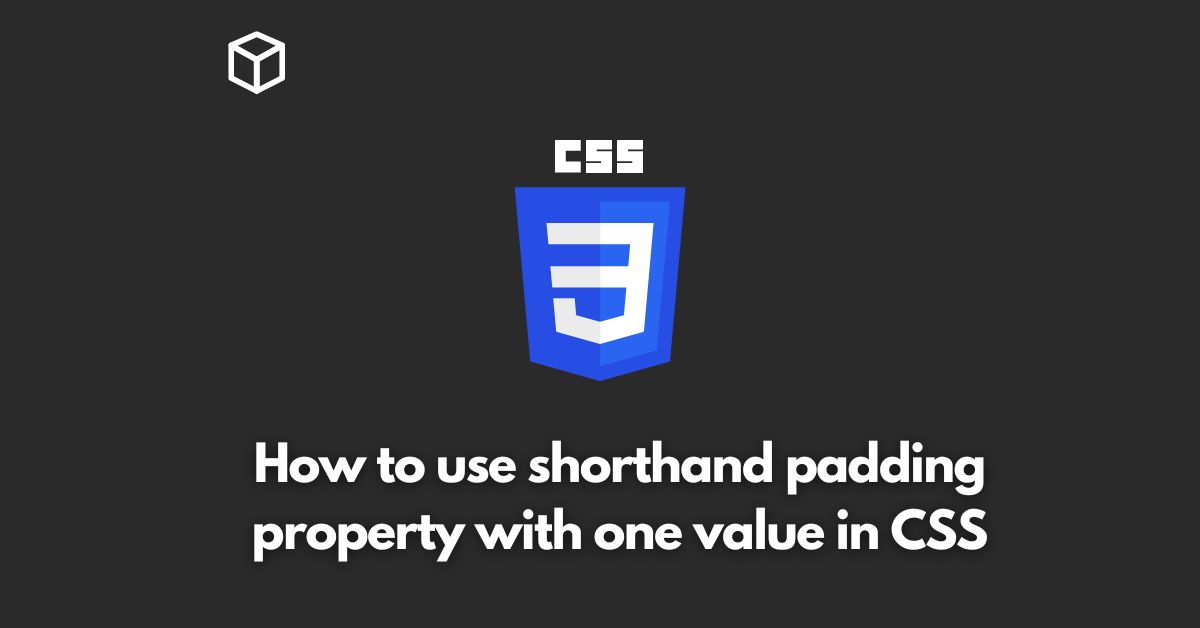Padding is an important CSS property that helps control the space between elements on a web page.
The shorthand padding property allows you to set the padding for all four sides of an element in one line of code, rather than having to set each side individually.
In this CSS tutorial, we will explore how to use the shorthand padding property with one value in CSS.
Introduction to the Padding Property
When designing a website, controlling the space between elements is crucial for creating a polished and professional look.
The padding property in CSS allows you to add space between the content of an element and its border.
By default, the padding property applies to all four sides of an element, but you can also set the padding for specific sides individually.
The Shorthand Padding Property
The shorthand padding property makes it easy to set the padding for all four sides of an element at once.
Instead of having to write separate code for each side, you can use one line of code to set the padding for all sides.
The syntax for the shorthand padding property is as follows:
padding: value;
The value can be a length, a percentage, or the keyword “auto”.
When using the shorthand padding property, the value you set will be applied to all four sides of the element.
Using the Shorthand Padding Property with One Value
When using the shorthand padding property with one value, the same value will be applied to all four sides of the element.
For example, if you want to add 10 pixels of padding to all sides of a paragraph element, you can use the following code:
p { padding: 10px; }This will add 10 pixels of padding to the top, right, bottom, and left sides of the paragraph element.
Code Examples
Here are some code examples that demonstrate how to use the shorthand padding property with one value in different situations:
- Adding 20 pixels of padding to all sides of a div element:
div {
padding: 20px;
}- Adding 10% of the width of the element as padding to all sides of a heading element:
h1 {
padding: 10%;
}- Adding “auto” as padding to all sides of an image element:
img {
padding: auto;
}Conclusion
In conclusion, the shorthand padding property is a useful tool for controlling the space between elements on a web page.
By using one line of code, you can set the padding for all four sides of an element at once.
When using the shorthand padding property with one value, the same value will be applied to all four sides of the element.
This can be a length, a percentage, or the keyword “auto”.
With these examples and understanding, you can easily control the space between elements on your website, resulting in a more polished and professional look.