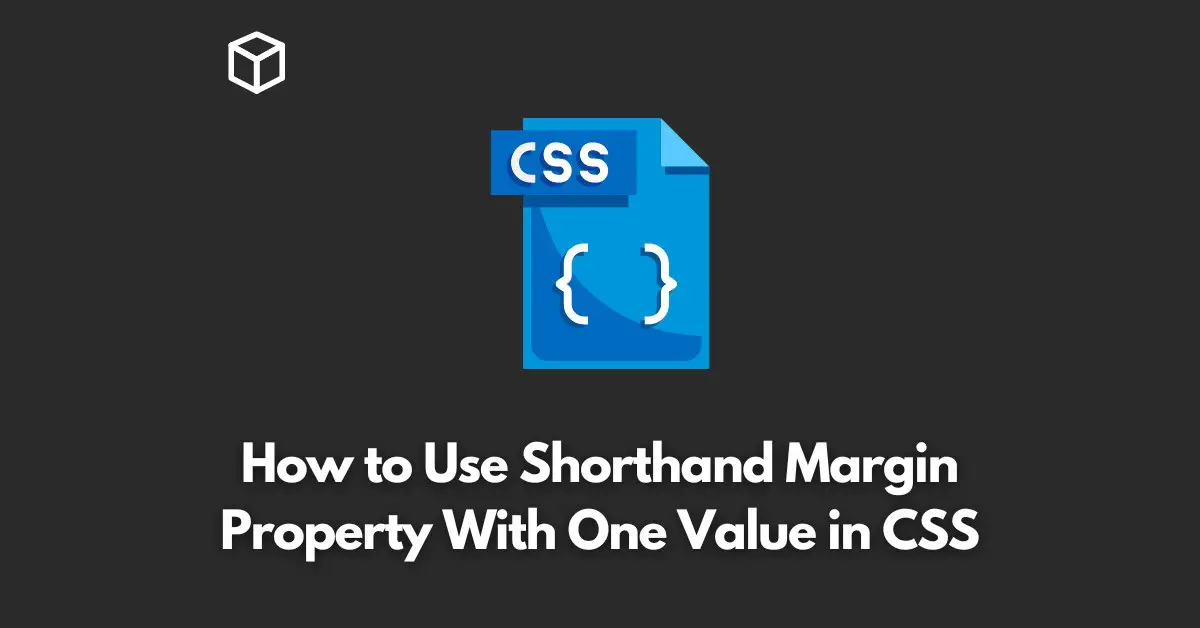As a web developer or designer, you’re probably familiar with the CSS margin property.
This property is used to add space around an element on a web page. But did you know that you can use shorthand to set all four margins at once?
In this CSS tutorial, we’ll take a look at how to use the shorthand margin property with one value in CSS.
First, let’s take a look at the traditional way of setting margins in CSS.
To set the top, right, bottom, and left margins separately, you would use the following properties:
margin-top: 10px; margin-right: 15px; margin-bottom: 20px; margin-left: 25px;
As you can see, this can quickly become cumbersome and difficult to read, especially if you’re working with a lot of elements on a page.
That’s where the shorthand margin property comes in.
Using the shorthand margin property, you can set all four margins at once using a single line of code. Here’s an example:
margin: 10px 15px 20px 25px;
As you can see, the values for the top, right, bottom, and left margins are separated by spaces. The order in which you list the values is important.
The first value represents the top margin, the second value represents the right margin, the third value represents the bottom margin, and the fourth value represents the left margin.
But what if you want all four margins to be the same?
In this case, you can use the shorthand margin property with just one value. Here’s an example:
margin: 10px;
This will set all four margins to 10px.
This can be particularly useful for elements such as buttons or divs that you want to have a consistent amount of space around them.
In conclusion, the shorthand margin property is a great way to save time and make your CSS code more readable.
It allows you to set all four margins at once using a single line of code, and you can even use it with just one value to set all margins to the same value.