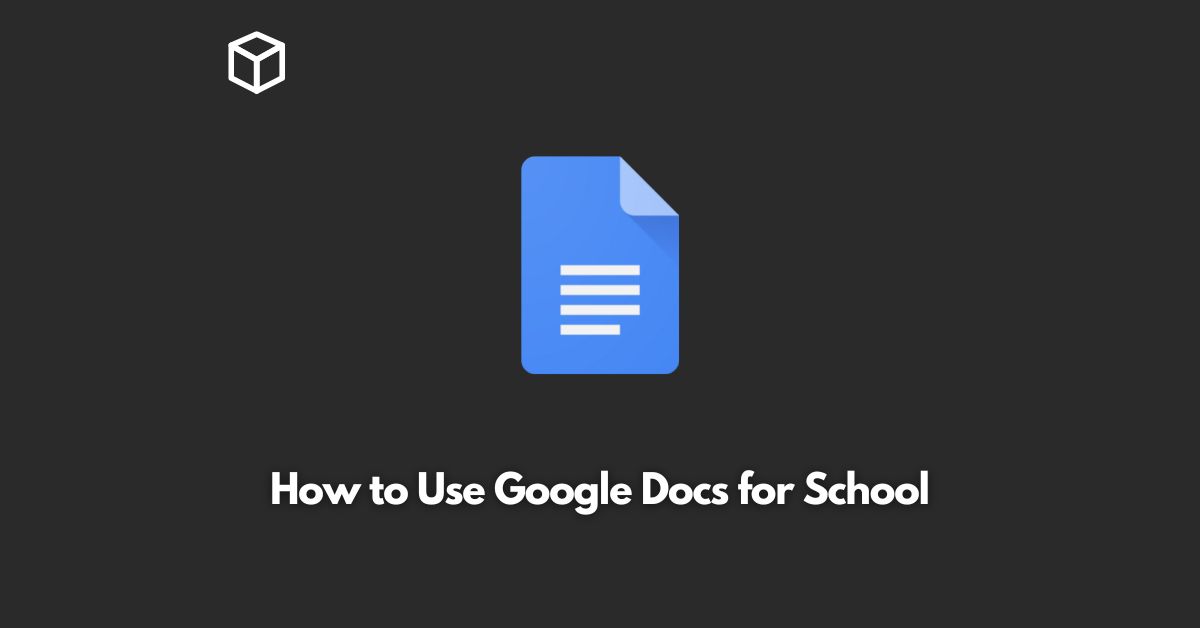Google Docs is a free, cloud-based productivity suite that has become an indispensable tool for students and teachers alike.
With Google Docs, you can create and collaborate on documents, spreadsheets, and presentations in real-time, making it an ideal platform for teamwork, class projects, and individual assignments.
Here’s how you can use Google Docs to boost your productivity and streamline your academic work.
Getting Started with Google Docs
Before you can start using Google Docs, you need to create a Google account if you don’t already have one.
Go to the Google sign-up page, fill out the required information, and click the “Next” button to create your account.
Once you have created your Google account, you can access Google Docs by going to the Google Drive homepage.
To create a new document, simply click the “New” button in the top-left corner of the page and select “Google Docs” from the drop-down menu.
Creating and Collaborating on Documents
Google Docs offers a user-friendly interface for creating and editing documents.
With the platform’s simple and intuitive layout, you can quickly add text, images, and other media to your documents and format them to your liking.
One of the best features of Google Docs is its collaboration capabilities.
With Google Docs, you can share documents with classmates, teachers, or anyone else who needs to work on the project with you.
You can set permissions for your collaborators, allowing them to view, comment, or edit the document.
You can also see a live update of who is working on the document, making it easy to keep track of the changes.
Here’s an example of how to share a Google Doc with someone:
- Open the Google Doc you want to share.
- Click the “Share” button in the top-right corner of the page.
- Enter the email address of the person you want to share the document with.
- Set the appropriate permissions (e.g., “Can edit,” “Can comment,” etc.).
- Click the “Send” button to send an invitation to the recipient.
Creating and Collaborating on Spreadsheets
Google Sheets, the spreadsheet component of Google Docs, is a powerful tool for organizing and analyzing data.
With Google Sheets, you can create spreadsheets, perform calculations, and create charts and graphs to represent your data.
Just like with Google Docs, you can collaborate with others on Google Sheets.
You can share your spreadsheets with classmates, teachers, or anyone else you need to work with, and set the appropriate permissions for each person.
You can also see a live update of who is working on the spreadsheet, making it easy to keep track of changes.
Here’s an example of how to create a chart in Google Sheets:
- Open the Google Sheet you want to create a chart from.
- Select the data you want to include in your chart.
- Click the “Insert” button in the top-left corner of the page and select “Chart” from the drop-down menu.
- Choose the type of chart you want to create (e.g., bar chart, line chart, etc.).
- Customize the chart as desired.
Creating and Collaborating on Presentations
Google Slides, the presentation component of Google Docs, is a versatile tool for creating presentations.
With Google Slides, you can create slides, add text, images, and other media, and format your presentation to your liking.
Just like with Google Docs and Google Sheets, you can collaborate with others on Google Slides.
You can share your presentation with classmates, teachers, or anyone else who needs to work on the project with you.
You can set permissions for your collaborators, allowing them to view, comment, or edit the presentation.
You can also see a live update of who is working on the presentation, making it easy to keep track of changes.
Here’s an example of how to share a Google Slides presentation:
- Open the Google Slides presentation you want to share.
- Click the “Share” button in the top-right corner of the page.
- Enter the email address of the person you want to share the presentation with.
- Set the appropriate permissions (e.g., “Can edit,” “Can comment,” etc.).
- Click the “Send” button to send an invitation to the recipient.
Conclusion
Google Docs is a powerful productivity suite that can help you streamline your academic work.
Whether you’re a student or a teacher, you can use Google Docs to create and collaborate on documents, spreadsheets, and presentations with ease.
With its user-friendly interface, collaboration capabilities, and wide range of features, Google Docs is a must-have tool for anyone who needs to get things done.