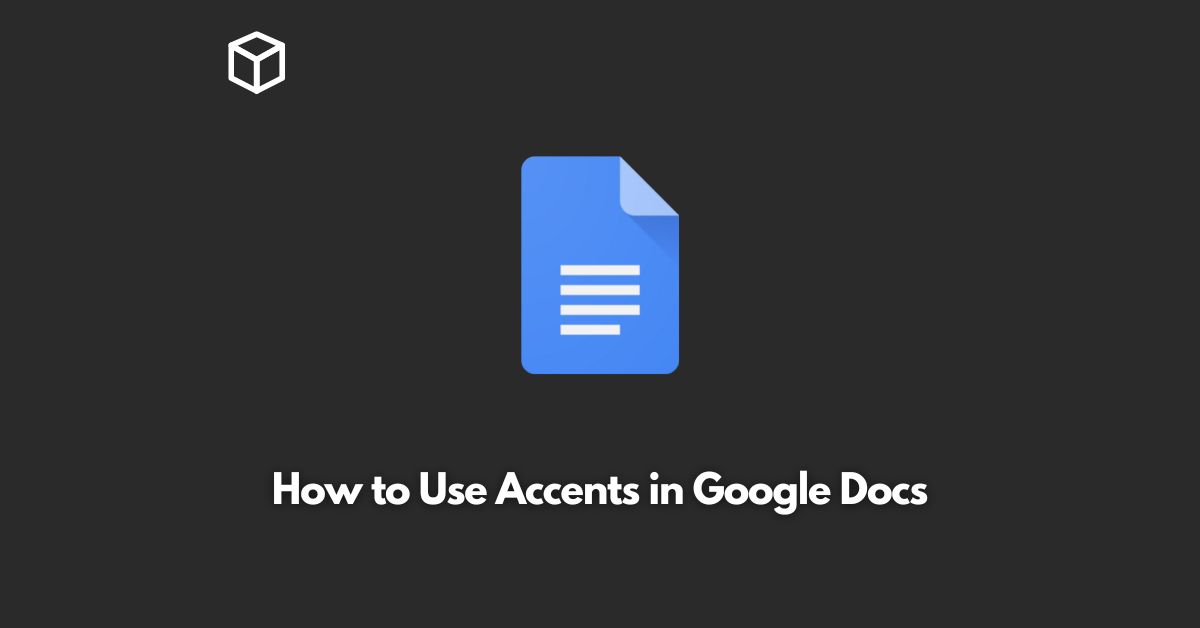Google Docs is a popular word processing software used by millions of people all around the world.
It is a cloud-based tool that allows users to create and edit documents from anywhere with an internet connection.
One of the features that make Google Docs an essential tool for writing and editing is the ability to use accents in the text.
In this tutorial, we’ll show you how to use accents in Google Docs, and how to add them to your text.
Introduction to Accents in Google Docs
Accents are characters used in some languages to indicate stress, pronunciation or tone.
They can be found in many different languages, including Spanish, French, Portuguese, Italian, and more.
Accents are an essential part of written language, as they help to convey meaning and provide clarity.
How to Use Accents in Google Docs
To use accents in Google Docs, you have two options: Keyboard shortcuts or the Google Docs menu.
Adding Accents to Google Docs using Keyboard Shortcuts
The easiest and quickest way to add accents to your text in Google Docs is by using keyboard shortcuts.
Keyboard shortcuts allow you to type special characters and accents quickly, without having to go through the Google Docs menu.
Here are some of the keyboard shortcuts to add accents in Google Docs:
- For an acute accent (é), press Alt + e
- For a grave accent (è), press Alt + `
- For a circumflex accent (ê), press Alt + i
- For a tilde (ñ), press Alt + n, then press n again
The keyboard shortcuts may vary depending on your keyboard layout and the operating system you are using.
Adding Accents using the Google Docs Menu
If you prefer not to use keyboard shortcuts, you can add accents to your text in Google Docs using the menu.
To do this, follow these steps:
Select the text you want to add an accent to
Go to the “Insert” menu and select “Special characters”
In the “Special characters” window, select the accent you want to add
Click on the accent to add it to your text
Conclusion
In conclusion, adding accents to your text in Google Docs is easy, regardless of whether you use keyboard shortcuts or the Google Docs menu.
With these methods, you can ensure that your text is accurate, clear, and conveys the meaning you intend.
We hope that this tutorial has been helpful in showing you how to use accents in Google Docs.