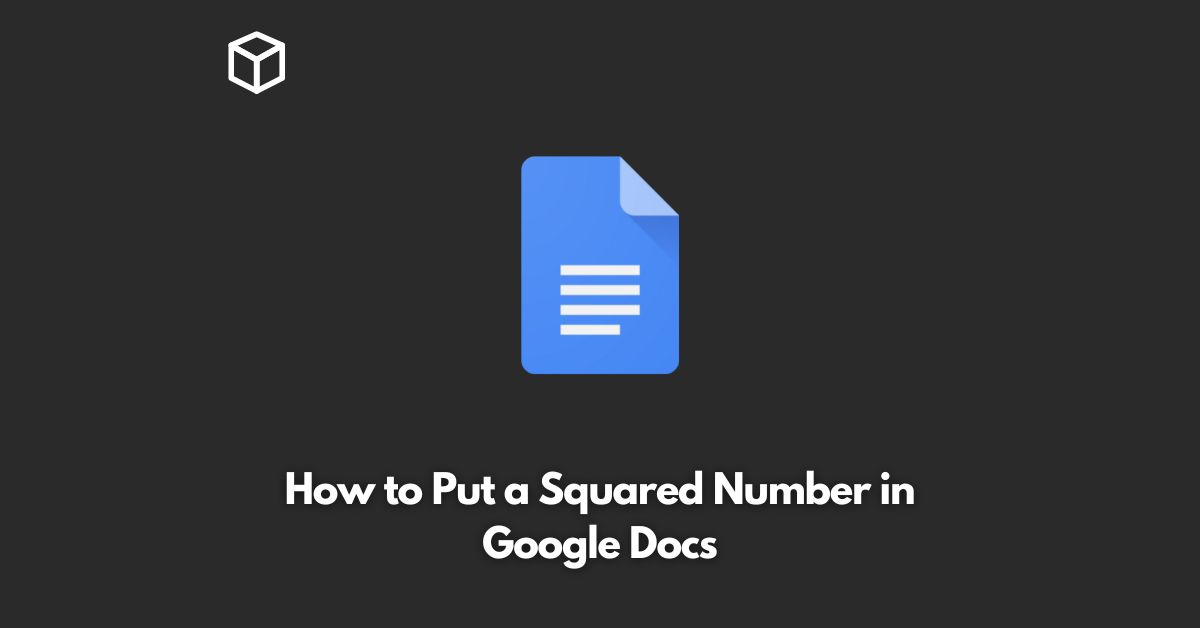Google Docs is a powerful online word processor, and it’s a great tool for writing and formatting documents.
Whether you’re a student, teacher, or professional, you may need to insert special characters and symbols into your documents.
One such symbol is the squared symbol, which is used to denote exponentiation.
In this tutorial, we’ll show you how to insert a squared symbol in Google Docs.
Inserting Squared Symbol using Keyboard Shortcut
The easiest and quickest way to insert a squared symbol in Google Docs is by using a keyboard shortcut.
The shortcut for the squared symbol depends on the operating system and keyboard layout you’re using.
Here are the keyboard shortcuts for the squared symbol on Windows and Mac:
Windows: Alt + 0178 Mac: Option + 00B2
To insert a squared symbol, place the cursor where you want the symbol to appear, then press the keyboard shortcut.
The symbol will appear instantly in your document.
Inserting Squared Symbol using Symbol Dialog Box
If you’re not familiar with keyboard shortcuts or if you’re using a different operating system, you can insert the squared symbol using the symbol dialog box.
Here’s how:
- Click on the “Insert” menu in the Google Docs toolbar.
- Select “Special Characters” from the drop-down menu.
- In the “Special Characters” dialog box, type “squared” in the search bar.
- Select the squared symbol from the results.
- Click on the “Insert” button to insert the symbol into your document.
Inserting Squared Symbol using Unicode
Another way to insert the squared symbol in Google Docs is by using the Unicode character for the symbol.
Unicode is a universal character encoding that represents every symbol and character in every language.
Here’s how to insert the squared symbol using Unicode:
- Place the cursor where you want the symbol to appear.
- Type “^2” without the quotes.
- Select the “^2” text you just typed.
- Change the font of the selected text to “Symbol”.
- The “^2” text should change into the squared symbol.
Conclusion
Inserting a squared symbol in Google Docs is simple and straightforward, whether you’re using a keyboard shortcut, the symbol dialog box, or Unicode.
By following the steps outlined in this tutorial, you’ll be able to insert the squared symbol into your Google Docs documents with ease.