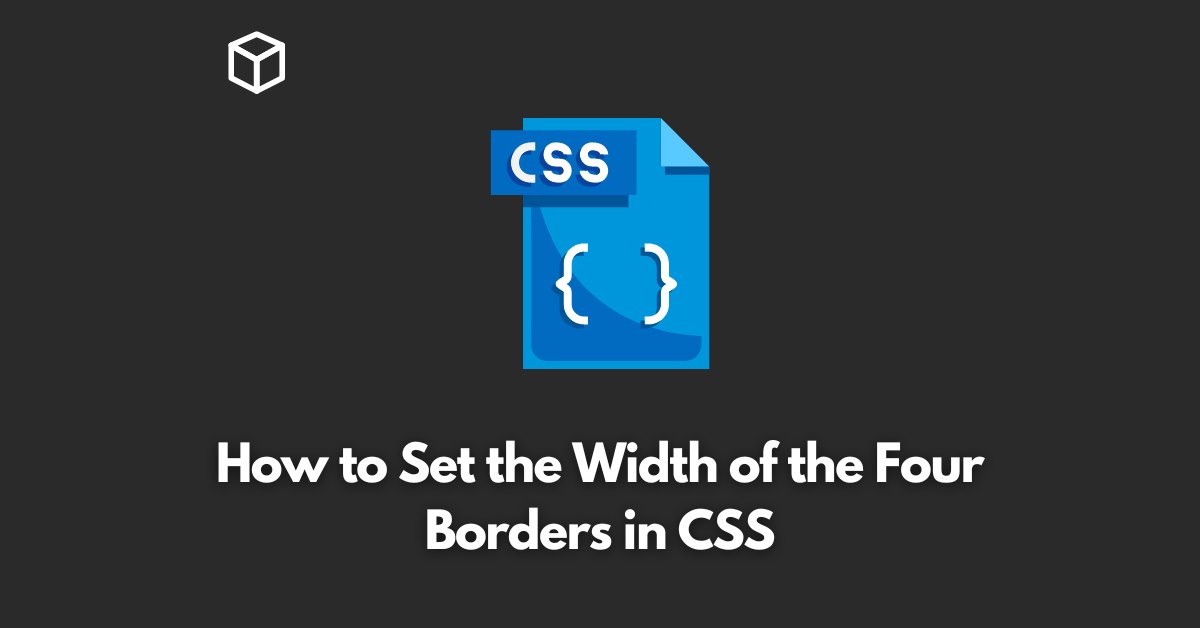Creating a polished and professional website design often involves paying attention to the smallest of details.
One such detail that can make a big difference in the overall look of your site is the width of the four borders in CSS.
In this CSS tutorial, we’ll go over how to set the width of the four borders in CSS, including code examples to help you get started.
Setting the Width of the Four Borders in CSS
CSS (Cascading Style Sheets) is a styling language used to control the layout and presentation of web pages.
One of the many features of CSS is the ability to set the width of the four borders in a website design.
The four borders include the top, bottom, left, and right borders.
To set the width of the four borders in CSS, you’ll need to use the border-width property.
The border-width property allows you to specify the width of the border in pixels, ems, or other units of measurement.
Here is an example of how to set the width of the four borders using the border-width property:
.example {
border-width: 10px;
}In this example, the width of all four borders is set to 10 pixels.
If you want to set the width of the four borders individually, you can use the border-top-width, border-right-width, border-bottom-width, and border-left-width properties.
Here is an example of how to set the width of the four borders individually:
.example {
border-top-width: 10px;
border-right-width: 20px;
border-bottom-width: 30px;
border-left-width: 40px;
}In this example, the top border is set to 10 pixels, the right border is set to 20 pixels, the bottom border is set to 30 pixels, and the left border is set to 40 pixels.
Combining Different Border Widths
You can also combine different border widths to create more complex designs.
For example, you can set the width of the top and bottom borders to be different from the width of the left and right borders.
Here is an example of how to set different border widths for the top and bottom borders and the left and right borders:
.example {
border-top-width: 10px;
border-right-width: 20px;
border-bottom-width: 20px;
border-left-width: 10px;
}In this example, the top border is set to 10 pixels and the bottom border is set to 20 pixels. The left border is set to 10 pixels and the right border is set to 20 pixels.
Conclusion
Setting the width of the four borders in CSS is an easy way to add visual interest to your website design.
With the border-width property and related properties, you can set the width of the four borders individually or combine different border widths to create more complex designs.
With the help of the examples provided, you can now add professional touches to your website design with ease.