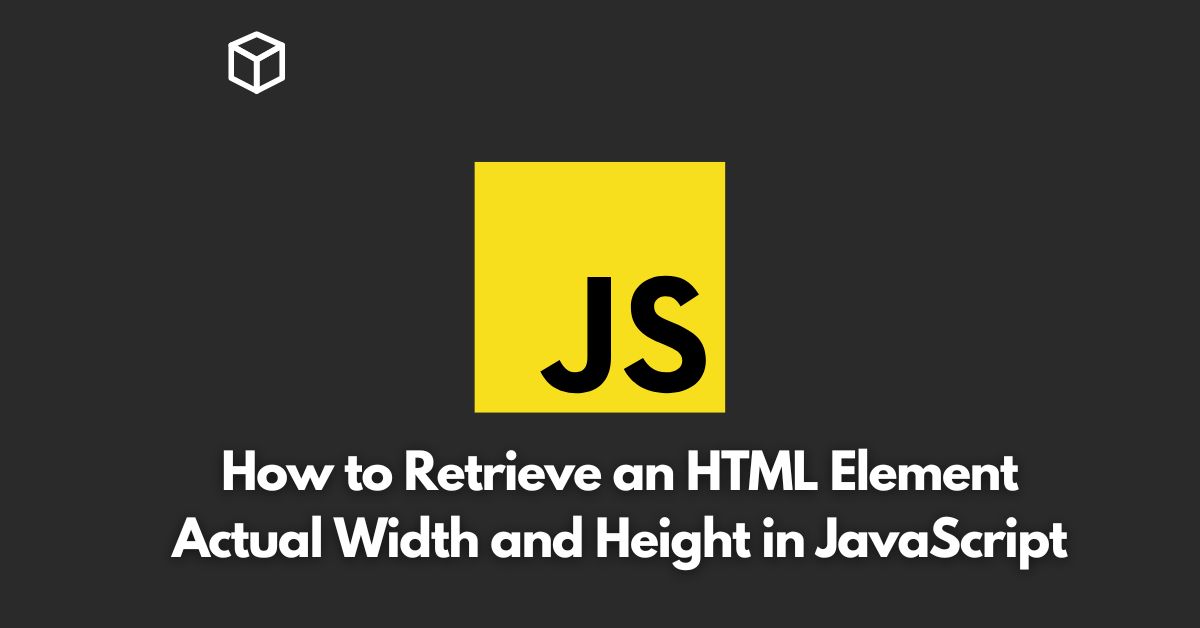In web development, understanding the actual dimensions of an HTML element is crucial in creating responsive designs, animations, and other dynamic effects.
The style properties of an element, such as width and height, are not always representative of its actual dimensions, due to factors like padding, borders, and margins.
In this Javascript tutorial, we will explore the various methods for retrieving an HTML element’s actual width and height in JavaScript.
Using offsetWidth and offsetHeight Properties
The offsetWidth and offsetHeight properties are the most straightforward ways to get the actual dimensions of an element in JavaScript.
These properties return the width and height of an element, including any padding, borders, and margins, in pixels.
Here’s an example of how to use these properties:
const element = document.querySelector("#myElement");
const width = element.offsetWidth;
const height = element.offsetHeight;
console.log(`Width: ${width}px, Height: ${height}px`);Using getBoundingClientRect() Method
The getBoundingClientRect() method returns the size of an element and its position relative to the viewport.
Unlike the offsetWidth and offsetHeight properties, getBoundingClientRect() does not include any padding, borders, or margins in its calculations.
Here’s an example of how to use this method:
const element = document.querySelector("#myElement");
const rect = element.getBoundingClientRect();
const width = rect.width;
const height = rect.height;
console.log(`Width: ${width}px, Height: ${height}px`);Using clientWidth and clientHeight Properties
The clientWidth and clientHeight properties return the width and height of an element, excluding any padding, but including the border.
These properties are useful when you need to know the dimensions of an element without taking into account its margins.
Here’s an example of how to use these properties:
const element = document.querySelector("#myElement");
const width = element.clientWidth;
const height = element.clientHeight;
console.log(`Width: ${width}px, Height: ${height}px`);Using scrollWidth and scrollHeight Properties
The scrollWidth and scrollHeight properties return the width and height of an element, including its content and padding, but excluding its borders and margins.
These properties are useful when you need to know the dimensions of an element, taking into account any overflow content that may be hidden.
Here’s an example of how to use these properties:
const element = document.querySelector("#myElement");
const width = element.scrollWidth;
const height = element.scrollHeight;
console.log(`Width: ${width}px, Height: ${height}px`);Conclusion
In conclusion, there are several ways to retrieve an HTML element’s actual width and height in JavaScript.
Each method has its own use cases, and it’s important to choose the right method for your specific requirements.
Whether you need to know the dimensions of an element including or excluding certain elements, such as padding or borders, there is a method available to meet your needs.
We hope that this tutorial has helped you better understand the various methods for retrieving an HTML element’s actual dimensions in JavaScript.