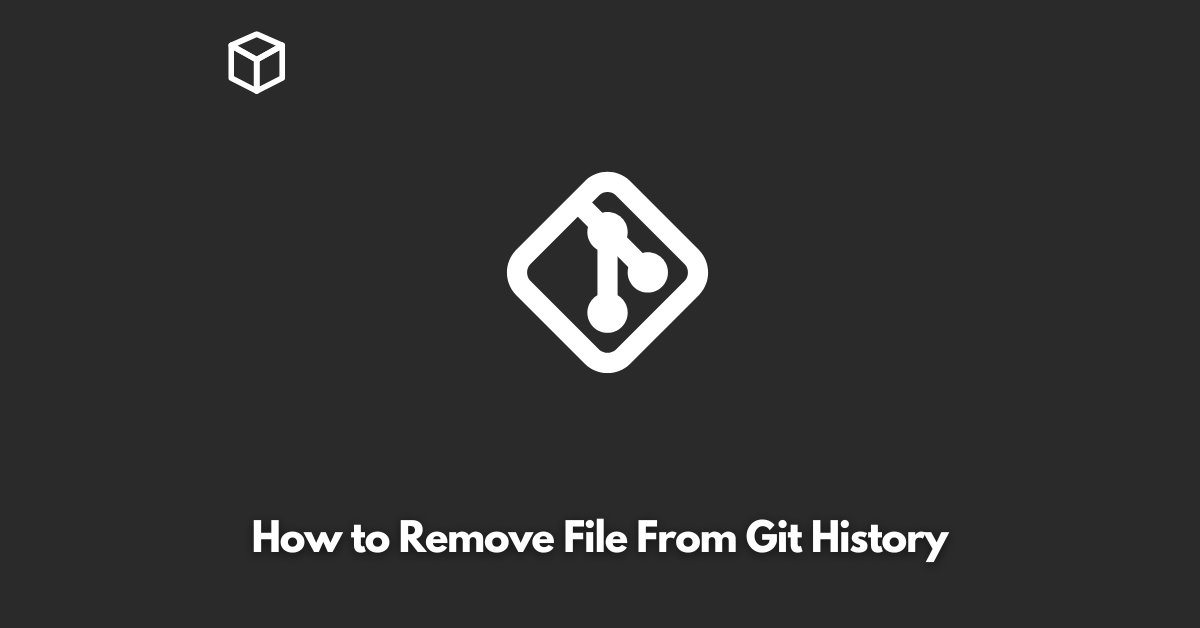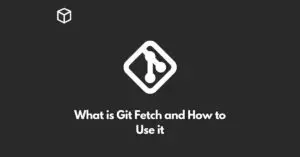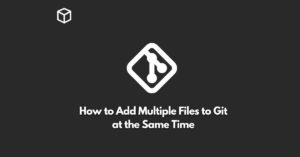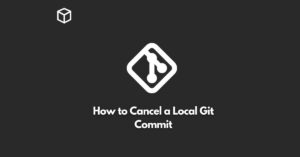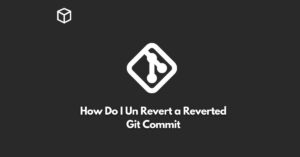Git is an essential tool for version control and tracking changes in software development.
However, sometimes it’s necessary to remove a file from the Git repository’s history.
This could be due to a variety of reasons, such as sensitive information being committed by mistake or the file being too large and causing slowdowns.
Regardless of the reason, removing a file from Git history can be a complicated process if you’re not familiar with Git.
In this article, we’ll go over the steps to effectively remove a file from Git history.
Step 1: Clone Your Repository
The first step in removing a file from Git history is to clone your repository.
This ensures that you have a local copy of the repository that you can work with.
You can clone your repository using the following command:
$ git clone https://github.com/user/repo.gitStep 2: Remove the File from the Repository
Once you have cloned your repository, you need to remove the file that you want to delete from Git history.
You can do this using the following command:
$ git rm file.txtStep 3: Commit the Changes
After removing the file, you need to commit the changes to your repository. This can be done using the following command:
$ git commit -m "Remove file.txt"Step 4: Rewrite Git History
The next step in removing a file from Git history is to rewrite the Git history. This is done using the git filter-branch command, which allows you to filter the history of a Git branch. You can rewrite Git history using the following command:
$ git filter-branch --index-filter 'git rm --cached --ignore-unmatch file.txt' HEADStep 5: Force Push to the Remote Repository
Finally, you need to force push the changes to the remote repository. This is done using the following command:
$ git push origin master --forceNote: Force pushing can cause issues if other people are working on the same repository. Make sure to coordinate with others before force pushing.
Conclusion
Removing a file from Git history can be a complex process, but it’s necessary in certain situations.
By following these steps, you can effectively remove a file from Git history and ensure that it’s no longer present in the repository.
It’s important to keep in mind that rewriting Git history can cause issues if others are working on the same repository, so make sure to coordinate with them before proceeding.