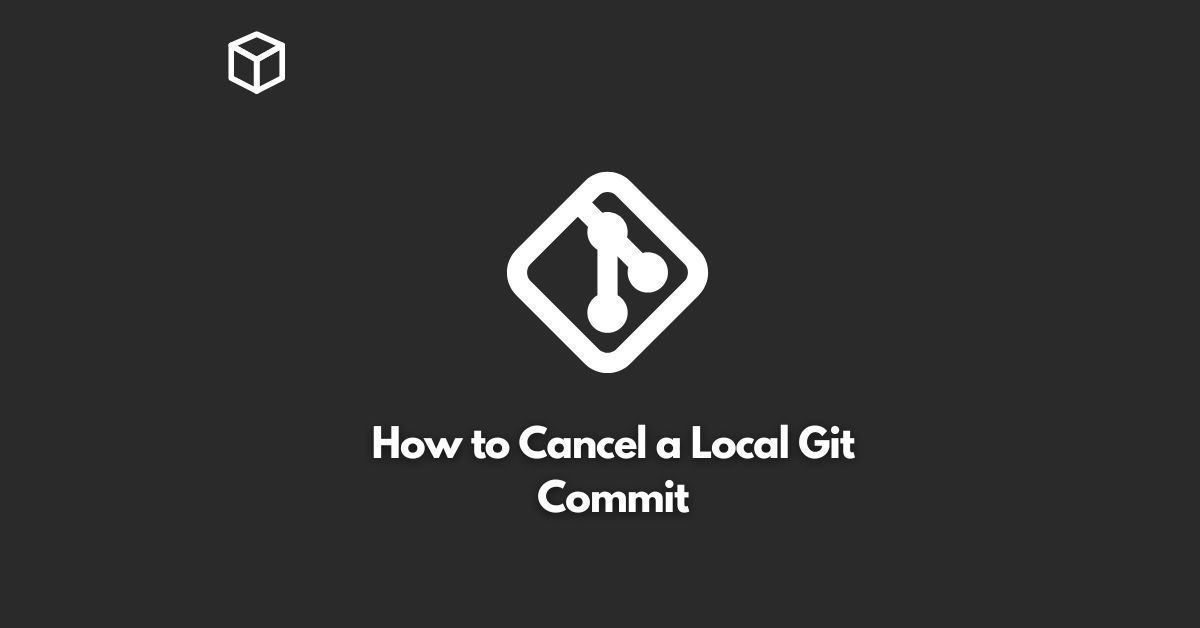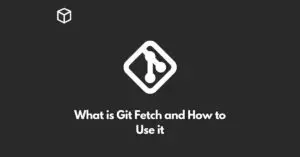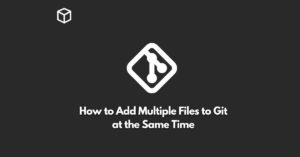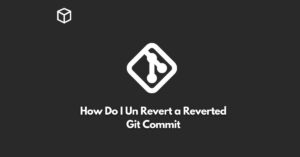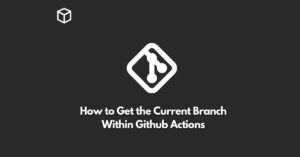Git is a popular version control system used by developers all over the world to keep track of changes made to their code.
It is an essential tool for anyone working on a software project, as it allows you to easily revert to previous versions of your code and collaborate with others.
However, sometimes you may need to cancel a local Git commit that you have made.
This can be due to various reasons such as making a mistake, changing your mind about a particular change, or wanting to start over.
In this tutorial, we will explore how to cancel a local Git commit in Git.
Check Your Commit History
Before you cancel a local Git commit, it is important to first check your commit history.
This will give you an overview of all the changes you have made to your code and allow you to identify the specific commit that you want to cancel.
To do this, use the following command in your terminal:
git log
Reset to the Commit
Before the One You Want to Cancel Once you have identified the commit you want to cancel, you need to reset your code to the commit before it.
To do this, use the following command in your terminal, replacing “[commit_hash]” with the actual commit hash:
git reset [commit_hash]^ --hard
Force Push Your Changes
After resetting your code, you need to force push your changes to the remote repository.
This will overwrite the remote repository with your local version, effectively cancelling the commit you wanted to cancel.
To do this, use the following command in your terminal:
git push -f origin HEAD
Be careful when using the “-f” (force) option as it can overwrite other people’s work.
Only use it if you are sure that you want to overwrite the remote repository with your local version.
Conclusion
In conclusion, cancelling a local Git commit is a straightforward process that can be done in just a few steps.
By following the steps outlined in this tutorial, you can easily undo any changes you have made to your code and start over.
If you have any questions or need further assistance, feel free to reach out to the Git community for support.