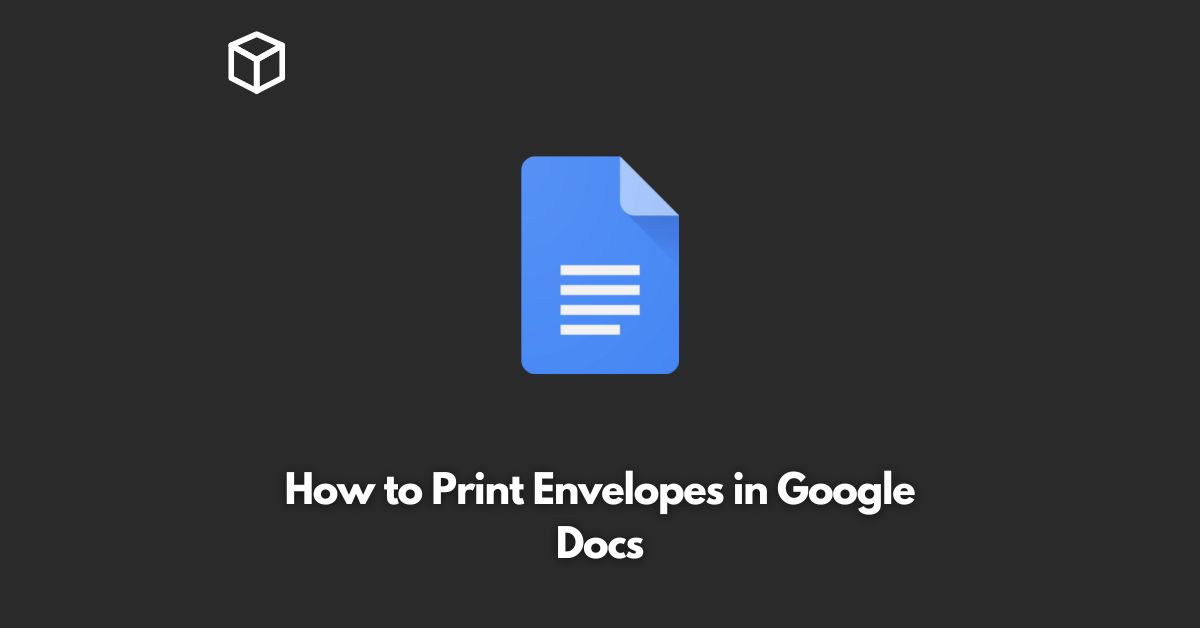Google Docs is a powerful online office suite that allows you to create and edit documents, spreadsheets, and presentations.
It also has a built-in feature to print envelopes, making it easy for you to send out physical mail.
In this tutorial, we will guide you through the steps of printing envelopes in Google Docs.
Create a New Document
To start printing envelopes in Google Docs, you will need to create a new document.
Open Google Docs and click on the “Blank” button to create a new document.
Select Envelope as the Page Setup
Next, go to the “File” menu and select “Page setup.”
In the Page setup dialog box, select “Envelope” from the dropdown menu for “Paper size.”
Enter the Recipient’s Address
Once you have selected the envelope as the page size, you can start entering the recipient’s address.
Type in the recipient’s name and address in the top-left corner of the document.
You can also add a return address in the top-right corner if desired.
Print the Envelope
When you are ready to print the envelope, go to the “File” menu and select “Print.”
In the print dialog box, make sure that you have selected the correct printer and that the “Print on both sides” option is unchecked.
Click on the “Print” button to print the envelope.
Conclusion
Printing envelopes in Google Docs is a straightforward process that can be completed in a few simple steps.
With this feature, you can save time and hassle compared to printing envelopes using a traditional word processing software.
Whether you are sending out personal letters or business mail, Google Docs is a great tool to have in your arsenal.