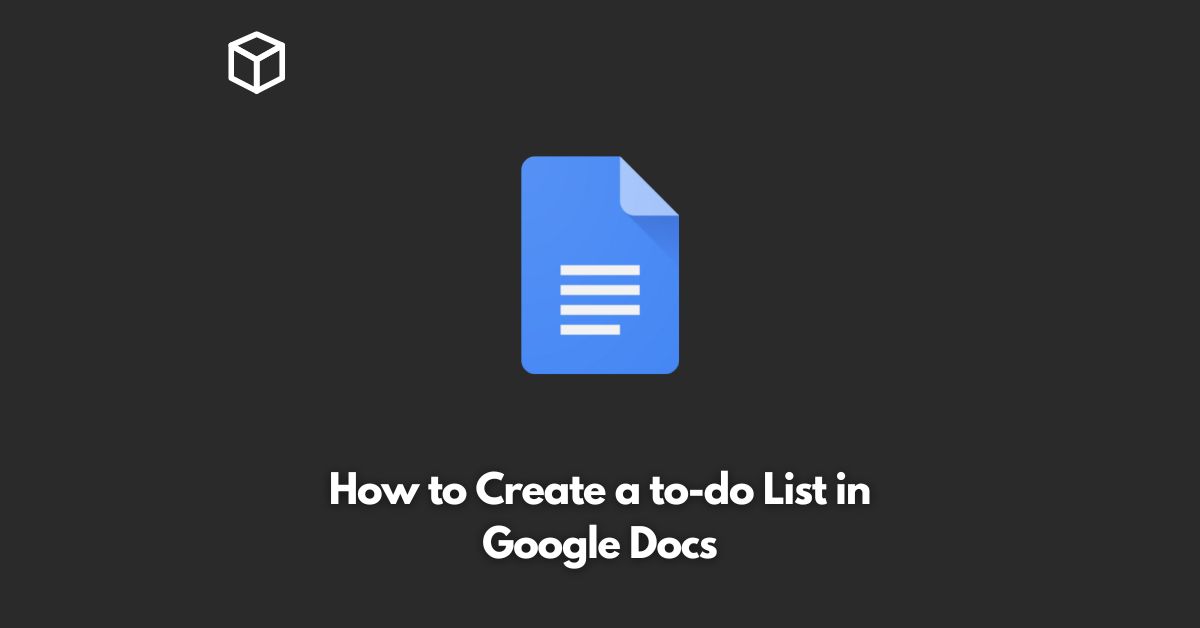Google Docs is an essential tool for many professionals, students, and everyday users alike.
It offers a wide range of features and functions that can help you organize your thoughts, create presentations, and collaborate with others in real-time.
One of the most useful features of Google Docs is the ability to create to-do lists, which can help you stay organized and on top of your tasks.
In this tutorial, we’ll show you how to create a to-do list in Google Docs step-by-step.
Open Google Docs
The first step is to open Google Docs in your browser.
If you don’t already have a Google account, you’ll need to sign up for one.
Once you’re logged in, you’ll be taken to your Google Drive, where all of your Google Docs documents are stored.
Create a New Document
To create a new document in Google Docs, click on the “+” button in the upper-left corner of the screen.
From the drop-down menu, select “Google Docs.”
This will create a new, blank document that you can use to create your to-do list.
Start Your To-Do List
Once you’ve created a new document, you can start adding items to your to-do list.
To create a bullet point, simply type an asterisk (*) followed by a space.
For example:
- Call John about meeting
- Buy milk on the way home
- Finish project proposal
Format Your To-Do List
To make your to-do list look a little more organized, you can format the text.
For example, you can change the font size, color, and style.
You can also add bold, italic, or underline to individual items.
Check Off Completed Tasks
As you complete tasks on your to-do list, you can check them off.
To do this, simply click the bullet point to the left of the task and press the “Space” key.
This will create a checkmark next to the task, indicating that it has been completed.
Share Your To-Do List
If you’re working on a project with others, you can share your to-do list with them.
To do this, click on the “Share” button in the upper-right corner of the screen.
From the drop-down menu, select “Add people.”
Enter the email addresses of the people you want to share the document with, and choose their level of access (view only, edit, or comment).
Conclusion
In conclusion, creating a to-do list in Google Docs is quick and easy.
With a few simple steps, you can have a comprehensive, organized list of all your tasks in one place.
Whether you’re working on a project with others or just trying to stay organized, Google Docs is a great tool to have in your productivity arsenal.