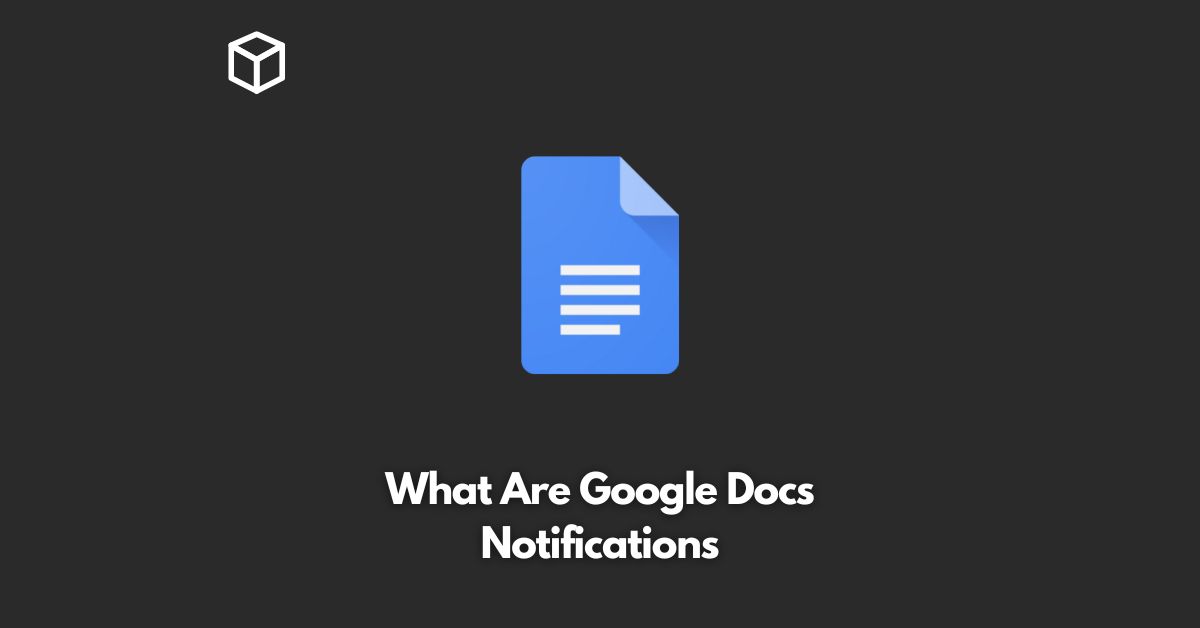Google Docs is a popular cloud-based productivity suite that allows you to create, edit, and collaborate on various types of documents in real-time.
The platform is designed to make document collaboration a breeze, and it comes with several features that help to streamline the process.
One of the key features is Google Docs notifications, which allow you to stay informed of changes to your documents in real-time.
In this tutorial, we’ll explore what Google Docs notifications are, how they work, and how you can use them to improve your workflow.
What are Google Docs Notifications?
Google Docs notifications are alerts that you receive when someone makes changes to a document you’re working on.
The notifications can come in the form of email messages or pop-up notifications within the Google Docs interface.
They let you know when someone has added or deleted text, inserted comments, or made other changes to the document.
How do Google Docs Notifications Work?
Google Docs notifications work by monitoring the activity of your documents in real-time.
Whenever someone makes changes to a document you’re working on, Google Docs sends you a notification to alert you of the change.
You can then choose to review the changes and make any necessary updates.
Google Docs notifications are incredibly useful for document collaboration, as they allow you to stay informed of changes made by other team members.
You no longer need to constantly check the document to see if someone has made updates.
Instead, you can receive notifications when changes occur, which can save you time and streamline your workflow.
How to Use Google Docs Notifications
To use Google Docs notifications, you first need to make sure you have a Google account.
Then, follow these steps:
- Open a document in Google Docs.
- Click on the “Share” button in the top right corner of the page.
- Enter the email addresses of the people you want to share the document with.
- Select the “Can edit” option, which allows those you share the document with to make changes to it.
- Click on the “Send” button to send the invitation.
Once you’ve shared the document, you’ll receive notifications whenever someone makes changes to it.
You can control the types of notifications you receive by going to the “Settings” section of your Google account.
Here, you can choose to receive notifications via email, as pop-up notifications within the Google Docs interface, or both.
Conclusion
Google Docs notifications are a valuable tool for anyone who needs to collaborate on documents in real-time.
They allow you to stay informed of changes made by other team members and streamline your workflow.
Whether you’re working on a business project, school assignment, or any other type of document, Google Docs notifications can help you stay on top of changes and ensure that everyone is on the same page.