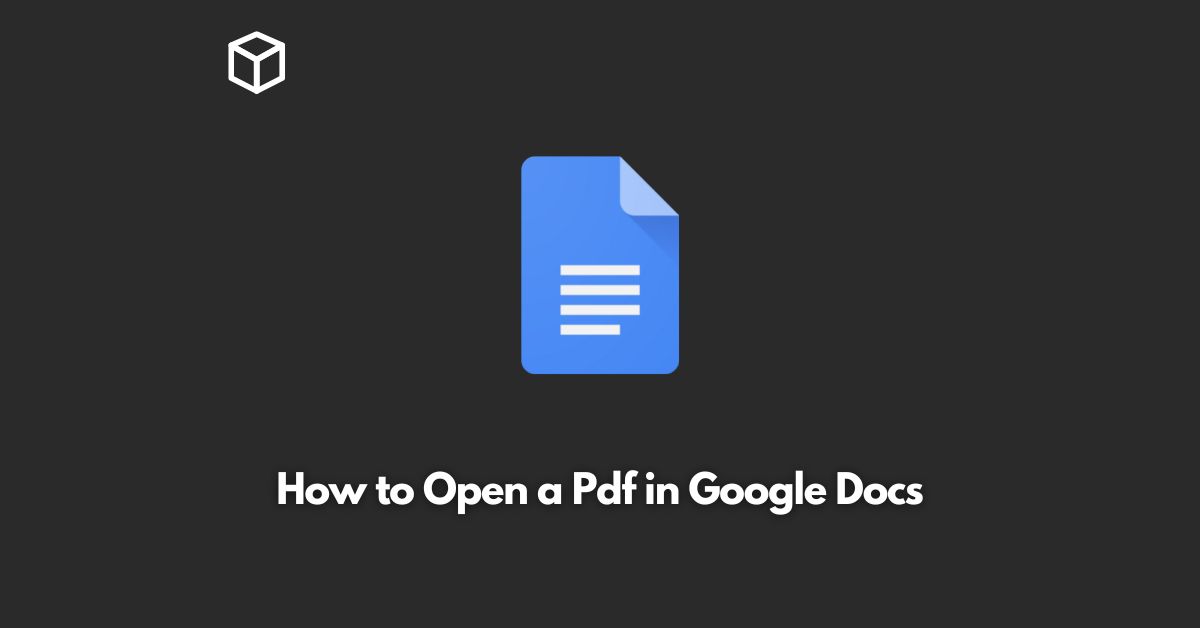Google Docs is a popular online office suite offered by Google, providing a wide range of tools and services for creating, editing and sharing documents, spreadsheets, and presentations.
It’s an excellent alternative to traditional office software and offers a range of benefits, including accessibility from any device and easy collaboration with others.
In this tutorial, we will show you how to open a PDF in Google Docs, which can be useful for viewing, editing, and sharing PDF files with others.
Uploading the PDF to Google Drive
To get started, you will need to upload your PDF file to Google Drive.
This is a cloud-based storage service offered by Google that lets you store, access, and share your files from anywhere.
To upload your PDF file to Google Drive, simply click on the “New” button and select “File upload.”
You can then select the PDF file from your computer and upload it to Google Drive.
Opening the PDF in Google Docs
Once your PDF file is uploaded to Google Drive, you can open it in Google Docs by right-clicking on the file and selecting “Open with” and then “Google Docs.”
Alternatively, you can simply double-click on the file and it will open in Google Docs automatically.
Viewing and Editing the PDF in Google Docs
Once your PDF file is open in Google Docs, you can view it just like any other document.
You can also edit the text, images, and other elements in the file, just like you would with a Word document or a Google Docs file.
To edit the text in the PDF, simply click on the text and start typing.
You can also add images, tables, and other elements by using the tools in the toolbar.
Saving the Changes to the PDF
Once you have finished editing your PDF file in Google Docs, you can save the changes by clicking on “File” and then “Download” and then “PDF.”
This will download the edited version of the PDF to your computer, and you can share it with others just like any other PDF file.
Conclusion
In conclusion, opening a PDF in Google Docs is a quick and easy process that can be done in just a few steps.
By using Google Docs, you can view, edit, and share PDF files with others, all from the convenience of your browser.
With Google Docs, you can get more done and be more productive, no matter where you are.
By following these steps, you can easily open and edit your PDF files in Google Docs, making it an excellent alternative to traditional office software.