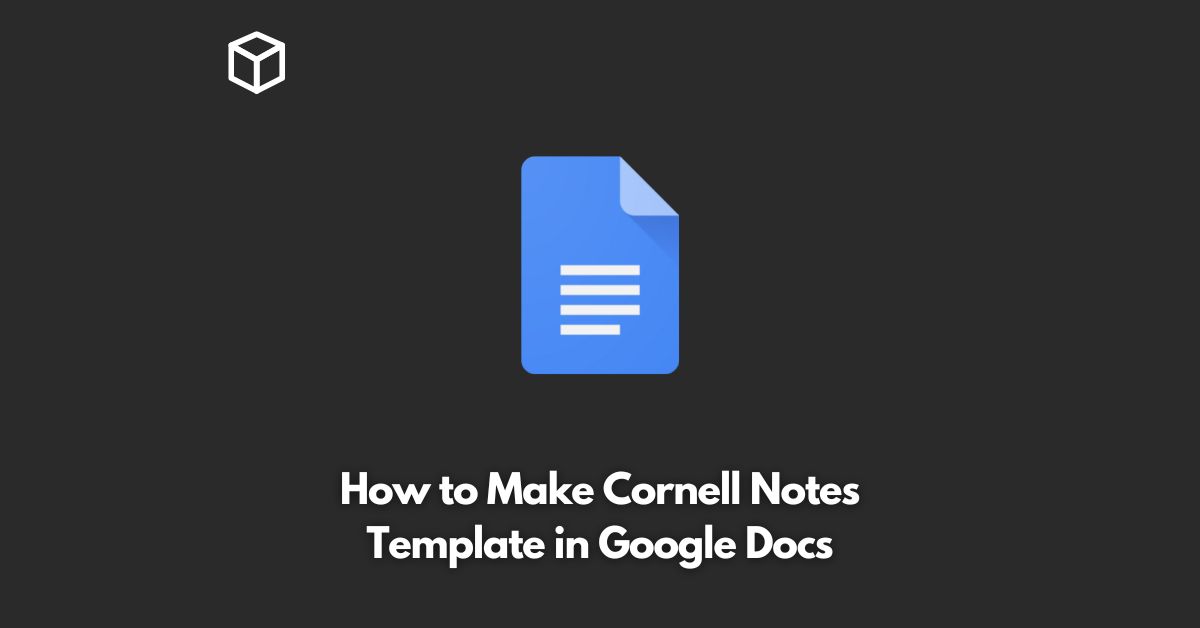Cornell Notes is a popular study method that has been around for decades, and it’s a great way to organize and retain information.
If you’re looking for a digital version of Cornell Notes, you can create one easily in Google Docs.
In this tutorial, we’ll show you step by step how to create a Cornell Notes template in Google Docs, so you can start using it for all of your studies.
Create a New Google Doc
The first step in creating your Cornell Notes template is to create a new Google Doc.
To do this, simply go to your Google Drive and click on the “New” button.
Then, select “Google Docs.”
Set Up the Page Layout
Now that you have a new Google Doc, the next step is to set up the page layout.
To do this, go to the “File” menu and select “Page setup.”
In the Page setup dialog box, select “Landscape” for the orientation and set the width to 11 inches and the height to 8.5 inches.
This will give you the traditional size for a Cornell Notes sheet.
Create the Columns
The next step is to create the columns that will make up your Cornell Notes template.
To do this, go to the “Table” menu and select “Insert table.”
In the dialog box, select “3” for the number of columns.
This will give you the traditional three columns for the Cornell Notes method.
Adjust the Column Widths
With the columns created, the next step is to adjust the column widths.
To do this, hover your mouse over the right edge of the first column until you see a double-headed arrow, then click and drag to adjust the column width to 2 inches.
Repeat this process for the other two columns, setting their widths to 4.5 inches and 4.5 inches, respectively.
Add Headers to the Columns
With the columns set up, the next step is to add headers to the columns. In the first column, type “Notes.”
In the second column, type “Questions.” And in the third column, type “Summary.”
Format the Template
The final step is to format the template to your liking.
You can add a header or footer to the template, change the font, or add color to the background.
You can also add images or tables to the template to help illustrate your notes.
Conclusion
Creating a Cornell Notes template in Google Docs is easy and straightforward.
By following these simple steps, you’ll have a template that you can use to take notes and organize information in a way that’s easy to understand and remember.
So why wait? Start creating your Cornell Notes template today!