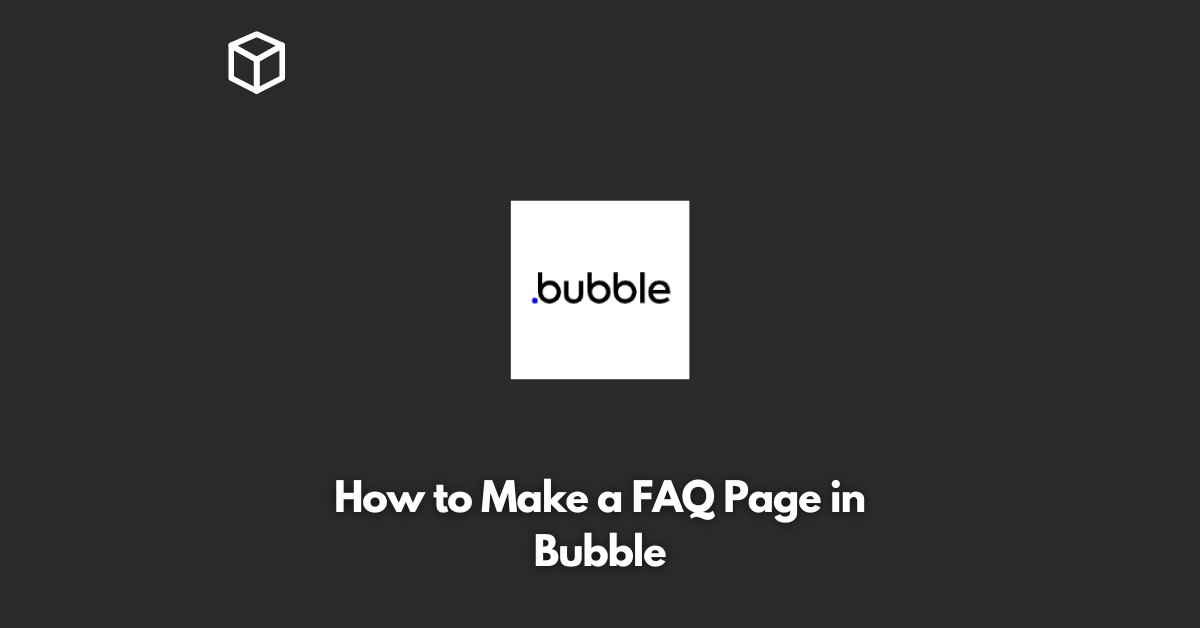As a software developer, you know that a well-designed FAQ page can help save time and resources by providing answers to common questions in a concise and accessible manner.
In this article, we will show you how to create a FAQ page in Bubble, the visual programming platform that allows you to build web and mobile applications without writing code.
Prerequisites
Before we dive into creating the FAQ page, let’s go over the prerequisites:
- A Bubble account
- A project in Bubble
- Basic knowledge of Bubble’s interface and elements
Step 1: Add a Page
In Bubble, a page is a separate section of your website or app.
To add a new page, go to the Pages section of your project, click on the “Add a new page” button, and choose “Standard page.”
Step 2: Design the Layout
The next step is to design the layout of your FAQ page.
You can do this by adding elements such as text boxes, images, and buttons to the page and arranging them using the drag-and-drop interface.
Step 3: Add the Questions and Answers
Once you have the layout in place, you can start adding the questions and answers.
You can do this by adding a text element for each question and another text element for the corresponding answer.
You can also add images, videos, or other elements to enhance the user experience.
Step 4: Group Questions and Answers
To make the FAQ page more user-friendly, you can group the questions and answers together.
To do this, you can use a repeating group, which is a Bubble element that allows you to repeat a set of elements for each item in a list.
In this case, each item in the list will be a question-answer pair.
Step 5: Add Interactivity
Finally, you can add interactivity to your FAQ page by using workflows.
Workflows are sequences of events that are triggered by user actions, such as clicking a button or submitting a form.
For example, you can create a workflow that hides and shows the answers when the corresponding questions are clicked.
Code Examples
Here is an example of the code you would use to create the repeating group in Step 4:
Group:
Repeat for each: Question in [Questions List]
Text: Question.Question
Text: Question.AnswerAnd here is an example of the code you would use for the workflow in Step 5:
Workflow:
When: User clicks on Question
If: Question's Answer is not visible
Show: Question's Answer
Else:
Hide: Question's AnswerConclusion
With these simple steps, you can create a functional and user-friendly FAQ page in Bubble.
Whether you’re a beginner or an experienced developer, Bubble provides a visual and intuitive platform for building web and mobile applications.