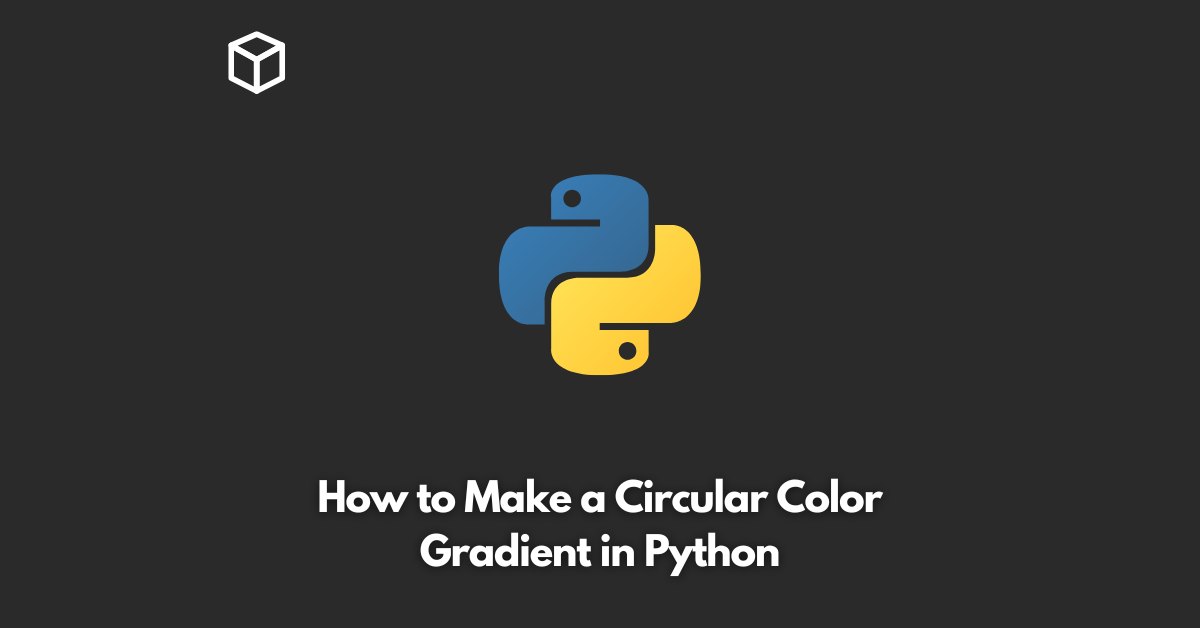Gradients are an essential tool in graphic design and digital art, as they provide a smooth transition between two or more colors.
Circular gradients, in particular, are often used in logos, icons, and other design elements to add a touch of elegance and sophistication.
In this tutorial, we will explore how to create circular color gradients in Python using the popular graphics library, Matplotlib.
Prerequisites
Before we dive into creating circular color gradients, let’s take a look at the prerequisites for this tutorial:
- Python 3.x installed on your machine
- A basic understanding of Matplotlib and Python programming
- Matplotlib library installed in your Python environment (can be installed using pip install matplotlib).
Creating a Simple Circular Color Gradient
The first step in creating a circular color gradient is to install the Matplotlib library.
Once you have the library installed, you can import it into your Python environment using the following code:
import matplotlib.pyplot as plt import numpy as np
Next, we need to create the gradient image using the following code:
def create_circular_gradient(size, colors):
img = np.zeros((size, size, 3))
for x in range(size):
for y in range(size):
r = np.sqrt((x - size/2)2 + (y - size/2)2)
theta = np.arctan2(x - size/2, y - size/2)
theta = (theta + np.pi) / (2 * np.pi)
color = np.interp(r, [0, size/2], colors)
img[x, y] = color
return img
colors = [(1, 0, 0), (0, 1, 0), (0, 0, 1)]
img = create_circular_gradient(512, colors)
plt.imshow(img)
plt.axis('off')
plt.show()In this code, we start by creating a 2D numpy array of size size x size and set all values to 0. This array represents our gradient image.
Next, we use a nested for loop to calculate the radial distance (r) and angular position (theta) for each pixel in the image.
The radial distance is calculated using the Pythagorean theorem and represents the position of the pixel relative to the center of the image.
The angular position is calculated using the arctangent function and represents the orientation of the pixel relative to the center of the image.
Once we have the radial distance and angular position for each pixel, we use the np.interp function to interpolate the color value for each pixel based on its radial distance.
The np.interp function takes as input the radial distance, a range of values, and a list of colors. It returns the interpolated color for each pixel based on its radial distance.
Finally, we use the plt.imshow function to display the gradient image and turn off the axis labels using plt.axis(‘off’).
The resulting image should be a smooth circular gradient that transitions from red to green to blue.
Customizing Your Circular Gradient
The code we provided above creates a simple circular gradient that transitions from red to green to blue.
However, you can easily customize your gradient by changing the size of the image, the number of colors, and the specific colors used.
For example, to create a smaller gradient image of size 256×256, you can simply change the size argument in the create_circular_gradient function:
img = create_circular_gradient(256, colors)
To use a different set of colors, simply change the colors list:
colors = [(1, 0, 0), (1, 1, 0), (0, 1, 0), (0, 1, 1), (0, 0, 1)] img = create_circular_gradient(512, colors)
This will result in a circular gradient that transitions from red to yellow to green to cyan to blue.
Conclusion
In this tutorial, we showed you how to create a circular color gradient in Python using the Matplotlib library.
This simple code provides a solid foundation for creating customized gradients for your own projects.
With a little bit of creativity and some modifications to the code, you can create gradients that are truly unique and tailored to your specific needs.