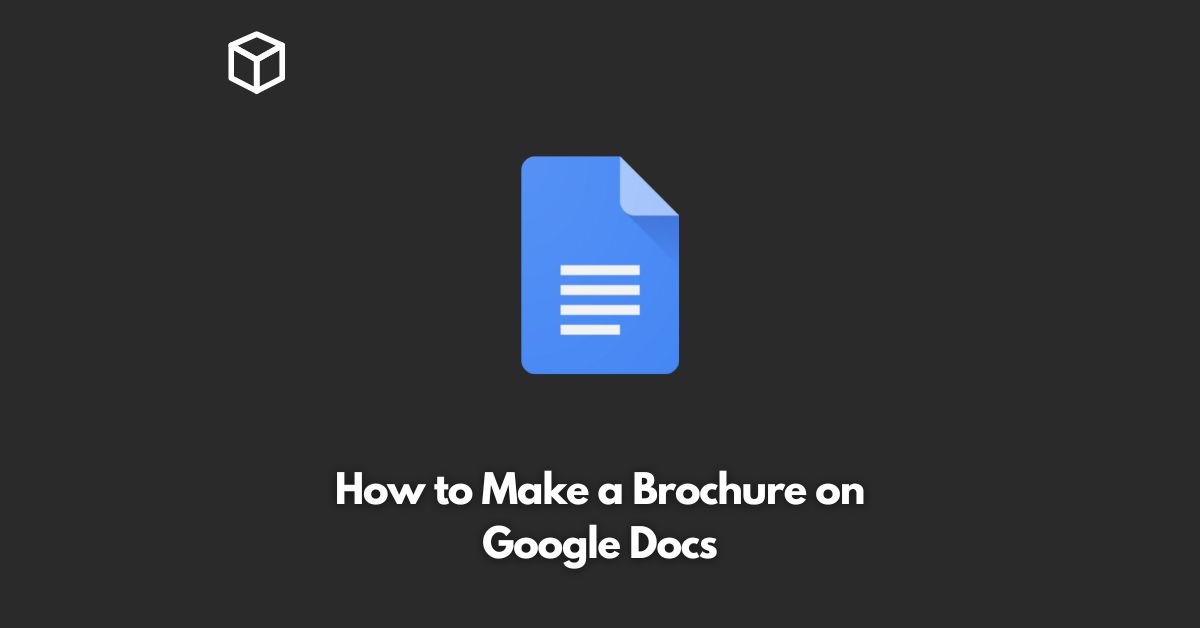Creating a brochure on Google Docs is a simple and cost-effective way to showcase your products or services to potential customers.
In this tutorial, we’ll walk you through the process of creating a brochure from scratch using Google Docs.
Choose a Template
Google Docs offers a variety of templates to choose from to create a brochure.
To access the templates, click on “File” and select “New.”
Then, under “Google Docs,” choose “Templates.”
From there, you’ll be able to select a brochure template that best suits your needs.
Customize the Template
Once you’ve selected a template, you can start customizing it to your specific needs.
You can change the font, add images, modify the color scheme, and more.
You can also add your own text and images to the template to make it unique.
Add Your Content
Next, you’ll want to add your content to the brochure.
Make sure to include all the relevant information about your products or services, such as descriptions, pricing, and contact information.
Make sure the content is clear, concise, and easy to read.
Preview and Print
Once you’ve finished customizing the brochure, you’ll want to preview it to make sure it looks the way you want it to.
To do this, click on “File” and select “Print Preview.”
From there, you can make any final tweaks before printing the brochure.
Conclusion
Creating a brochure on Google Docs is an easy and affordable way to promote your products or services.
By following the steps outlined in this tutorial, you can create a professional-looking brochure that will help you reach your target audience and stand out from your competition.