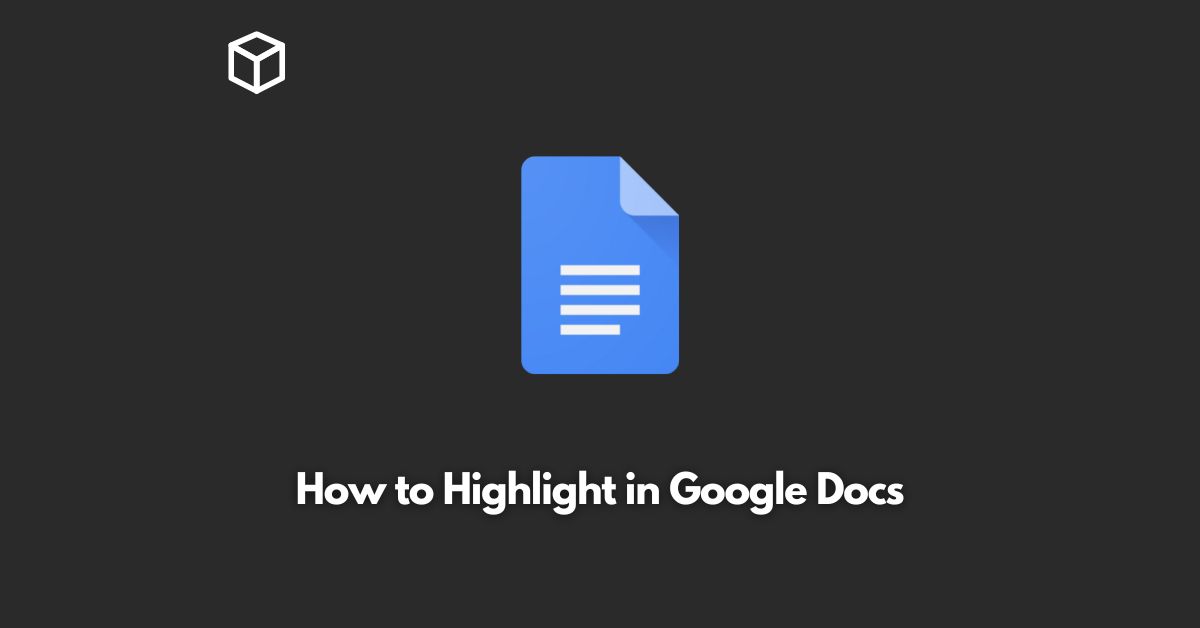Google Docs is a powerful word processing tool that has become a staple for many individuals and businesses.
One of the features that makes it so versatile is the ability to highlight text.
This can be useful for many different purposes, including emphasizing important information, marking text for revision, or simply making text stand out for aesthetic purposes.
In this tutorial, we will cover how to highlight text in Google Docs, as well as some tips and tricks for using highlighting effectively.
Highlighting Text in Google Docs
Highlighting text in Google Docs is incredibly simple.
All you need to do is select the text you want to highlight and then click on the “Highlight” button in the toolbar.
This button is represented by a rectangle with a “T” inside.
Alternatively, you can use keyboard shortcuts to highlight text.
To do this, simply select the text you want to highlight and then press “Ctrl” + “Alt” + “H”.
Changing the Highlight Color
By default, Google Docs will highlight text in yellow.
However, you can change the highlight color to any color of your choice.
To do this, simply click on the “Highlight” button and then choose a color from the drop-down menu.
Removing Highlighting
If you no longer need the highlighting, you can easily remove it by selecting the highlighted text and then clicking on the “Highlight” button again.
Alternatively, you can use the keyboard shortcut “Ctrl” + “Alt” + “H” to remove highlighting.
Tips and Tricks for Using Highlighting Effectively
- Use highlighting to emphasize important information. This can be especially useful when collaborating on a document with others, as it makes it easy to see what information is most important.
- Use different colors to represent different types of information. For example, you could use yellow to highlight important information and blue to highlight text that needs to be revised.
- Use highlighting to help you keep track of your progress while reviewing a document. Simply highlight sections of text as you read through them to keep track of what you have already covered.
- Use highlighting to make text stand out for aesthetic purposes. This can be especially useful for creating visually appealing presentations or posters.
Conclusion
In conclusion, highlighting text in Google Docs is a simple and powerful tool that can be used for a variety of purposes.
Whether you are emphasizing important information, marking text for revision, or simply making text stand out, highlighting is a versatile and essential tool that every Google Docs user should know how to use.