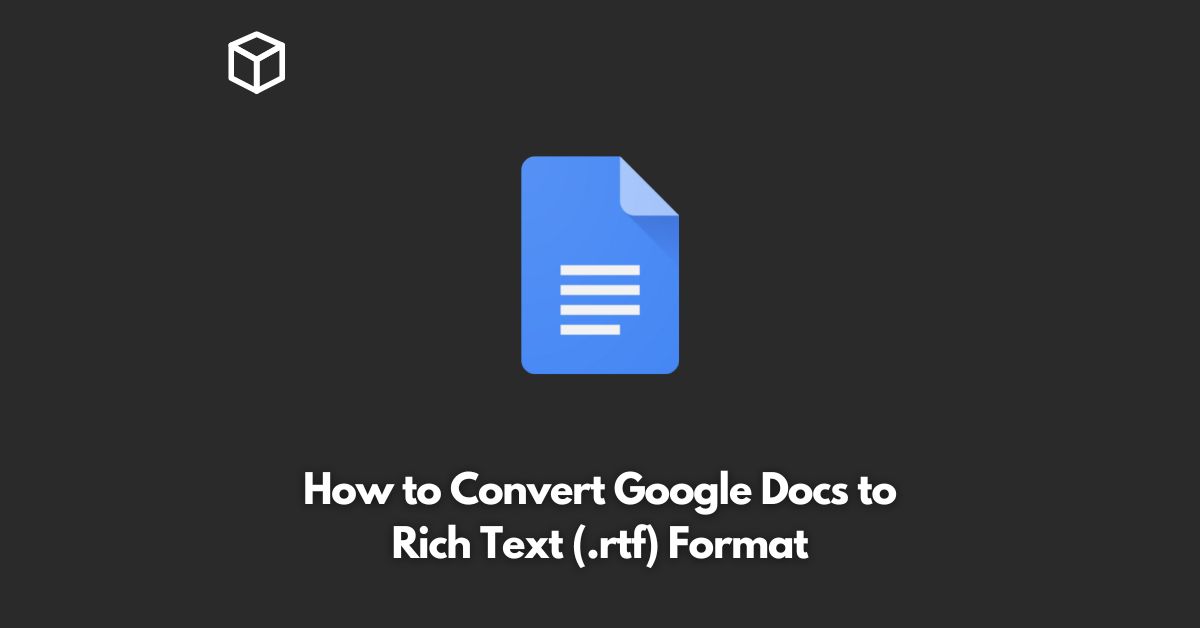As a cloud-based word processing tool, Google Docs has been a popular choice among users who want to access and edit their documents from anywhere with an internet connection.
However, sometimes, you may need to convert your Google Docs document to another file format, such as Rich Text Format (.rtf), for compatibility with other software or for sharing with people who do not have access to Google Docs.
In this tutorial, we will show you how to convert Google Docs to Rich Text Format (.rtf) step by step.
Download Google Docs as .rtf
To start the conversion, open your Google Docs document and click on “File” in the top left corner.
Then, select “Download” and choose “Rich Text Format (.rtf)” as the file format.
The Google Docs document will be saved as an .rtf file on your computer.
Import .rtf file to Google Docs
If you need to make any further changes to your .rtf file, you can import it back into Google Docs.
To do so, simply click on “File” and select “Open.”
Then, choose the .rtf file from your computer, and it will be opened in Google Docs.
Save Changes and Export as .rtf
Once you have finished making the changes, click on “File” and select “Download” again.
Then, choose “Rich Text Format (.rtf)” as the file format, and save the file to your computer.
That’s it! With these three simple steps, you can convert your Google Docs document to Rich Text Format (.rtf) and vice versa.
Conclusion
In conclusion, converting Google Docs to Rich Text Format (.rtf) is a straightforward process that can be done in a few steps.
Whether you need to share your document with someone who does not have access to Google Docs or you need to ensure compatibility with other software, converting to .rtf can help you achieve your goal.
If you have any questions or need further assistance, please let us know in the comments section below.