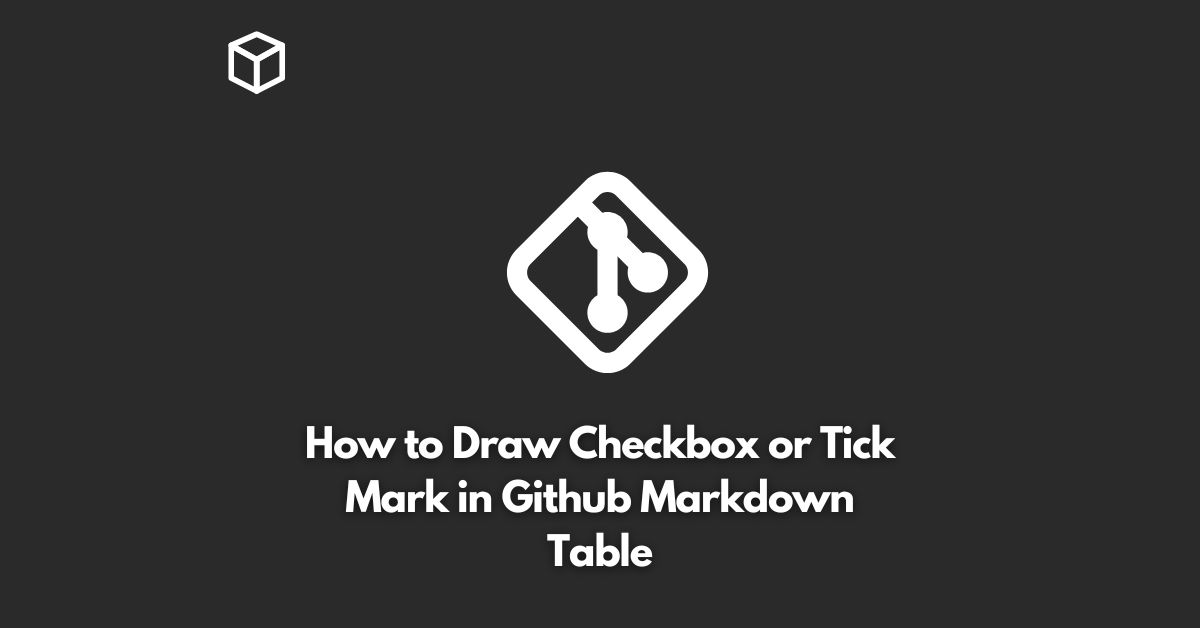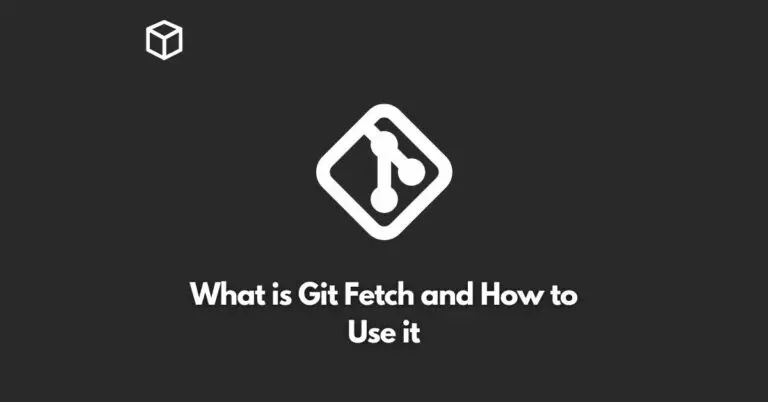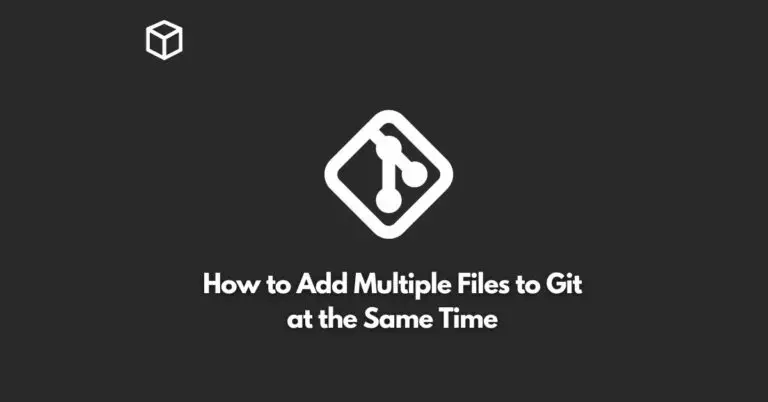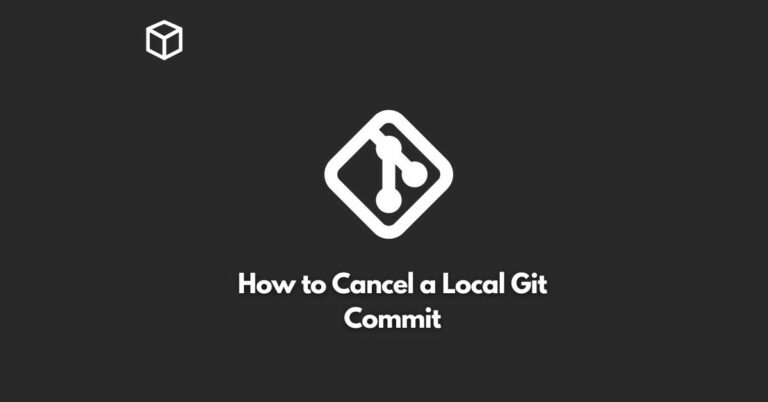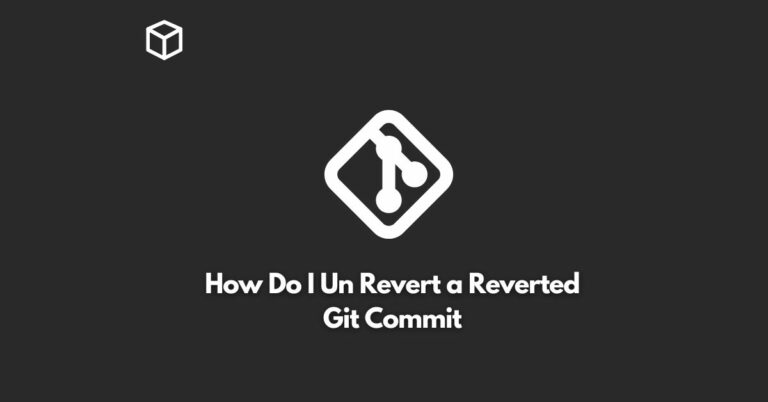As a software developer or technical writer, you may often need to create tables in your markdown documents, such as on Github.
In these tables, you may want to include checkboxes or tick marks to indicate the completion of a task or to show the status of a particular item.
But how do you insert these symbols in a Github markdown table?
In this tutorial, we’ll cover the steps to draw checkboxes and tick marks in Github markdown tables.
Checkbox Symbol in Github Markdown Table
To add a checkbox in a Github markdown table, you can use the standard markdown syntax for checkboxes, which is - [ ].
For example:
| Task | Status |
|------|--------|
| Write blog post | - [ ] |
| Publish blog post | - [ ] |
To mark the checkbox as checked, simply replace the space between the brackets with an x:
| Task | Status |
|------|--------|
| Write blog post | - [x] |
| Publish blog post | - [ ] |
Tick Mark Symbol in Github Markdown Table
If you prefer a tick mark symbol instead of a checkbox, you can use the unicode character ✔. For example:
| Task | Status |
|------|--------|
| Write blog post | ✔ |
| Publish blog post | |
To mark the tick mark as incomplete, you can use the unicode character ✖:
| Task | Status |
|------|--------|
| Write blog post | ✔ |
| Publish blog post | ✖ |
Conclusion
In conclusion, adding checkboxes or tick marks to a Github markdown table is quite simple.
You can use either the standard markdown syntax for checkboxes or the unicode characters for tick marks to indicate the completion of a task or to show the status of a particular item.
By following the steps outlined in this tutorial, you can easily add these symbols to your markdown tables.