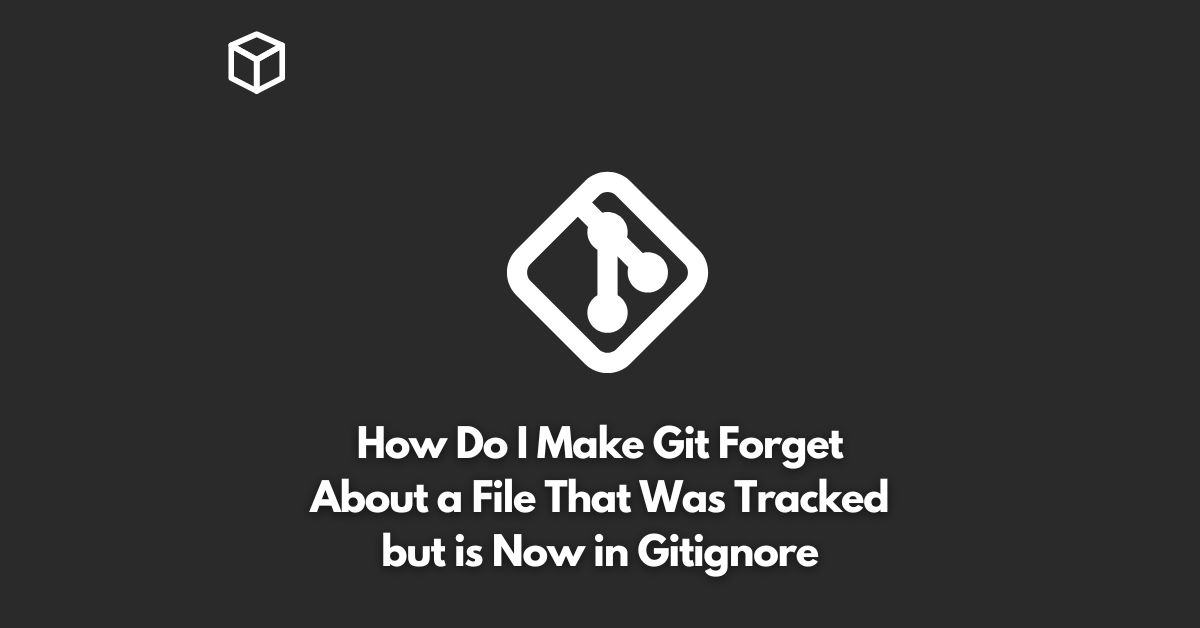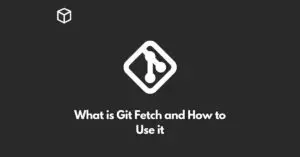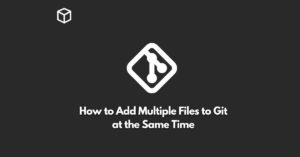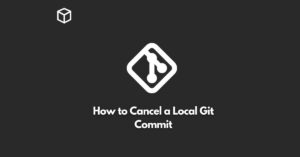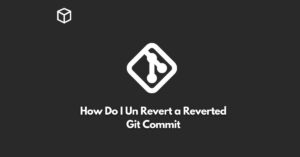Git is a popular version control system that allows developers to keep track of their code changes and collaborate with others.
However, sometimes, you may need to exclude a file or a group of files from your Git repository for various reasons.
For instance, if you have sensitive information in a file, you don’t want it to be committed to the repository.
To achieve this, you can add the file or a pattern for the files in the .gitignore file.
In this tutorial, we’ll discuss how to make Git forget about a file that was previously tracked but is now in the .gitignore file.
Check the Status of the File
Before making Git forget about a file, you need to check its current status.
Run the following command in the terminal:
$ git status
This command will show the list of all the files that are being tracked by Git.
If the file you want to exclude is in the list of tracked files, you can proceed to the next step.
Remove the File from the Git Repository
To remove the file from the Git repository, you need to run the following command:
$ git rm --cached <file>
Replace <file> with the name of the file you want to remove.
This command will remove the file from the Git repository, but it will not delete it from your local system.
Commit the Changes
After removing the file from the Git repository, you need to commit the changes.
Run the following command:
$ git commit -m "Remove <file> from Git repository"
Replace <file> with the name of the file you removed.
This command will create a new commit that removes the file from the Git repository.
Add the File to .gitignore
Now that you have removed the file from the Git repository, you need to add it to the .gitignore file to make sure it won’t be tracked in the future.
Open the .gitignore file in a text editor and add the following line:
<file>
Replace <file> with the name of the file you removed from the Git repository.
Verify the File is Ignored
Finally, you can verify that the file is ignored by running the following command:
$ git status
This command should not show the file you removed and added to the .gitignore file.
Conclusion
Making Git forget about a file that was previously tracked but is now in the .gitignore file is a straightforward process.
By following the steps outlined in this tutorial, you can successfully exclude a file from your Git repository.
This can come in handy when you have sensitive information or large files that you don’t want to commit to the repository.