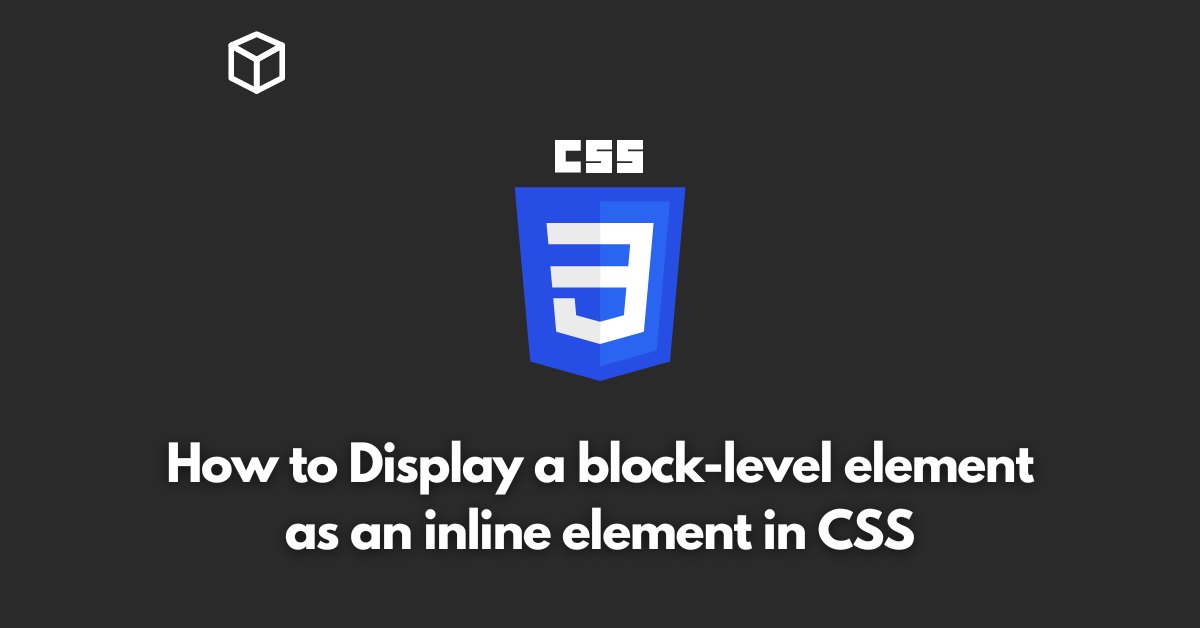CSS is a powerful styling language that allows developers to control the appearance of their web pages.
One of the most useful features of CSS is the ability to change the display property of an element.
In this CSS tutorial, we will explore how to change a block-level element to an inline element in CSS.
Introduction
When creating a website, it’s important to understand the difference between block-level elements and inline elements.
Block-level elements, such as divs and headings, take up the full width of the parent container and create a new line after the element.
Inline elements, such as span and anchor tags, only take up as much width as necessary and do not create a new line.
The display Property
The display property is used to control the layout of elements on a web page.
By default, most elements are set to display: block.
However, this can be changed to display: inline to make the element behave like an inline element.
Changing a Block-level Element to an Inline Element
To change a block-level element to an inline element, you can use the following CSS code:
.block-level-element {
display: inline;
}This will change the display property of the block-level-element class to inline, making it behave like an inline element.
Changing an Inline Element to a Block-level Element
Similarly, you can change an inline element to a block-level element by using the following CSS code:
.inline-element {
display: block;
}This will change the display property of the inline-element class to block, making it behave like a block-level element.
Conclusion
In conclusion, understanding the display property and how to change the layout of elements is an essential part of web development.
By changing block-level elements to inline elements, or vice versa, you can create more flexible and responsive designs.
Remember that the display property is not only for block-level and inline elements but also for table, flex and grid.